 Common Problem
Common Problem
 What should I do if the desktop icons and lower taskbar of my Windows 7 computer have disappeared?
What should I do if the desktop icons and lower taskbar of my Windows 7 computer have disappeared?
What should I do if the desktop icons and lower taskbar of my Windows 7 computer have disappeared?
Sometimes, in win7 system, we need to use desktop icons and taskbar to quickly open applications or computer settings. What should I do if the desktop icons and the lower taskbar of my Windows 7 computer disappear? The editor below will teach you how to solve the problem of desktop icons and lower taskbar disappearing in Windows 7 computer.
1. If there is nothing on the screen, then we can operate through any icon on the screen as usual. At this time, we can use the shortcut key Ctrl Alt Delete to bring up the task manager. window.
2. Switch to the [Process] tab, as shown in the figure below.
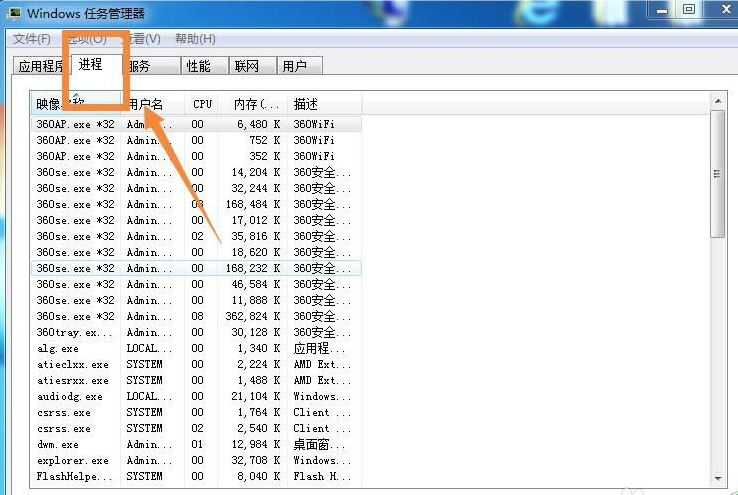
#3. Then find [explorer.exe] below and end the explorer.exe process.
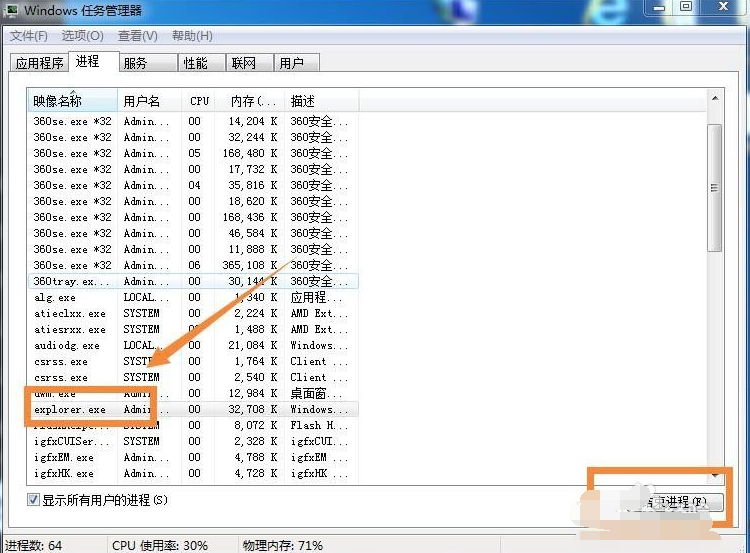
4. Click [File - New Task] in sequence.
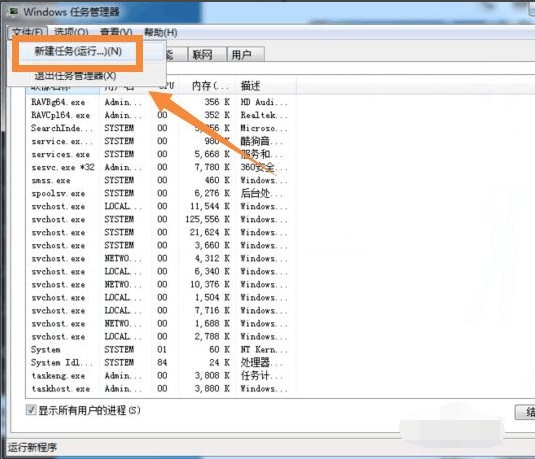
#5. A [Create New Task] window will pop up, as shown in the figure below.
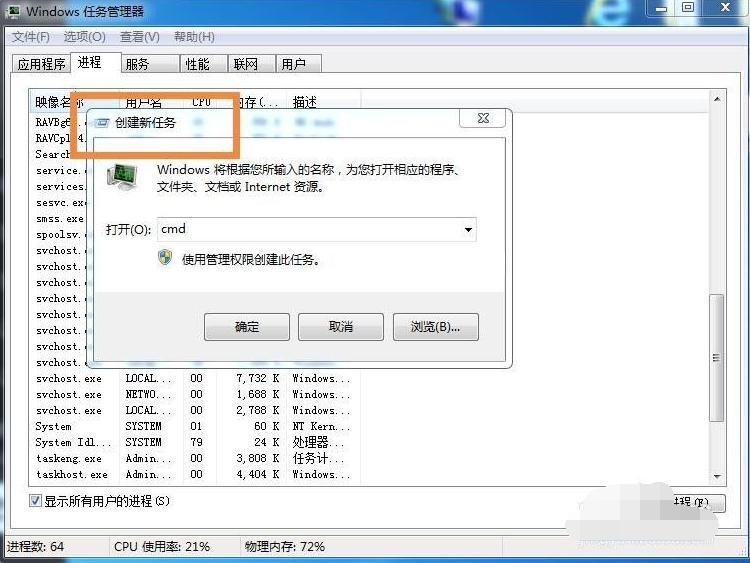
6. Then enter [explorer] and click the [OK] button.
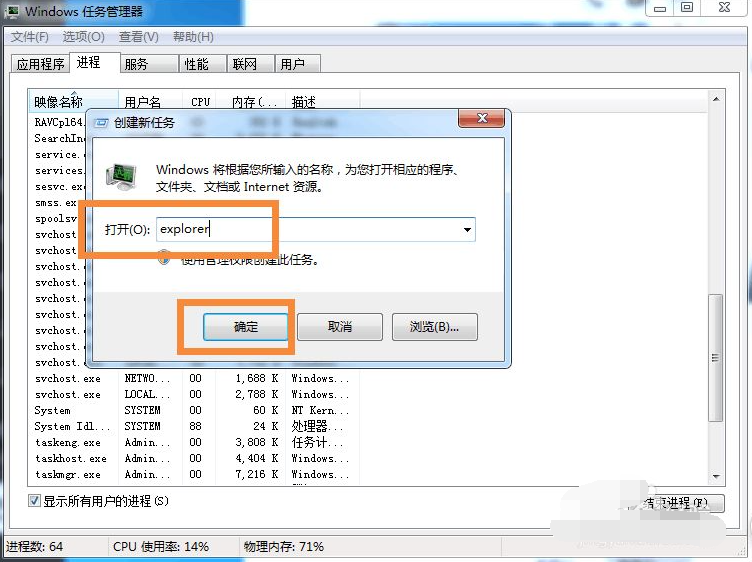
The above is the solution to the problem that the desktop icons and the taskbar below disappear in Windows 7. The operation is very simple. Friends who need it can follow the tutorial.
The above is the detailed content of What should I do if the desktop icons and lower taskbar of my Windows 7 computer have disappeared?. For more information, please follow other related articles on the PHP Chinese website!

Hot AI Tools

Undresser.AI Undress
AI-powered app for creating realistic nude photos

AI Clothes Remover
Online AI tool for removing clothes from photos.

Undress AI Tool
Undress images for free

Clothoff.io
AI clothes remover

AI Hentai Generator
Generate AI Hentai for free.

Hot Article

Hot Tools

Notepad++7.3.1
Easy-to-use and free code editor

SublimeText3 Chinese version
Chinese version, very easy to use

Zend Studio 13.0.1
Powerful PHP integrated development environment

Dreamweaver CS6
Visual web development tools

SublimeText3 Mac version
God-level code editing software (SublimeText3)

Hot Topics
 deepseek web version official entrance
Mar 12, 2025 pm 01:42 PM
deepseek web version official entrance
Mar 12, 2025 pm 01:42 PM
The domestic AI dark horse DeepSeek has risen strongly, shocking the global AI industry! This Chinese artificial intelligence company, which has only been established for a year and a half, has won wide praise from global users for its free and open source mockups, DeepSeek-V3 and DeepSeek-R1. DeepSeek-R1 is now fully launched, with performance comparable to the official version of OpenAIo1! You can experience its powerful functions on the web page, APP and API interface. Download method: Supports iOS and Android systems, users can download it through the app store; the web version has also been officially opened! DeepSeek web version official entrance: ht
 In-depth search deepseek official website entrance
Mar 12, 2025 pm 01:33 PM
In-depth search deepseek official website entrance
Mar 12, 2025 pm 01:33 PM
At the beginning of 2025, domestic AI "deepseek" made a stunning debut! This free and open source AI model has a performance comparable to the official version of OpenAI's o1, and has been fully launched on the web side, APP and API, supporting multi-terminal use of iOS, Android and web versions. In-depth search of deepseek official website and usage guide: official website address: https://www.deepseek.com/Using steps for web version: Click the link above to enter deepseek official website. Click the "Start Conversation" button on the homepage. For the first use, you need to log in with your mobile phone verification code. After logging in, you can enter the dialogue interface. deepseek is powerful, can write code, read file, and create code
 How to solve the problem of busy servers for deepseek
Mar 12, 2025 pm 01:39 PM
How to solve the problem of busy servers for deepseek
Mar 12, 2025 pm 01:39 PM
DeepSeek: How to deal with the popular AI that is congested with servers? As a hot AI in 2025, DeepSeek is free and open source and has a performance comparable to the official version of OpenAIo1, which shows its popularity. However, high concurrency also brings the problem of server busyness. This article will analyze the reasons and provide coping strategies. DeepSeek web version entrance: https://www.deepseek.com/DeepSeek server busy reason: High concurrent access: DeepSeek's free and powerful features attract a large number of users to use at the same time, resulting in excessive server load. Cyber Attack: It is reported that DeepSeek has an impact on the US financial industry.




