
Some users open the win10 computer, but the computer interface is always displayed on the welcome interface. I don’t know what to do. We first hold down the keyboard shortcut to open the run window, then enter the command to open the html page, and then click on the management mechanism. In the login option, finally open the option that the welcome screen cannot be displayed when logging in. The following is the solution to the problem that the welcome screen is always displayed in the win10 interface.
win10 interface displays the warm welcome interface solution
1. Press and hold "win R" and type: gpedit.msc

2. Open: Management Templates - System Software - Login
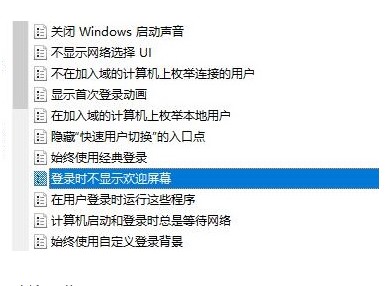
3. Double-click "The warm welcome screen cannot be displayed when logging in" on the right side of the mouse
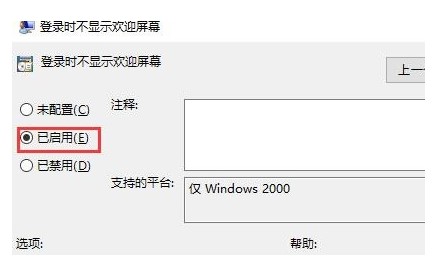
4. In the pop-up dialog box, click Enabled and confirm that you can proceed
The above is the detailed content of What should I do if the win10 interface keeps showing the warm welcome screen? What should I do if the win10 interface keeps showing the warm welcome screen?. For more information, please follow other related articles on the PHP Chinese website!
 How to light up Douyin close friends moment
How to light up Douyin close friends moment
 microsoft project
microsoft project
 What is phased array radar
What is phased array radar
 How to use fusioncharts.js
How to use fusioncharts.js
 Yiou trading software download
Yiou trading software download
 The latest ranking of the top ten exchanges in the currency circle
The latest ranking of the top ten exchanges in the currency circle
 What to do if win8wifi connection is not available
What to do if win8wifi connection is not available
 How to recover files emptied from Recycle Bin
How to recover files emptied from Recycle Bin




