 Common Problem
Common Problem
 Graphical demonstration of win10 official version download and installation tutorial
Graphical demonstration of win10 official version download and installation tutorial
Graphical demonstration of win10 official version download and installation tutorial
At this stage, many people tend to download and install win10 system, which has become the mainstream operating system. It is not easy to find the genuine win10 system version online because there are many unofficial versions. Here is a detailed tutorial on how to download and install Windows 10 official version of the operating system.
We can first install the original win10 system with the help of tools, and then use the genuine key to activate the win10 official version system. For specific win10 original system installation tutorial, please refer to:
1. Download and install Xiaobai’s one-click system reinstallation tool on your computer and open it. Select the win10 original system that needs to be installed and click to install this system. (Be sure to back up important data on the C drive before installation, and turn off the anti-virus software on your computer to avoid being intercepted)
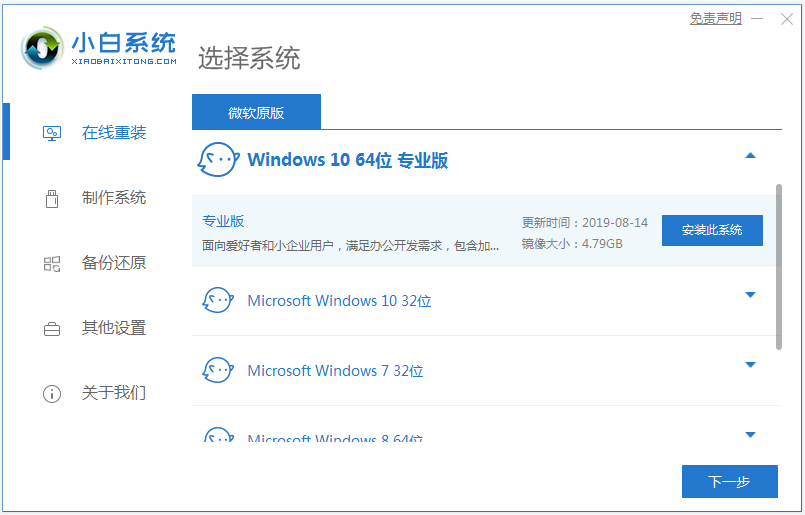
2. The software starts downloading system image file data, etc., no need operate.
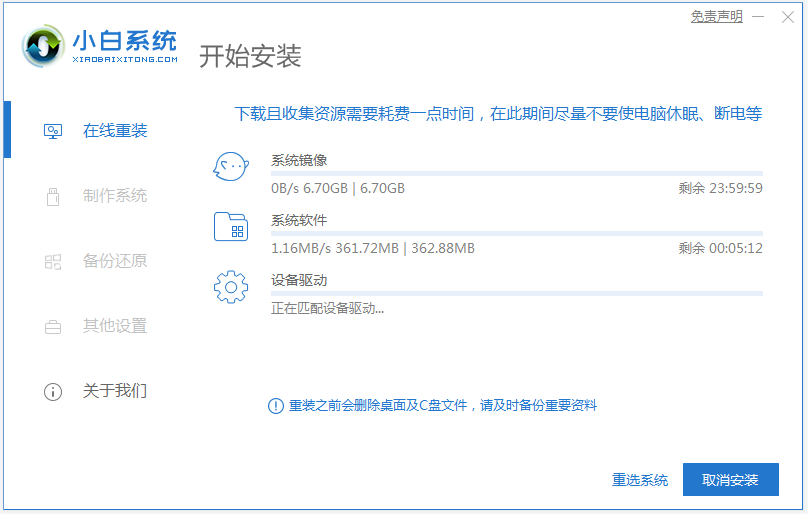
#3. After the deployment is completed, choose to restart the computer.
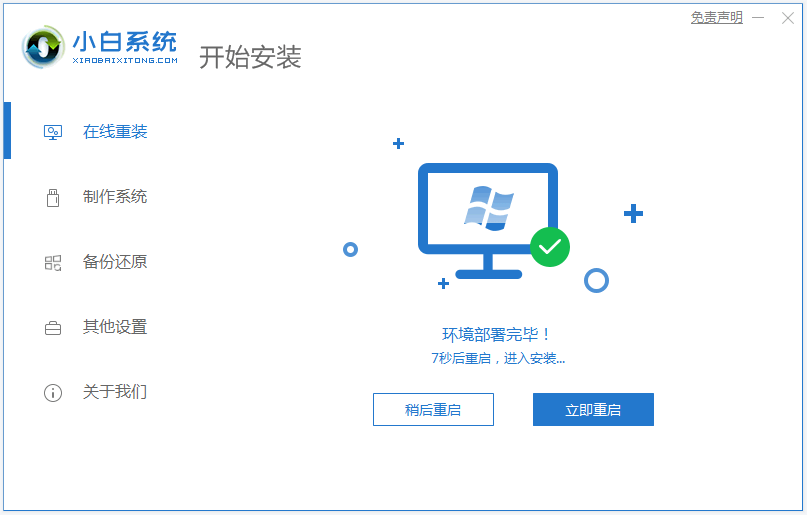
#4. After the computer restarts, it enters the boot options interface and selects the xiaobai-pe system to enter.
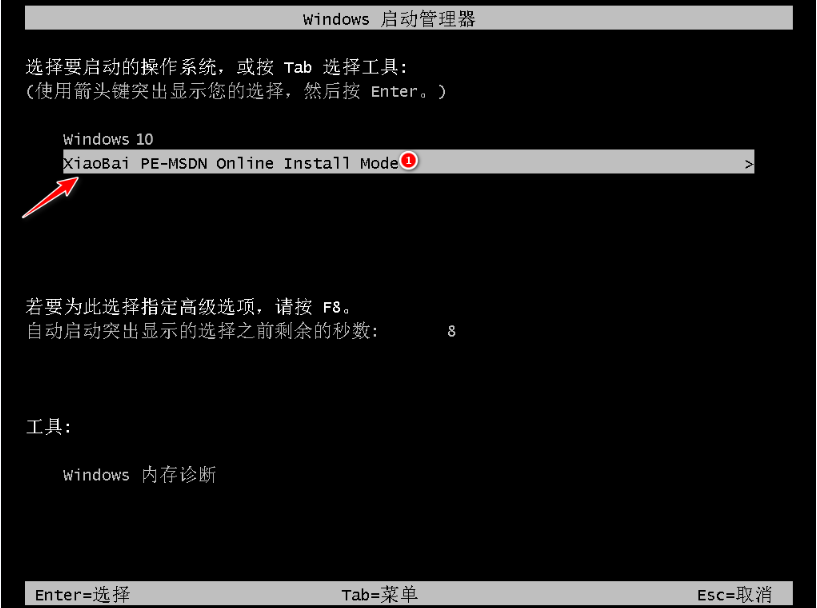
#5. After entering the pe system, the Xiaobai installation tool will automatically start installing the win10 system, just wait patiently.
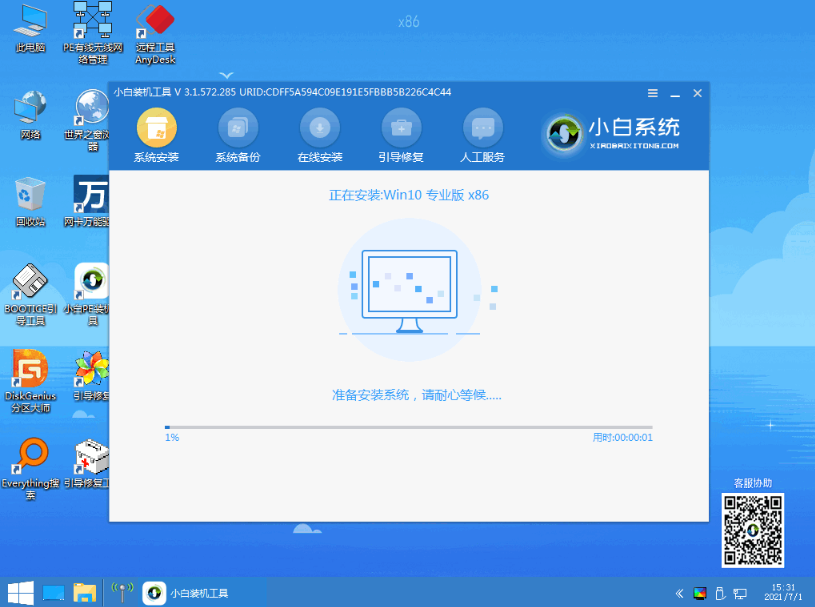
#6. After the installation is complete, click Restart Now.
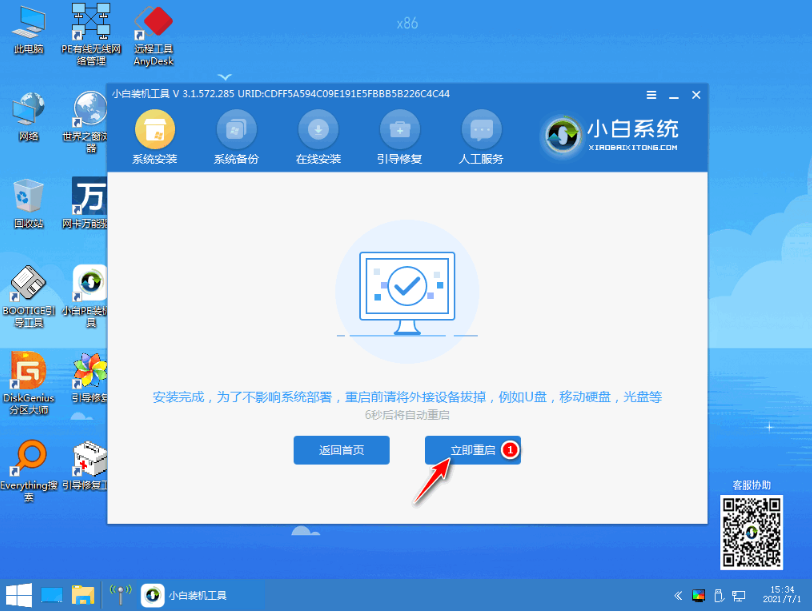
#7. During this period, the computer may be automatically restarted several times. After the final installation is completed, entering the system win10 desktop indicates that the installation is successful.
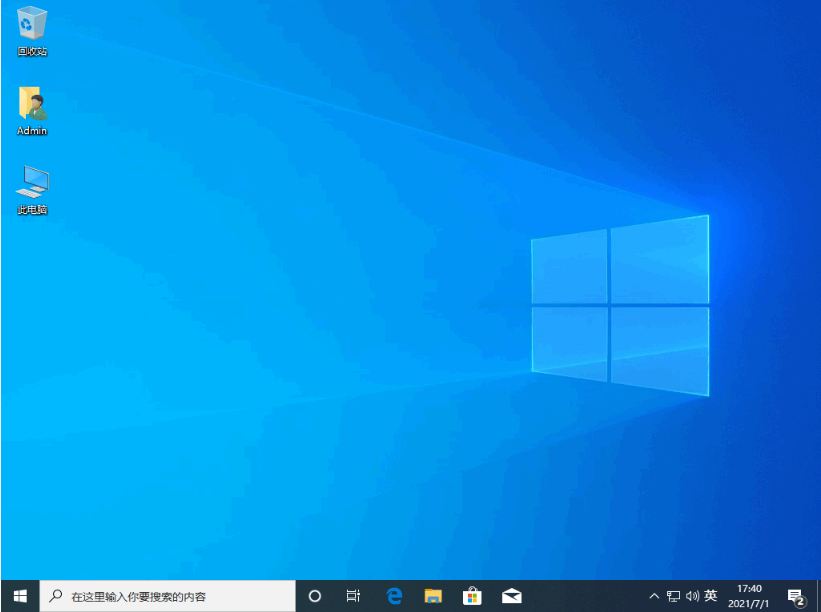
#8. After the installation is completed, you can use the genuine key to activate the official version of win10, or you can find other free activation methods on the Xiaobai system official website.
The above is the download and installation tutorial for the official version of win10. Friends in need can refer to the tutorial to operate.
The above is the detailed content of Graphical demonstration of win10 official version download and installation tutorial. For more information, please follow other related articles on the PHP Chinese website!

Hot AI Tools

Undresser.AI Undress
AI-powered app for creating realistic nude photos

AI Clothes Remover
Online AI tool for removing clothes from photos.

Undress AI Tool
Undress images for free

Clothoff.io
AI clothes remover

Video Face Swap
Swap faces in any video effortlessly with our completely free AI face swap tool!

Hot Article

Hot Tools

Notepad++7.3.1
Easy-to-use and free code editor

SublimeText3 Chinese version
Chinese version, very easy to use

Zend Studio 13.0.1
Powerful PHP integrated development environment

Dreamweaver CS6
Visual web development tools

SublimeText3 Mac version
God-level code editing software (SublimeText3)

Hot Topics
 Quickly install OpenCV study guide using pip package manager
Jan 18, 2024 am 09:55 AM
Quickly install OpenCV study guide using pip package manager
Jan 18, 2024 am 09:55 AM
Use the pip command to easily install OpenCV tutorial, which requires specific code examples. OpenCV (OpenSource Computer Vision Library) is an open source computer vision library. It contains a large number of computer vision algorithms and functions, which can help developers quickly build image and video processing related applications. Before using OpenCV, we need to install it first. Fortunately, Python provides a powerful tool pip to manage third-party libraries
 Where to download win7 professional version
Jan 11, 2024 pm 09:09 PM
Where to download win7 professional version
Jan 11, 2024 pm 09:09 PM
win7 has always been loved by everyone for its stability and good compatibility, but many friends don’t know where to download win7 professional version. Today, the editor brings the download method and download and installation steps. The specific solutions are as follows Let’s take a look. Recommended address for win7 professional version download and installation tutorial>>>>This site<<<Download link>>>>win7 professional version original iso<<<>>>New Radish Home GhostWin764-bit professional version v2019.07<<<The first installation tutorial Step: Click the download button in the download system (you can choose Thunder download, network disk download, Telecom
 Learn to install Selenium easily using PyCharm: PyCharm installation and configuration guide
Jan 04, 2024 pm 09:48 PM
Learn to install Selenium easily using PyCharm: PyCharm installation and configuration guide
Jan 04, 2024 pm 09:48 PM
PyCharm installation tutorial: Easily learn how to install Selenium, specific code examples are needed. As Python developers, we often need to use various third-party libraries and tools to complete project development. Among them, Selenium is a very commonly used library for automated testing and UI testing of web applications. As an integrated development environment (IDE) for Python development, PyCharm provides us with a convenient and fast way to develop Python code, so how
 PyCharm Community Edition Installation Guide: Quickly master all the steps
Jan 27, 2024 am 09:10 AM
PyCharm Community Edition Installation Guide: Quickly master all the steps
Jan 27, 2024 am 09:10 AM
Quick Start with PyCharm Community Edition: Detailed Installation Tutorial Full Analysis Introduction: PyCharm is a powerful Python integrated development environment (IDE) that provides a comprehensive set of tools to help developers write Python code more efficiently. This article will introduce in detail how to install PyCharm Community Edition and provide specific code examples to help beginners get started quickly. Step 1: Download and install PyCharm Community Edition To use PyCharm, you first need to download it from its official website
 Solution: How to download WeChat on win11 and add it to the desktop
Jan 02, 2024 pm 05:19 PM
Solution: How to download WeChat on win11 and add it to the desktop
Jan 02, 2024 pm 05:19 PM
Since WeChat is a commonly used software, many people want to install it on the desktop, but they find that the WeChat downloaded in win11 is not on the desktop. This may be because it is not installed or the desktop is not selected during installation. Solution to WeChat downloaded in win11 not on the desktop: 1. If you have not installed WeChat, run the installation program. 2. When installing, modify the installation path and click "Install" 3. After the installation is completed, it should automatically appear on the desktop. 4. If it still does not exist, then open the "Bottom Menu" 5. Search for "WeChat" on it 6. After searching, select "Open File Location" on the right 7. Then right-click the WeChat icon and select "Show More Options" 8. Finally, select "Send to" and click "Desktop Shortcut" to send WeChat
 How to install solidworks2016-solidworks2016 installation tutorial
Mar 05, 2024 am 11:25 AM
How to install solidworks2016-solidworks2016 installation tutorial
Mar 05, 2024 am 11:25 AM
Recently, many friends have asked me how to install solidworks2016. Next, let us learn the installation tutorial of solidworks2016. I hope it can help everyone. 1. First, exit the anti-virus software and make sure to disconnect from the network (as shown in the picture). 2. Then right-click the installation package and select to extract to the SW2016 installation package (as shown in the picture). 3. Double-click to enter the decompressed folder. Right-click setup.exe and click Run as administrator (as shown in the picture). 4. Then click OK (as shown in the picture). 5. Then check [Single-machine installation (on this computer)] and click [Next] (as shown in the picture). 6. Then enter the serial number and click [Next] (as shown in the picture). 7.
 A must-read for Python beginners: a concise and easy-to-understand pip installation guide
Jan 16, 2024 am 10:34 AM
A must-read for Python beginners: a concise and easy-to-understand pip installation guide
Jan 16, 2024 am 10:34 AM
Essential for Python novices: Simple and easy-to-understand pip installation tutorial Introduction: In Python programming, installing external libraries is a very important step. As the officially recommended package management tool for Python, pip is easy to understand and powerful, making it one of the essential skills for Python novices. This article will introduce you to the pip installation method and specific code examples to help you get started easily. 1. Installation of pip Before you start using pip, you need to install it first. Here is how to install pip: First,
 Simple pandas installation tutorial: detailed guidance on how to install pandas on different operating systems
Feb 21, 2024 pm 06:00 PM
Simple pandas installation tutorial: detailed guidance on how to install pandas on different operating systems
Feb 21, 2024 pm 06:00 PM
Simple pandas installation tutorial: Detailed guidance on how to install pandas on different operating systems, specific code examples are required. As the demand for data processing and analysis continues to increase, pandas has become one of the preferred tools for many data scientists and analysts. pandas is a powerful data processing and analysis library that can easily process and analyze large amounts of structured data. This article will detail how to install pandas on different operating systems and provide specific code examples. Install on Windows operating system




