Step-by-step tutorial on reinstalling win7 system online
After using the computer for a long time, you will always encounter problems of one kind or another. When you encounter some system problems that cannot be solved, you will reinstall the system. However, many users find it a bit difficult to reinstall the system win7. In fact, win7 The system can also be reinstalled online, so how to reinstall the win7 system on the computer online? The following will show you how to reinstall the win7 system online. Come and take a look.
1. We downloaded a novice software and then chose to install the win7 system.
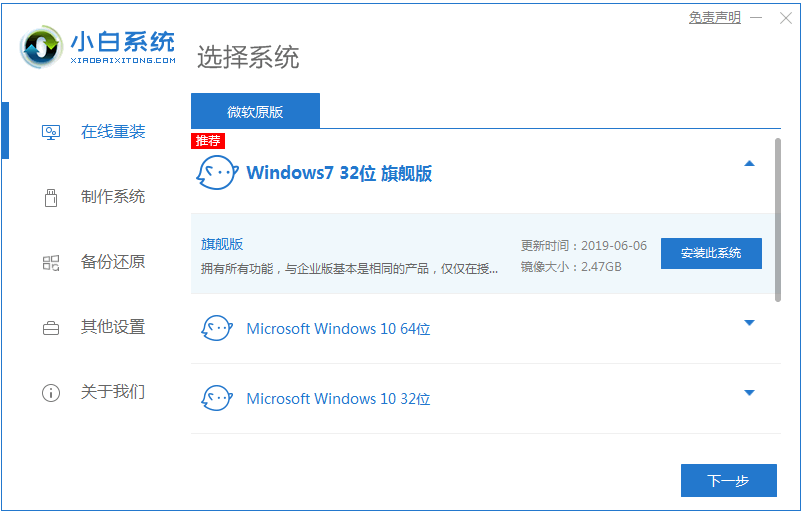
#2. In the download interface, the download speed depends on your network. You just need to wait patiently.
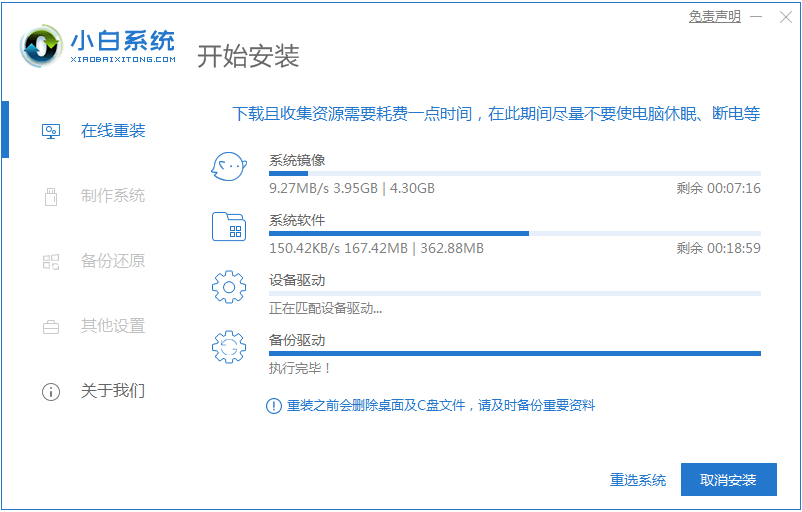
#3. After the software download is completed, it will be automatically deployed. After completion, you will be prompted to choose to restart immediately.
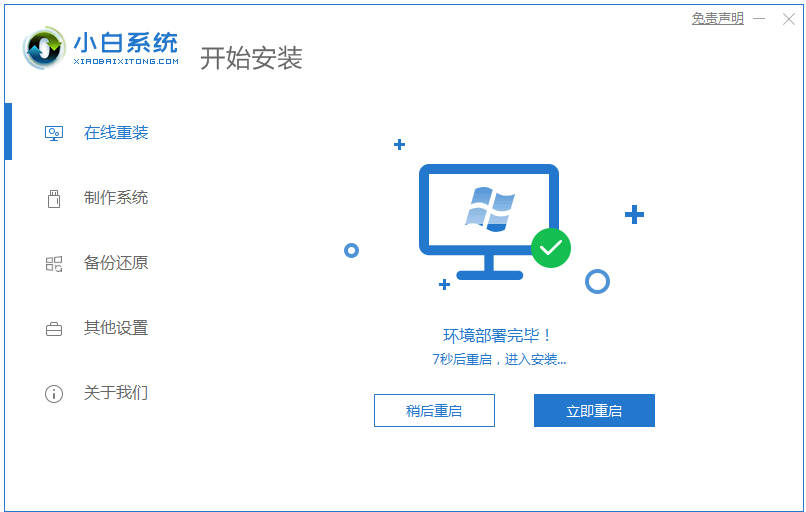
#4. After restarting the computer, select the second XiaoBai -MSDN Online Install Mode menu in the startup menu and press Enter to enter.
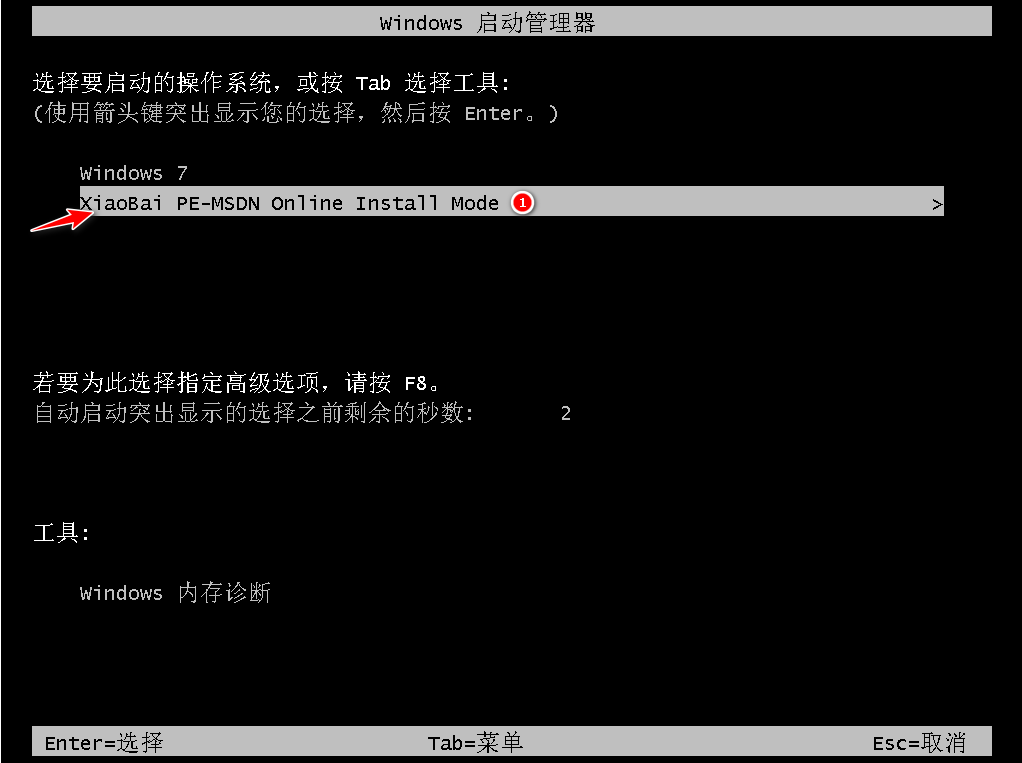
#5. After entering the PE system, click the Xiaobai installation tool to continue installing the system. Just wait patiently.

#6. In the repair boot prompt, C drive repair is selected by default.
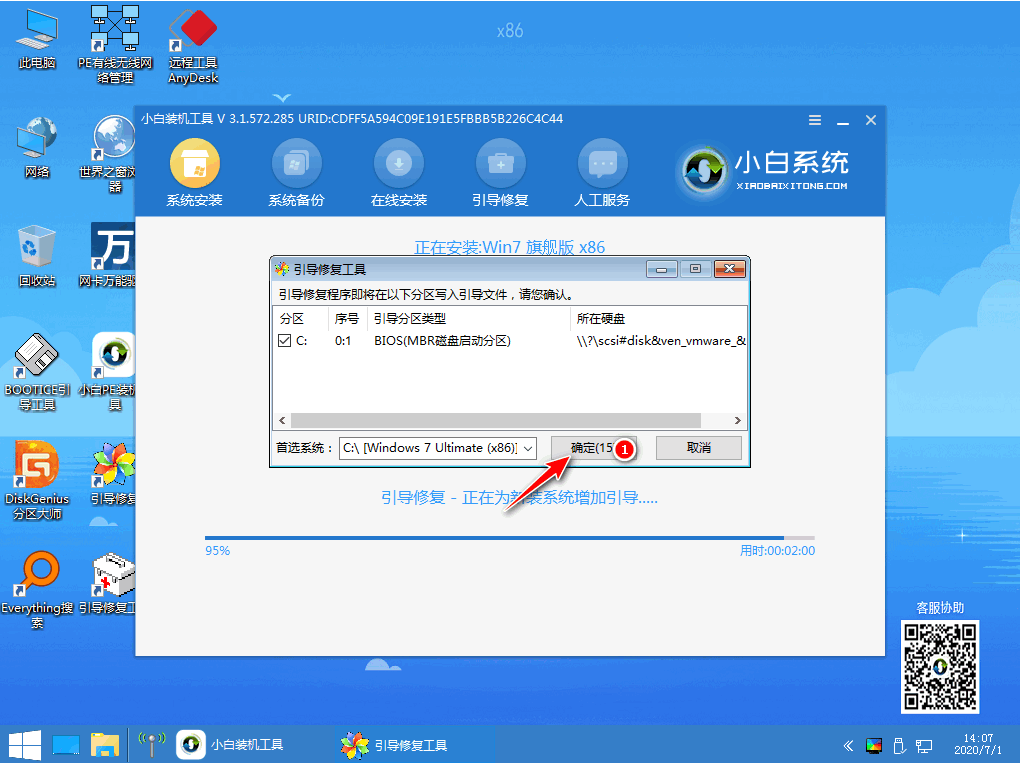
#7. After the installation is complete, click to restart the computer.
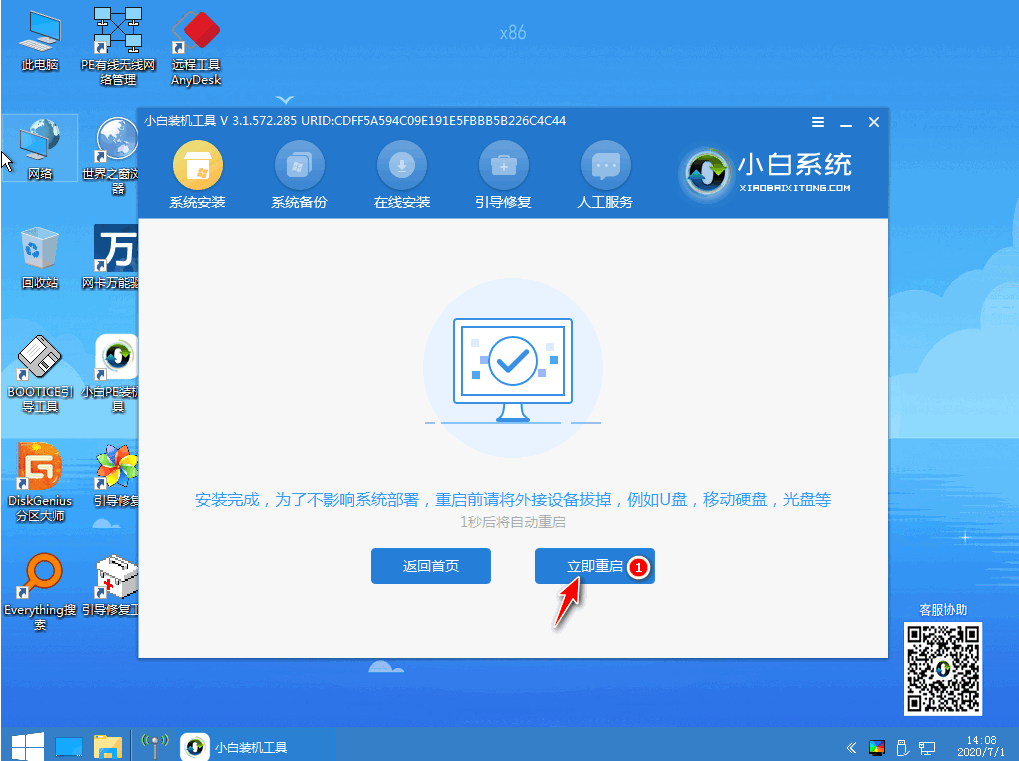
#8. After restarting the computer, select Windows 7 system in the startup menu to enter the system.
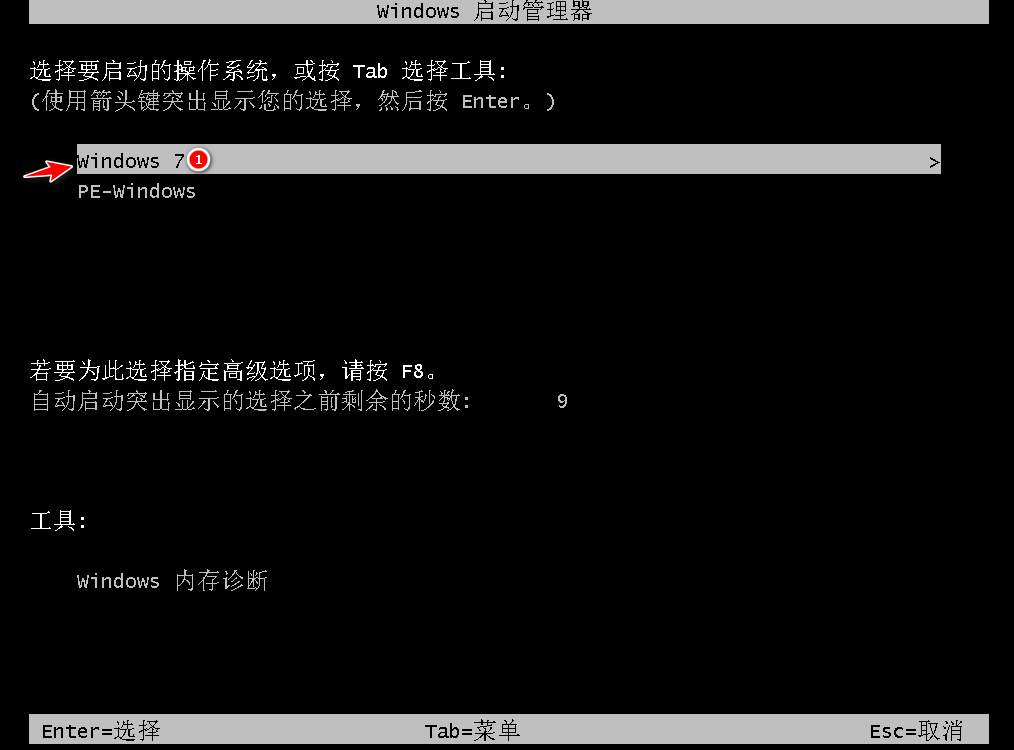
#9. After the installation is completed, you can directly enter the computer desktop.

The above is the step-by-step tutorial on reinstalling the win7 system online. I hope it can help everyone.
The above is the detailed content of Step-by-step tutorial on reinstalling win7 system online. For more information, please follow other related articles on the PHP Chinese website!

Hot AI Tools

Undresser.AI Undress
AI-powered app for creating realistic nude photos

AI Clothes Remover
Online AI tool for removing clothes from photos.

Undress AI Tool
Undress images for free

Clothoff.io
AI clothes remover

AI Hentai Generator
Generate AI Hentai for free.

Hot Article

Hot Tools

Notepad++7.3.1
Easy-to-use and free code editor

SublimeText3 Chinese version
Chinese version, very easy to use

Zend Studio 13.0.1
Powerful PHP integrated development environment

Dreamweaver CS6
Visual web development tools

SublimeText3 Mac version
God-level code editing software (SublimeText3)

Hot Topics
 1378
1378
 52
52
 Tutorial on steps to reinstall Windows 7 system on computer
Jul 11, 2023 pm 06:54 PM
Tutorial on steps to reinstall Windows 7 system on computer
Jul 11, 2023 pm 06:54 PM
For those users who don’t know how to reinstall win7 system, although reinstalling win7 system is very simple and you can search a lot of information and explanations on the website, there are still some novices who don’t know how to reinstall it. This tutorial will talk about reinstallation in detail now. Once you learn the specific steps of the system, you can reinstall it yourself. 1. First download a KaKa installation machine, and then enter the main interface. 2. Select and install win7 system. 3. Please wait patiently for the download of the win7 mirror system. 4. After the deployment is completed, please follow the instructions and wait for the restart. 5. During the restart process, please enter the computer pe system through the PE system installed by Kaka. 6. After the restart is completed, the automatic installation of the win7 system begins. 7. When you encounter a pop-up window, please click "OK". 8. After the installation is completed, please follow
 Detailed step-by-step tutorial on reinstalling win7 system
Jul 08, 2023 am 11:45 AM
Detailed step-by-step tutorial on reinstalling win7 system
Jul 08, 2023 am 11:45 AM
There are still many users using win7 system, and many need to reinstall the system. Today I will bring you a step-by-step tutorial on reinstalling the win7 system. I hope everyone can successfully reinstall the system after watching the tutorial and continue to use the win7 system happily. Let’s take a closer look at the following tutorial on reinstalling win7 system. 1. Download a system home one-click reinstallation system software on your computer and open it. 2. Turn off the anti-virus software and select the Windows 7 system to download. 3. Then wait patiently for the system to download. 4. After the environment deployment is completed, we restart the computer. 5. After restarting, the system will pop up the Windows Startup Manager interface. Select the second one to enter the pe system interface. 6. Continue to install the Windows 7 system in this PE system.
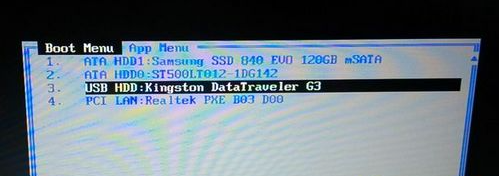 Detailed step-by-step tutorial on how to install the system after assembling the computer
Jul 10, 2023 pm 08:21 PM
Detailed step-by-step tutorial on how to install the system after assembling the computer
Jul 10, 2023 pm 08:21 PM
Many people do not like to buy a complete computer, but will buy computer hardware to assemble it themselves. The system is an essential environment for the operation of the computer. We must install the system after assembling the computer, otherwise the computer will not be usable. Some users After assembling the computer but not knowing how to install the system, the editor here will give you a detailed tutorial on how to install the system after assembling the computer. 1. Make a U disk boot disk, then insert the U disk into the computer. After restarting, press F12, F11, Esc and other shortcut keys to open the boot menu, select the USB option and press Enter; 2. Start to enter the U disk main menu and press Enter. Enter the PE system; 3. Open the DiskGenius partition tool under the PE system, click [Hard Disk] - [Quick Partition]; 4. Set the number of partitions, and set the size of each partition, C drive
 Step-by-step tutorial for downloading and installing the win7 mirror system
Jul 18, 2023 pm 04:25 PM
Step-by-step tutorial for downloading and installing the win7 mirror system
Jul 18, 2023 pm 04:25 PM
A system image is used to restore the contents of a computer, which contains the drives we need to run the system. With the development of technology, we now often use it to install systems. Maybe many friends don't know much about its installation system, so I will introduce to you how to install the system using win7 mirror. 1. Download a Xiaobai three-step installation version of the software on your computer and open it. Select the win7 system and click Reinstall Now. 2. The software downloads the system image and we wait for a while. 3. After the download is completed, the software will automatically reinstall the Windows system online. 4. After the installation is complete, click Restart now. (At this point the software will automatically help us reinstall the system, we don’t need to do anything) 5. After restarting, select the second option in the menu to enter WindowsP
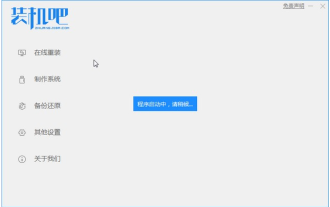 Step-by-step tutorial for downloading and installing the win7 operating system
Jul 21, 2023 am 09:53 AM
Step-by-step tutorial for downloading and installing the win7 operating system
Jul 21, 2023 am 09:53 AM
How to install win7 system easily? Although there are many ways to install the system, many novice users still don't know which method is the most convenient and simple to install quickly. The editor below will teach you the step-by-step tutorial on downloading and installing the win7 operating system. Come and take a look. 1. Reinstall the system software with one click in the installation bar. There is no pressure to install the computer. You can download and install the win7 system here. 2. Click on win7 system to download and install. 3. Wait for the system image download to complete. 4. After downloading, deploy the environment. After the environment is deployed, we need to restart the computer to install it. 5. After restarting the computer, the windows startup manager interface will appear. We choose the second one to enter the computer’s pe installation system. 6. In the pe interface of the computer
 Step-by-step tutorial on how to clean up your computer's C drive when it is full
Jul 10, 2023 pm 11:01 PM
Step-by-step tutorial on how to clean up your computer's C drive when it is full
Jul 10, 2023 pm 11:01 PM
The C drive is the system disk of the computer. If the space of the C drive is too small, it will greatly affect the running speed of the system, and sometimes it may cause system freezes and crashes. So how do you clean up your computer’s C drive when it’s full? Today I’m going to tell you a step-by-step tutorial on how to clean up your computer’s C drive when it’s full. Let’s take a look. 1. Right-click on the C drive of your computer and select "Properties". 2. In the properties menu that pops up, select "General" and click "Disk Cleanup". 3. Wait for Disk Cleanup to calculate garbage. 4. Select the garbage that needs to be cleaned and click OK. The above is the step-by-step tutorial on how to clean up the computer C drive when it is full. I hope it can help everyone.
 Step-by-step tutorial on reinstalling win7 system online
Jul 12, 2023 am 11:41 AM
Step-by-step tutorial on reinstalling win7 system online
Jul 12, 2023 am 11:41 AM
After using the computer for a long time, you will always encounter problems of one kind or another. When you encounter some system problems that cannot be solved, you will reinstall the system. However, many users find it a bit difficult to reinstall the win7 system. In fact, the win7 system can also be reinstalled online. Yes, then how to reinstall win7 system on the computer online? The following will show you how to reinstall the win7 system online. Come and take a look. 1. We downloaded a novice software and then chose to install the win7 system. 2. In the download interface, the download speed depends on your network, you just need to wait patiently. 3. After the software download is completed, it will be automatically deployed. After completion, you will be prompted to choose to restart immediately. 4. After restarting the computer, we select the second XiaoBai-MSDNOnlineI in the startup menu
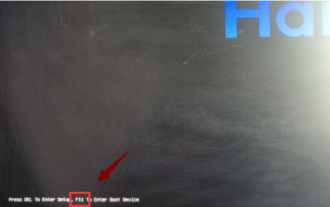 Step-by-step tutorial on data recovery after reinstalling the system
Jul 11, 2023 am 11:21 AM
Step-by-step tutorial on data recovery after reinstalling the system
Jul 11, 2023 am 11:21 AM
How to recover data after reinstalling the computer system? Reinstalling the system will format the C drive, causing all files on the C drive and desktop to disappear. Therefore, if you do not pay attention to data backup before reinstalling win10 system, then data loss will occur after reinstalling the system. Today, the editor will tell you about the method of data recovery after reinstalling the system. Let's take a look. 1. Insert the novice boot USB disk made in advance into the computer, and restart the computer. Press the hotkey quickly and intermittently to enter the quick startup interface (note: the startup hotkey will usually have a prompt below the computer brand logo). 2. Enter the quick startup interface, use the up and down keys to select the USB disk startup item and press the Enter key to enter the Xiaobai PE selection interface. 3. Use the up and down keys to select "Start win10x64PE (more than 2G memory)"



