 Common Problem
Common Problem
 Detailed introduction on how to turn on the screen recording function in Windows 10
Detailed introduction on how to turn on the screen recording function in Windows 10
Detailed introduction on how to turn on the screen recording function in Windows 10
Recording is something that many gamers or anchors often do. Some novice anchors use win10 for the first time, so they don’t know how to turn on screen recording in China. Next, I will tell you about windows10 As for the specific content of how to open the screen recording function, users need to know how to open the screen recording function of Windows 10. It is okay. Users need to use it according to this method.
How to turn on the screen recording function in Windows 10
1. First, turn on the computer, click "Start" and select "Settings".
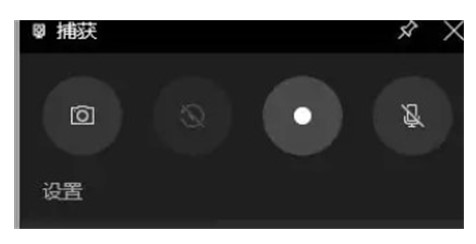
#2. Click "Games" in "Windows Settings".
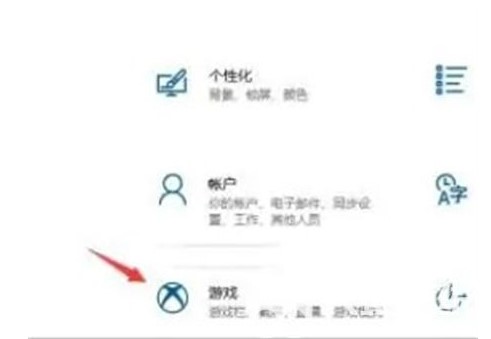
#3. Open "Apply Game Bar to record game video clips, screenshots and broadcasts" in Game Bar.
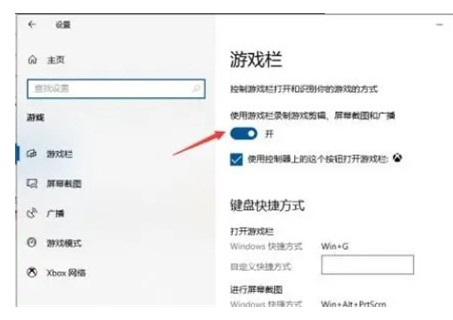
#4. Press and hold "win G" to open the menu bar when you must record.
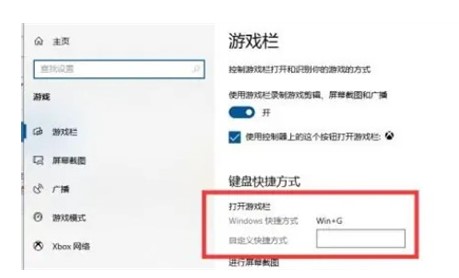
How to open the built-in screen recording function in win10
5. Or immediately win alt G to open the recording, click "Record" to start recording gradually.
The above is an introduction to how to turn on the screen recording function in Windows 10. I hope I can help you all.
The above is the detailed content of Detailed introduction on how to turn on the screen recording function in Windows 10. For more information, please follow other related articles on the PHP Chinese website!

Hot AI Tools

Undresser.AI Undress
AI-powered app for creating realistic nude photos

AI Clothes Remover
Online AI tool for removing clothes from photos.

Undress AI Tool
Undress images for free

Clothoff.io
AI clothes remover

Video Face Swap
Swap faces in any video effortlessly with our completely free AI face swap tool!

Hot Article

Hot Tools

Notepad++7.3.1
Easy-to-use and free code editor

SublimeText3 Chinese version
Chinese version, very easy to use

Zend Studio 13.0.1
Powerful PHP integrated development environment

Dreamweaver CS6
Visual web development tools

SublimeText3 Mac version
God-level code editing software (SublimeText3)

Hot Topics
 1386
1386
 52
52

