
Many friends often don’t know how to solve problems when encountering win7 system failures. In fact, many times we can fix them through the command prompt. Next, the editor will introduce to you how to use the command prompt to repair the win7 system.
The specific steps are as follows:
1. Press the Win R button on the keyboard to open the run window, enter CMD, and click [OK] to open the command prompt.
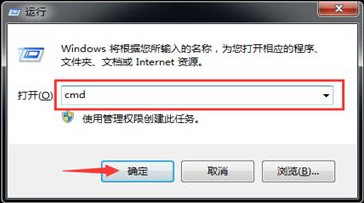
#2. Enter sfc/ first? command, press Enter.
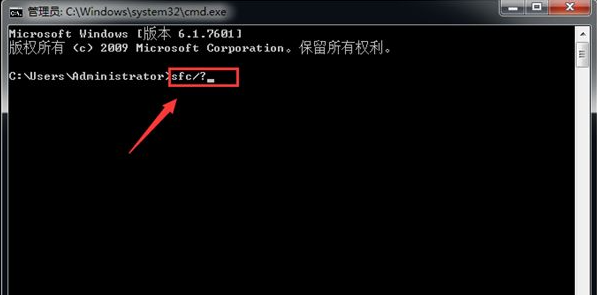
#3. Then the system repair command can pop up, as well as the method of use. We can use it according to the instructions.
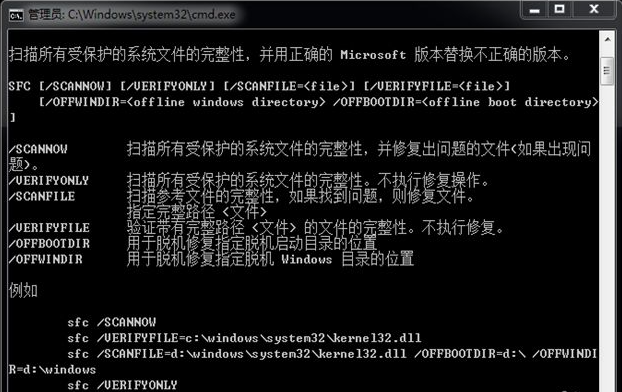
4. First enter the sfc /scannow command and click Enter.

5. Then the computer will scan the system files and automatically repair them after scanning. Sometimes you need to restart the computer to complete the repair and then you can repair the system.
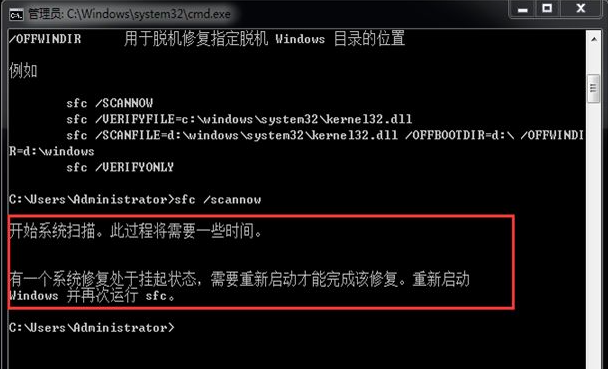
#6. Enter the sfc /scanfile command again and press Enter.
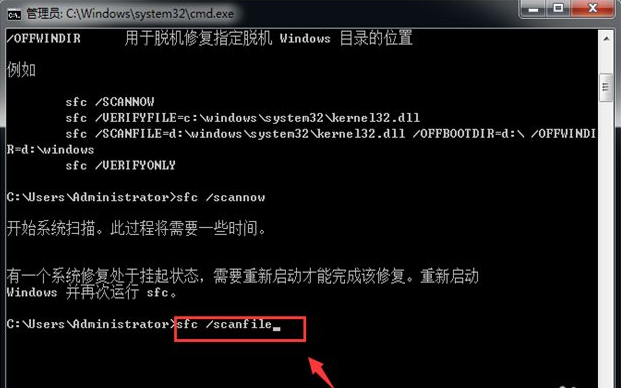
#7. Then you can automatically scan and repair the system reference files. Wait for a while and the repair will be successful, and the win7 system repair will be completed.
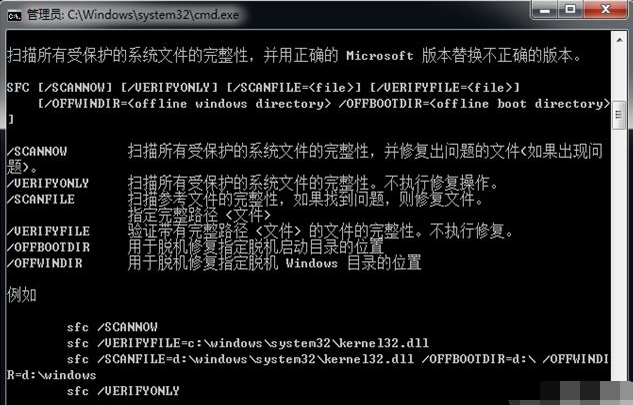
The above is the command prompt method to repair win7 system, I hope it can help you.
The above is the detailed content of Teach you how to repair win7 system through command prompt. For more information, please follow other related articles on the PHP Chinese website!




