
Local connection refers to the connection created by different networks in the computer. Generally speaking, a computer has several network cards and several local connections. A netizen wants to know how to create a new local connection in win7 system. The following small series will teach you how to create a local connection in win7.
How to create a local connection in win7
1. Right-click the computer on the desktop and click Properties.
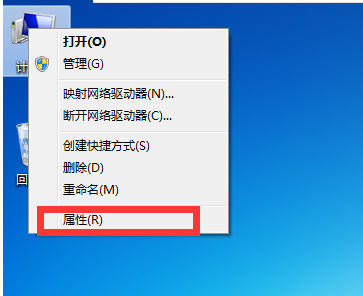
#2. Click Device Manager in the pop-up window, click Actions, and then click Add Obsolete Hardware.
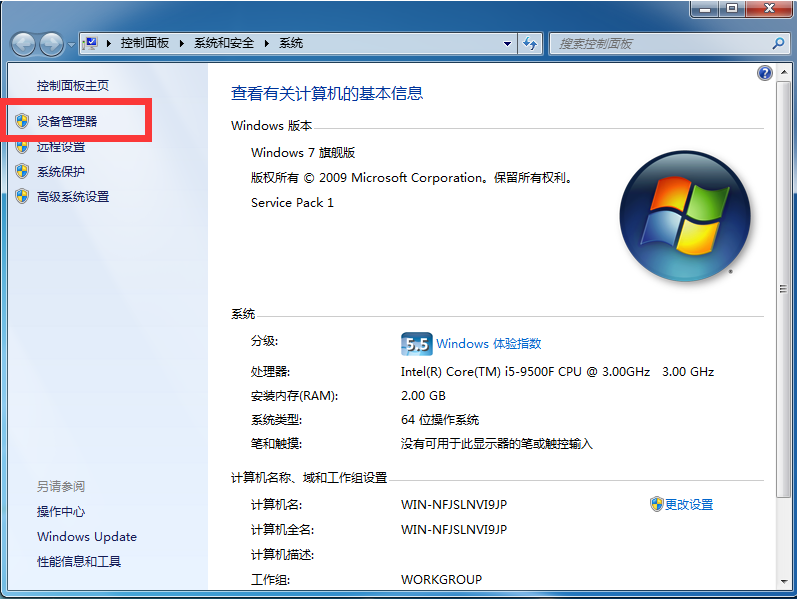
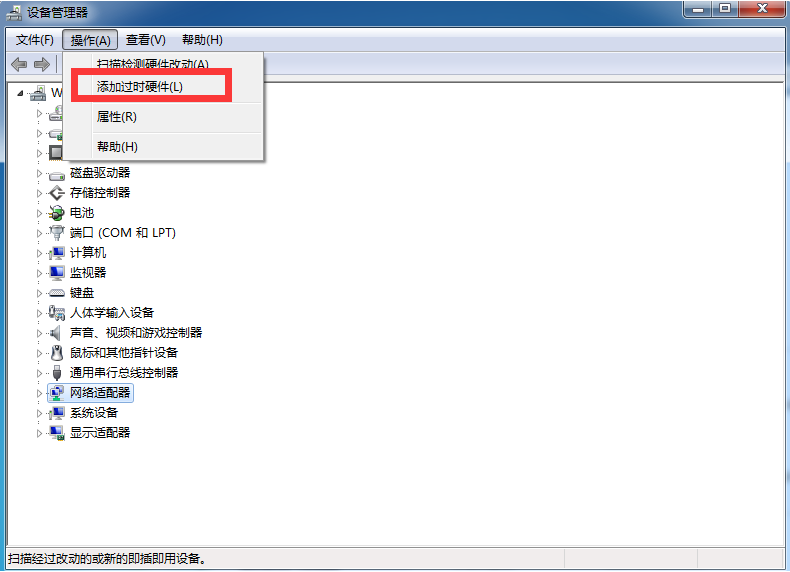
3. Click Next in the pop-up window, click Install the hardware I selected from the list, and click Next.
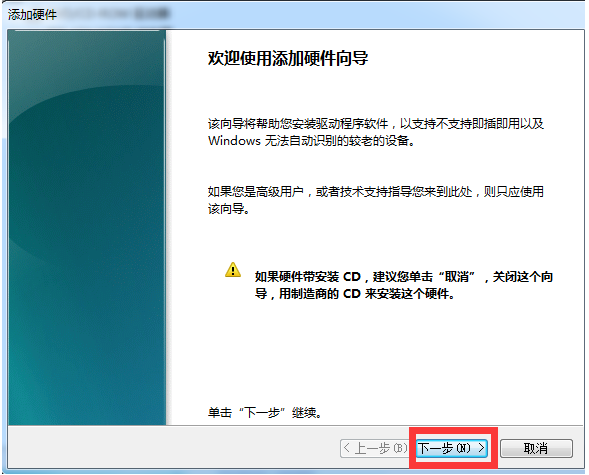
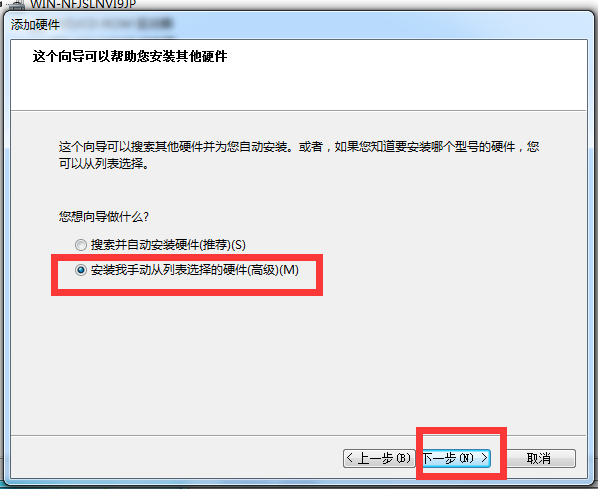
4. Click on the common hardware type of network adapter in the window and click Next.
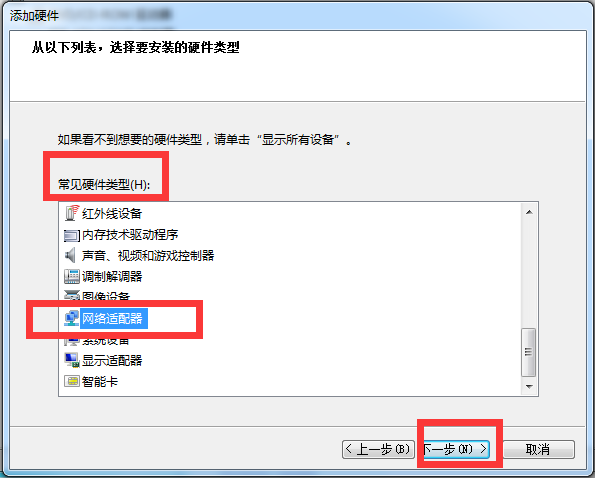
5. In the new window, select Microsoft as the manufacturer, select Microsoft lopback adapter in the network adapter and click Next.
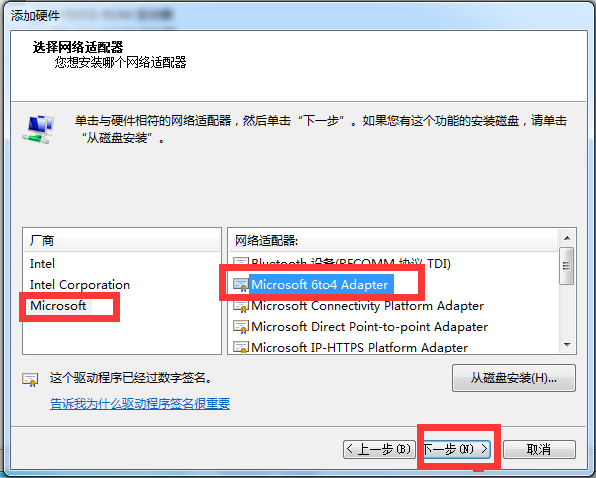
#6. Click Next again and then click Finish.
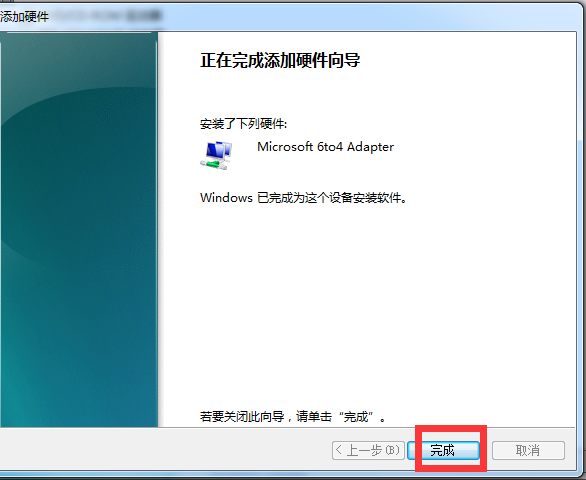
The above is the method to create a win7 local connection. Friends who encounter similar problems can refer to the tutorial to solve it.
The above is the detailed content of How to create a local connection in win7. For more information, please follow other related articles on the PHP Chinese website!




