Demonstration of the new HP win10 to win7 tutorial
Many users are uncomfortable with the Win10 system pre-installed on their computers and want to change it to Win7. Recently, some netizens want to know how to install the win7 system on their new HP. For this, we need to perform some bios settings on the new HP computer. The following editor will teach you how to change the new HP win10 to win7.
The specific steps are as follows:
1. First, make a USB boot disk. You can use the Xiaobai one-click system reinstallation tool to make the boot disk. Please refer to the specific steps: http://www.xiaobaixitong.com/video1/31354.html.
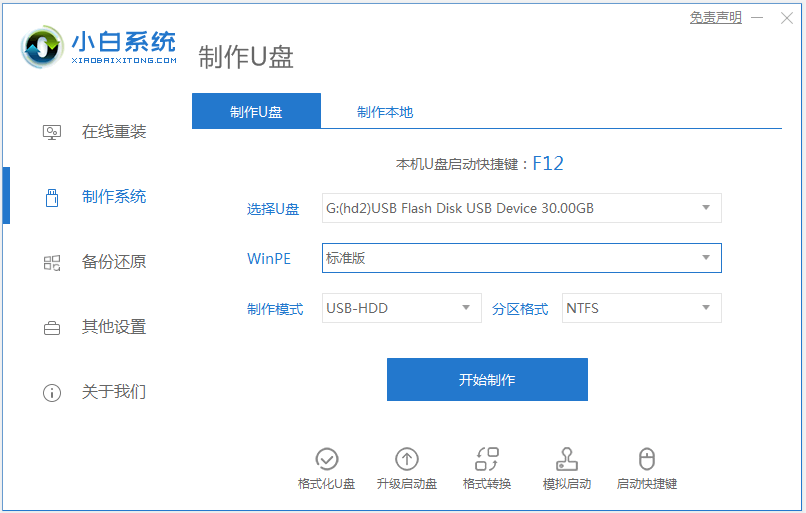
#2. Press ESC while booting. When the following interface appears, press F10 to enter the BIOS.
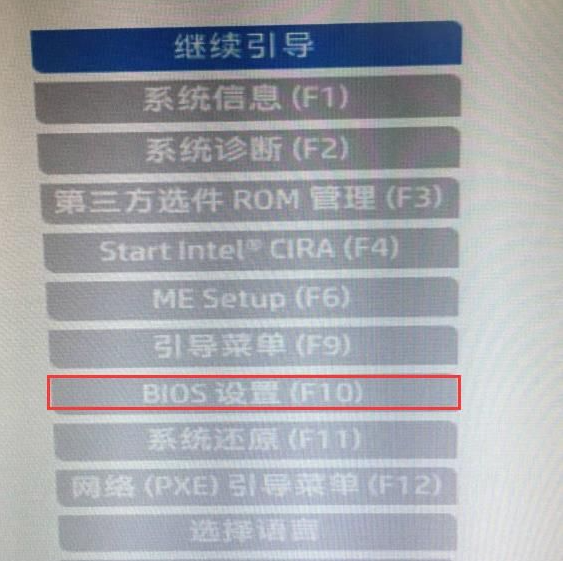
#3. After entering the BIOS, move the keyboard to the "Advanced" option, select "Secure Boot Configuration", and press Enter to enter the settings.
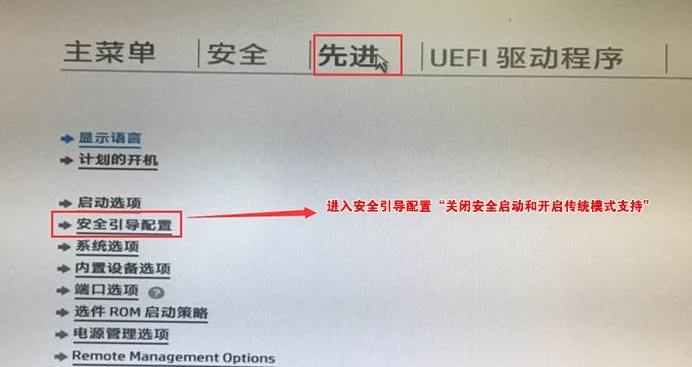
4. After pressing Enter, configure the legacy support and secure boot settings of the computer "Enable legacy support and disable secure boot" and remove the front of "Enable MS UEFI CA key" checkbox and press F10 to save changes.
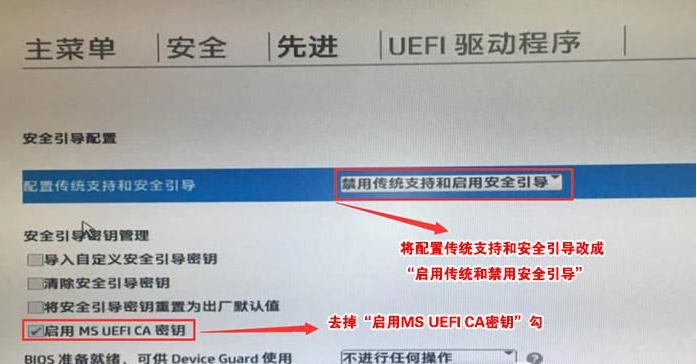
#5. F10 to save and restart, then boot again and press ESC, then select F10 to enter the BIOS settings. You will enter the place you just set, and check "Clear Secure Boot Key". Then F10 again to save.
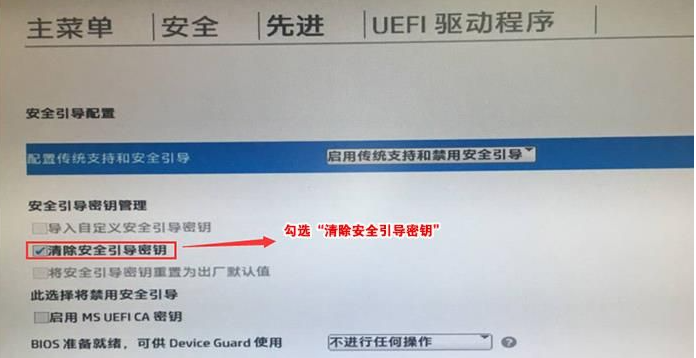
#6. F10 to save and restart, then boot again and press ESC, then select F10 to enter BIOS settings, move the mouse to the "Advanced" option, select "Startup Options" and press Enter Enter.
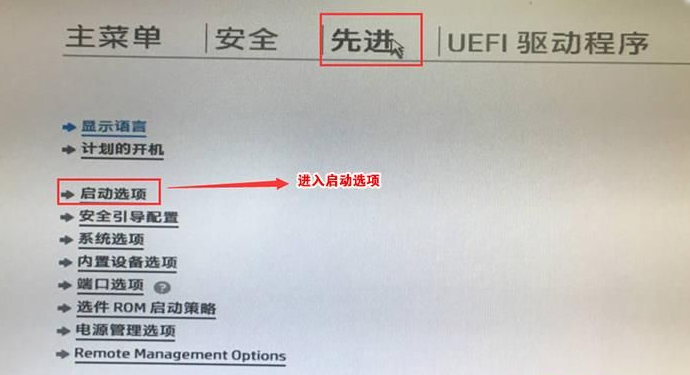
#7. After entering, uncheck the box in front of the UEFI sequence and let the machine default to traditional startup, which makes it easier to install WIN7.
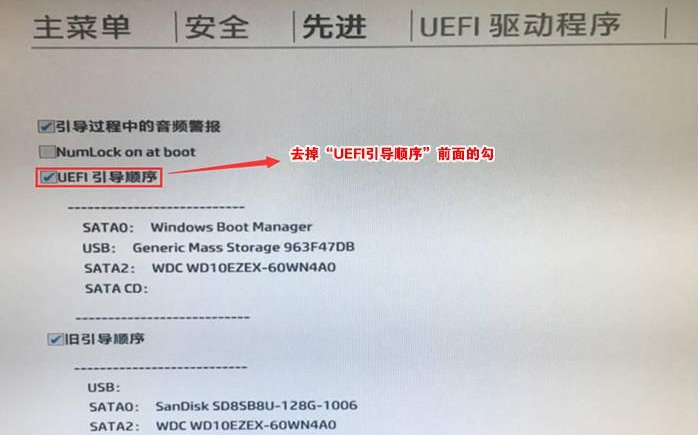
#8. Insert the prepared U disk boot disk, restart and press ESC and then F9 to bring up the startup management dialog box. Select USB HDD to recognize the U disk to boot into PE. Enter.
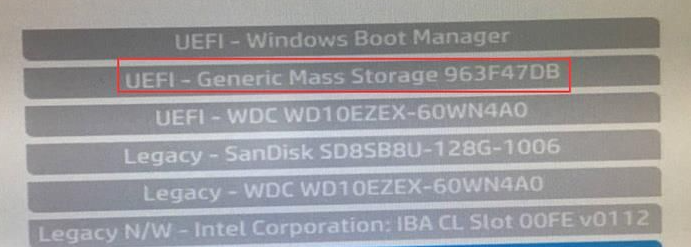
9. After selecting the USB boot disk to enter the PE, run the DiskGenius partition tool on the desktop, click "Hard Disk" - "Delete All Partitions", and ensure the data before deleting It has been transferred. After deleting it, click [Save Changes].
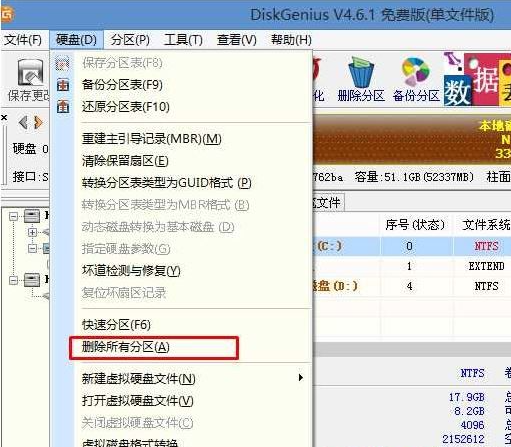
10. Convert GPT partition to MBR format: After deleting the partition, change the hard disk partition table type to MBR format. Also go to "Hard Disk" - "Convert Partition Table" "Type is MBR format" and then save the changes (the following is an illustration. The item is clickable at this time. If it cannot be clicked, it means it has been converted.)
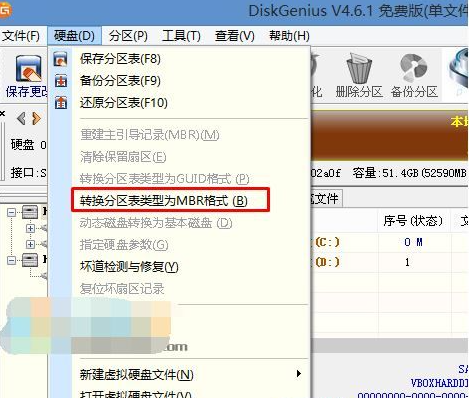
11. Repartition: After the disk format conversion is completed, click [Quick Partition], check the partition table type as MbR, check Rebuild Master Boot Record MBR, select the number and size of required partitions, of course you can click "Customize" Set the appropriate partition, press OK and start partitioning (if it is a solid-state drive or a Toshiba hard drive, it must be 4K aligned), as shown below.
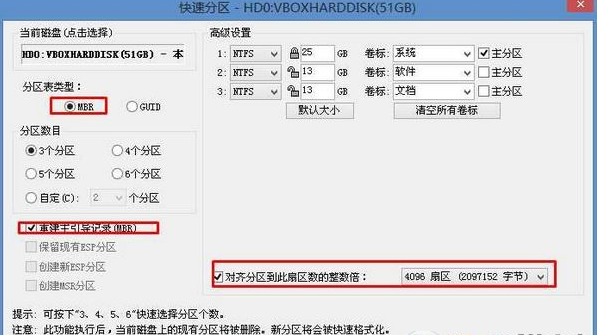
#12. Then run the Xiaobai installation tool on the desktop. Just select Win7 to be installed and then select the C drive and confirm.
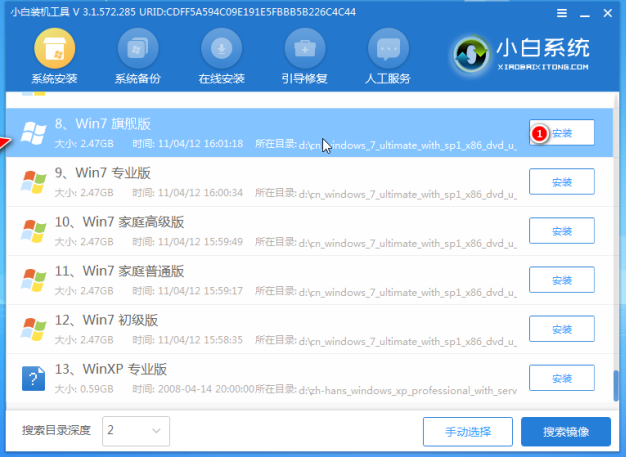
13. Wait for the installation to complete, unplug the USB flash drive and restart the computer until you enter the system desktop, which means the installation is successful.

The above is the new HP win10 to win7 tutorial, friends in need can refer to the tutorial to operate.
The above is the detailed content of Demonstration of the new HP win10 to win7 tutorial. For more information, please follow other related articles on the PHP Chinese website!

Hot AI Tools

Undresser.AI Undress
AI-powered app for creating realistic nude photos

AI Clothes Remover
Online AI tool for removing clothes from photos.

Undress AI Tool
Undress images for free

Clothoff.io
AI clothes remover

Video Face Swap
Swap faces in any video effortlessly with our completely free AI face swap tool!

Hot Article

Hot Tools

Notepad++7.3.1
Easy-to-use and free code editor

SublimeText3 Chinese version
Chinese version, very easy to use

Zend Studio 13.0.1
Powerful PHP integrated development environment

Dreamweaver CS6
Visual web development tools

SublimeText3 Mac version
God-level code editing software (SublimeText3)

Hot Topics
 1389
1389
 52
52


