Teach you how to adjust the font size in win10
For those who have just used the win10 system, many operations may be different from the previous win7. If you want to adjust the font size of win10, you don’t know how to operate it. The editor below will teach you how to adjust the font size in win10.
The specific steps are as follows:
1. On the win10 system desktop, click the [Menu] button and click the [Settings] option to open it.

#2. Click on the first [System] option.
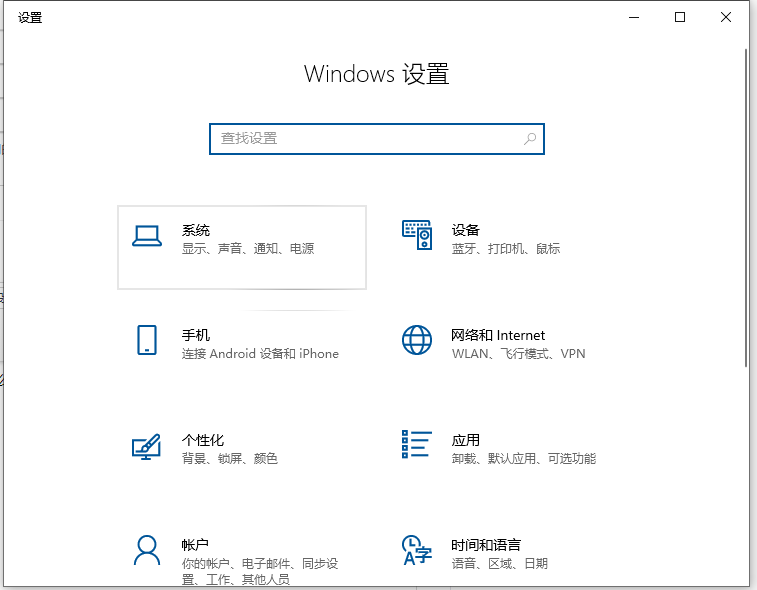
3. Then come to the interface and click the [Display] option.
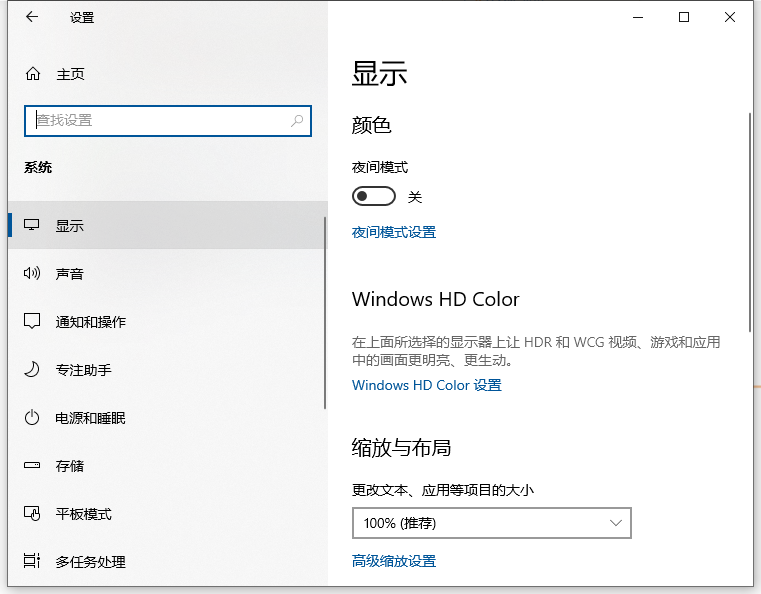
4. Click the [Change the size of text, applications, etc.] drop-down arrow, select a font size ratio, and then the font size in win10 will be adjusted accordingly. .
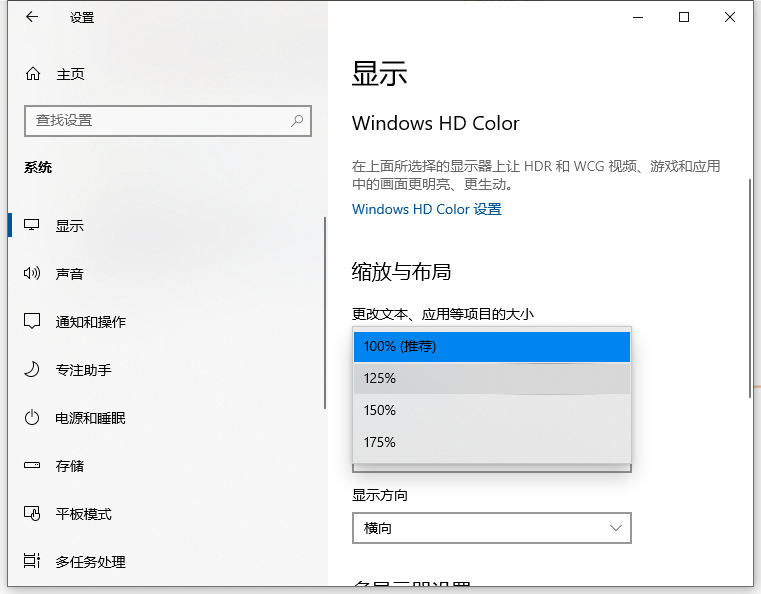
#The above is the method to adjust the font size of win10. Friends who need it can refer to the tutorial.
The above is the detailed content of Teach you how to adjust the font size in win10. For more information, please follow other related articles on the PHP Chinese website!

Hot AI Tools

Undresser.AI Undress
AI-powered app for creating realistic nude photos

AI Clothes Remover
Online AI tool for removing clothes from photos.

Undress AI Tool
Undress images for free

Clothoff.io
AI clothes remover

AI Hentai Generator
Generate AI Hentai for free.

Hot Article

Hot Tools

Notepad++7.3.1
Easy-to-use and free code editor

SublimeText3 Chinese version
Chinese version, very easy to use

Zend Studio 13.0.1
Powerful PHP integrated development environment

Dreamweaver CS6
Visual web development tools

SublimeText3 Mac version
God-level code editing software (SublimeText3)

Hot Topics
 1377
1377
 52
52


