
For some users who assemble their own computers, it is inevitable that the operation of many hardware will be missing drivers. Therefore, in order to ensure that the new computer can run the program normally after installing the system, it is necessary to install it on the computer. driver, then how to install a new driver on the computer after reinstalling the system?
1. First open Baidu browser and search for "Driver Wizard" on Baidu.
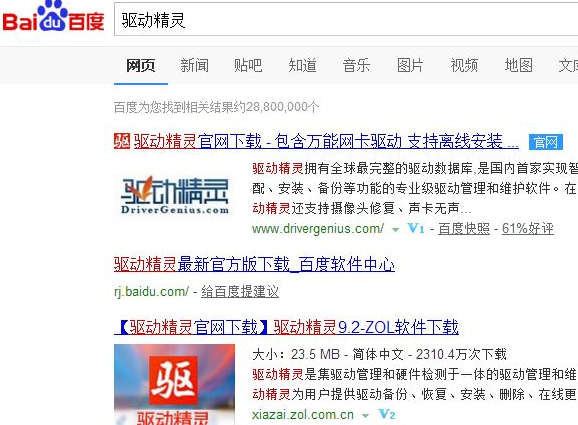
2. Open the official website of Driver Wizard and click "Download Now".
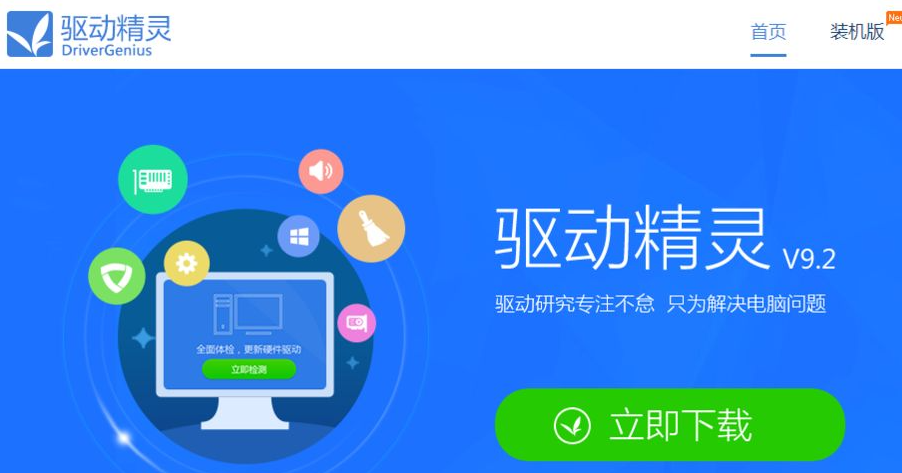
3. After the download dialog box pops up, click "Download" driver wizard.
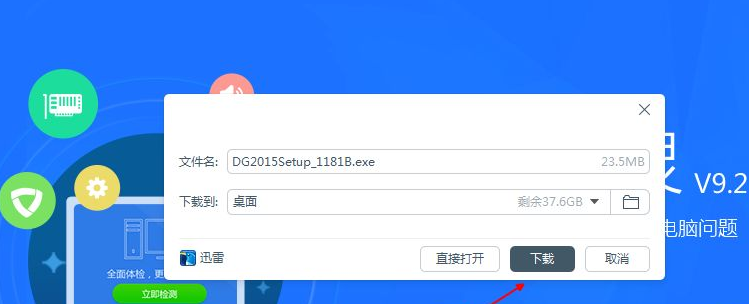
4. Double-click the downloaded exe file to install the driver wizard with one click.

5. Double-click to open the driver wizard and click "Detect Now" driver.
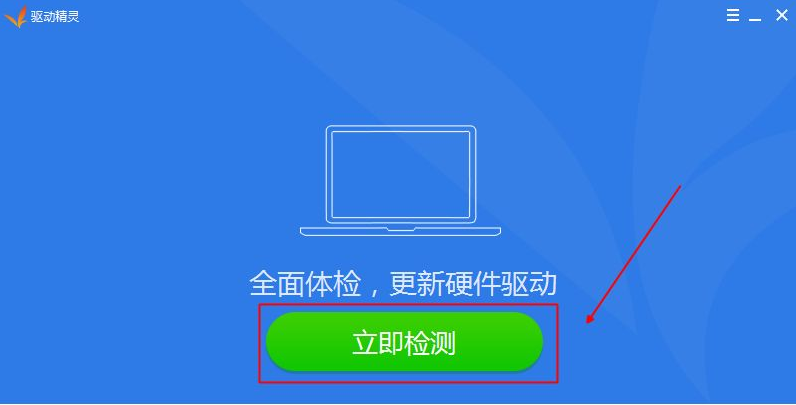
6. After the detection is completed, click "One-click Install" to download and install the updated driver.
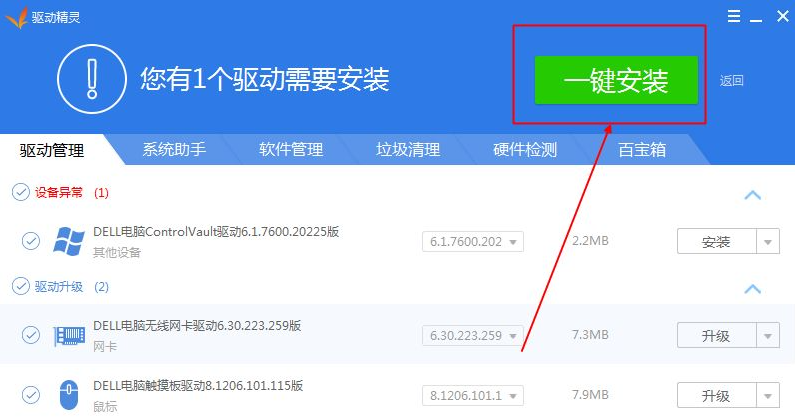
7. Restart the computer, and the win7 driver will be updated.
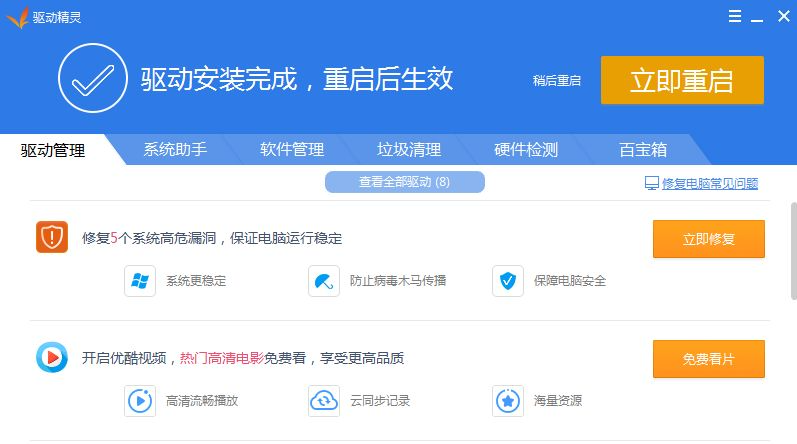
The above is how to install the driver after reinstalling the win7 system. I hope it will be helpful to everyone.
The above is the detailed content of Teach you how to install the driver when reinstalling win7 system. For more information, please follow other related articles on the PHP Chinese website!
 unicode to Chinese
unicode to Chinese
 Introduction to xmpp protocol
Introduction to xmpp protocol
 What to do if the CPU temperature is too high
What to do if the CPU temperature is too high
 Usage of sprintf function in php
Usage of sprintf function in php
 How to open mds file
How to open mds file
 The role of the formatfactory tool
The role of the formatfactory tool
 JS array sorting: sort() method
JS array sorting: sort() method
 The latest ranking of the top ten exchanges in the currency circle
The latest ranking of the top ten exchanges in the currency circle
 How to check if port 445 is closed
How to check if port 445 is closed




