Picture and text demonstration of win7 installation win10 dual system tutorial
The win10 system has been launched for some time. It has relatively powerful functions, and its stability and compatibility are getting better and better. Therefore, many netizens want to download, install and experience the win10 system, but they are unwilling to give up the original system. What to do with win7 system. We can consider installing win7 and win10 dual systems, so how to install win10 system on win7? The editor below will teach you how to install win7 and win10 dual systems.
1. Installation preparation
1. Back up important files and free up a disk partition, about 30G in size. (You can directly search and open the computer's disk management, and partition a non-system disk such as the d disk)
2. Download and install the boot menu repair tool NTBootAutofix v2.5.7.
3. Windows10 system image download
2. Win7/win10 dual system installation tutorial
1. If the dual system is C drive and D drive, then win10 image file Place it in a partition other than the C and D drives.
2. Directly use the decompression tool to decompress to the current directory and double-click "Install System.exe".
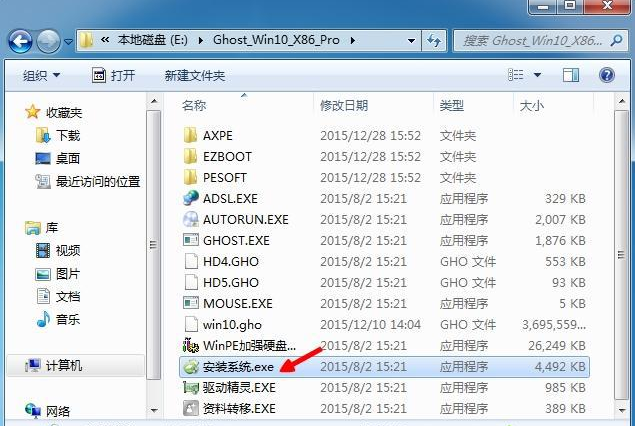
#3. In the installation wizard, keep the default options, click to select the location where win10 is to be installed, such as D drive, and confirm.
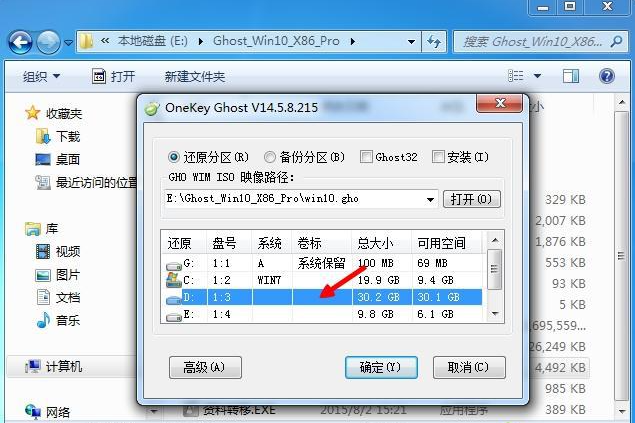
#4. A prompt box pops up, confirm it is correct, click "Yes" to restart immediately, and install the win10 system to the D drive, as shown in the figure below.
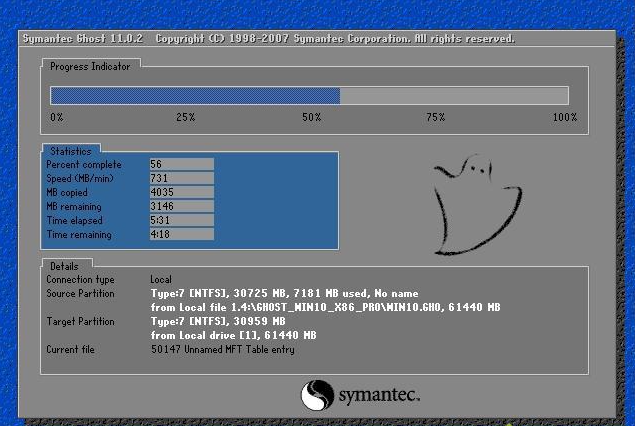
#5. Complete the previous step, reboot directly into win7, open the boot menu repair tool NTBootAutofix, and click "Automatic Repair".
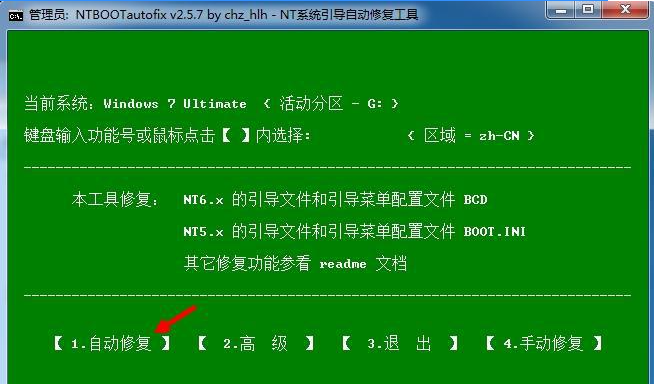
#6. Start repairing the dual system boot menu. After the repair is completed, close the current window and restart the system.
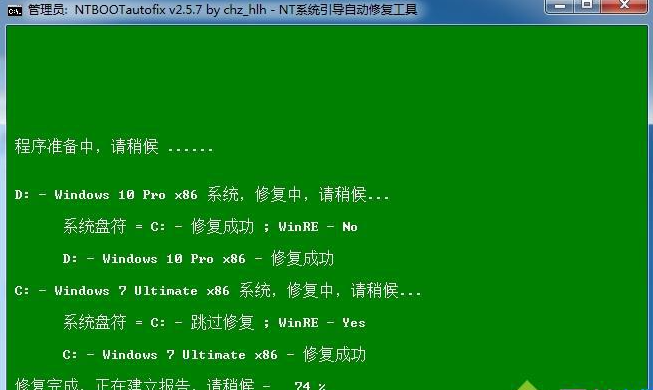
#7. There are two startup menus on the startup interface, namely win7 and win10. Select win10 to enter.
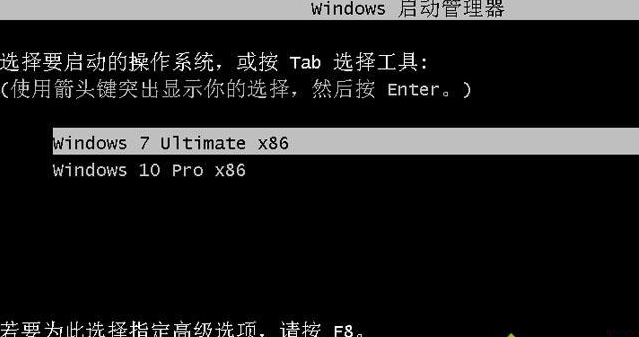
#8. The new startup screen of win10 system.
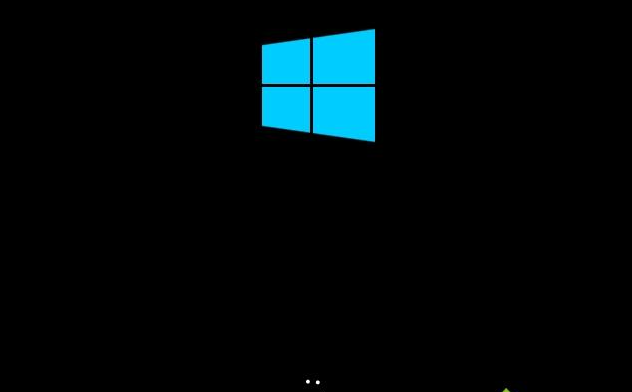
#9. After entering the win10 system, continue to install system components and set up applications. You need to wait for a while until you enter the win10 system desktop and the installation is completed.

#The above is the tutorial for installing win7 and win10 dual systems. Friends in need can refer to the tutorial to operate.
The above is the detailed content of Picture and text demonstration of win7 installation win10 dual system tutorial. For more information, please follow other related articles on the PHP Chinese website!

Hot AI Tools

Undresser.AI Undress
AI-powered app for creating realistic nude photos

AI Clothes Remover
Online AI tool for removing clothes from photos.

Undress AI Tool
Undress images for free

Clothoff.io
AI clothes remover

AI Hentai Generator
Generate AI Hentai for free.

Hot Article

Hot Tools

Notepad++7.3.1
Easy-to-use and free code editor

SublimeText3 Chinese version
Chinese version, very easy to use

Zend Studio 13.0.1
Powerful PHP integrated development environment

Dreamweaver CS6
Visual web development tools

SublimeText3 Mac version
God-level code editing software (SublimeText3)

Hot Topics
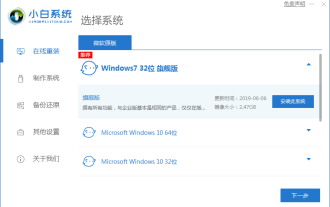 Xiaobai's three-step graphic tutorial for downloading and installing the installed version of xp system image
Jul 11, 2023 pm 11:25 PM
Xiaobai's three-step graphic tutorial for downloading and installing the installed version of xp system image
Jul 11, 2023 pm 11:25 PM
More and more people like to reinstall the original system, but many people don’t know how to download the Windows system they want. Today we will share with you a graphic tutorial on how to download and install the XP system image using the Xiaobai three-step installed version software. 1. Turn off the computer's anti-virus software, then download and install Xiaobai's one-click system reinstallation tool, open it, select the XP system and click to install this system. (Note that before installation, back up important data on the system disk C drive) 2. Wait for the software to download the xp image file. 3. After prompting that the environment deployment is completed, restart the computer immediately. 4. In this interface, select xiaobai-pe system and press Enter to enter. 5. After entering the pe system, the Xiaobai installation tool will automatically install the xp system.
 Tutorial on installing win7 and win10 dual systems
Dec 28, 2023 pm 04:27 PM
Tutorial on installing win7 and win10 dual systems
Dec 28, 2023 pm 04:27 PM
It is actually not difficult to install the win7win10 dual system, but many friends don’t know how to install it. Just follow a few simple methods. If you like it, don’t hesitate. How to install win7win10 dual system: First of all, you need to download both win10 and win7 systems. If necessary, you can download and install it on this site. 1. Format the disk you want to install. Mine is D drive (note that you must migrate the important data from the disk). The first step is strongly recommended to be done in a non-PE system environment such as win7 system, because the disk drive letter is very small in the PE environment. There may have been changes. For example, in PE it is the D drive but in win7 it is probably the E drive. To avoid formatting someone other than yourself due to misoperation.
 Golang installation guide: concise and easy to understand, quickly master the installation skills
Jan 24, 2024 am 09:28 AM
Golang installation guide: concise and easy to understand, quickly master the installation skills
Jan 24, 2024 am 09:28 AM
Golang installation graphic tutorial: clear and easy to understand, quickly master the installation skills, need specific code examples 1. Introduction to Golang Golang (also known as Go language) is an open source programming language developed by Google. It was designed in 2007 and officially launched in 2009. release. Golang is favored by developers for its efficient concurrent programming and concise syntax, especially in the field of web development. This article will take you step by step to learn how to install Golang and give corresponding code examples. two,
 Dual system installation and graphics card driver configuration: the way to coexist between Windows and Unification UOS
Feb 10, 2024 pm 08:21 PM
Dual system installation and graphics card driver configuration: the way to coexist between Windows and Unification UOS
Feb 10, 2024 pm 08:21 PM
With the development of science and technology, more and more users choose to use domestic operating systems, and Tongxin UOS is one of the best. During use, sometimes it is necessary to install other systems, such as Windows, or configure graphics card drivers to meet different needs. Requirements, this article will introduce in detail how to install the Windows system in Tongxin UOS and install the graphics card driver for Tongxin UOS. To install Windows system in Tongxin UOS, you first need to prepare an available Windows installation disk or USB drive, and follow the following steps: 1. Restart the computer, enter the BIOS settings, and set the startup item to From Boot from the installation disk or USB drive. 2. Follow the prompts to enter Wi
 Teach you how to install win11 on win7
Jul 08, 2023 pm 05:05 PM
Teach you how to install win11 on win7
Jul 08, 2023 pm 05:05 PM
Our win10 users can update to the win11 system through the upgrade channel provided by Microsoft. So how to operate the win7 system? Many friends do not know how to install the win11 system on win7. Below, the editor will introduce the method of upgrading win7 to win11 system. for everyone. How to install win11 on win7: 1. First of all, if our win7 users are not subject to the experience preview plan, they can obtain the image file of the win11 system by following Xiaobai's one-click system reinstallation official account and replying "windows11". 2. Then open Xiaobai’s one-click reinstallation system software, click Custom Restore, let it scan the downloaded image file, and we click to start the installation.
 After upgrading to win10, will the win7 files be retained?
Jan 05, 2024 am 11:14 AM
After upgrading to win10, will the win7 files be retained?
Jan 05, 2024 am 11:14 AM
Microsoft will not carry out security fixes and updates for the win7 system in the future, and continuing to use the win7 system will greatly increase the risk of virus and malware attacks. Many friends have questions about whether their data will be lost when upgrading? Let’s take a look. Complete files and installation steps for upgrading win7 to win10. Answer: The files for upgrading win7 to win10 are still there. As long as you upgrade Win10 through the official push, or download and install Win10 yourself and install it through the upgrade options inside, you will not lose it. After installation, the original partition of the hard disk will not change. There will be an additional folder named old in the original system partition C, which stores all the files of the old system in the system partition, which can be used to restore it within a period of time. Other partitions
 How to install and switch dual systems on Kirin operating system?
Aug 08, 2023 pm 12:01 PM
How to install and switch dual systems on Kirin operating system?
Aug 08, 2023 pm 12:01 PM
How to install and switch dual systems on Kirin operating system? Kirin operating system is an open source operating system developed based on the Linux kernel. It has the advantages of stability and security and is deeply loved by users. For some users, a single operating system cannot meet their diverse needs, so they hope to implement dual system installation and switching on the Kirin operating system. This article will introduce the detailed steps on how to install and switch dual systems on Kirin operating system, and provide corresponding code examples. Step 1: Preparation First, we need to accurately
 How long does it take to upgrade win7 to win10
Jul 08, 2023 am 08:33 AM
How long does it take to upgrade win7 to win10
Jul 08, 2023 am 08:33 AM
The Win10 operating system is also becoming more mature, although many users have already installed the Win10 operating system. Many users want to upgrade their win10 system. Recently, some users want to know the detailed tutorial on upgrading win7 to win10. So today I will tell you how long it takes to upgrade win7 to win10 and how to upgrade win7 to win10. Let’s take a look below! How long does it take to upgrade win7 to win10: about 1-2 hours. It depends on the computer situation. This needs to consider your network situation and hardware situation (computer configuration, mainly the speed of the disk, the solid-state drive will be faster, and the speed of the mechanical hard drive is about the same). If we use Xiaoyu to reinstall the system software with one click, our installation speed can be greatly improved.





