How to extract RAR files on iPhone
Many times, very large files are difficult to share between devices, especially smartphones etc. Therefore, these files are first archived/compressed by RAR files and then shared to another device. But the problem is that RAR files are not easy to extract on iPhone. To extract a zip file, it only takes one tap.
For beginners, the steps to extract RAR files on iPhone are not well known and may cause confusion. This can be done using the default apps on your iPhone called Shortcuts.
Here we explain step by step how to extract any RAR file on iPhone using Shortcuts app.
How to Extract RAR Files on iPhone
Step 1: First, you have to open the Shortcuts app on your iPhone.
Step 2: Once the Shortcuts app opens, go to the "Shortcuts" tab at the bottom by clicking on it as shown below.
Step 3: Now click on the plus sign ( ) in the upper right corner.
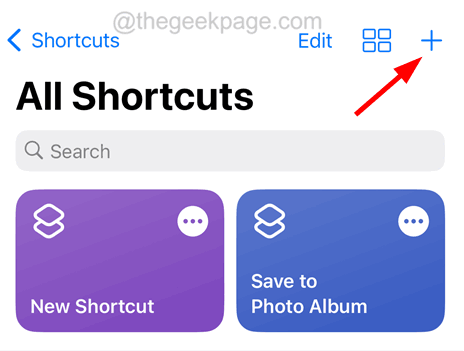
Step 4: Click the Search Apps and Actions column option and type file and select File under Documents options, as shown in the screenshot below.
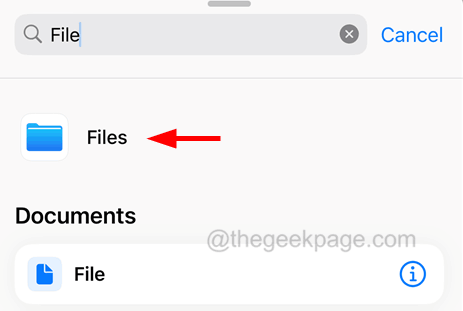
Step 5: Now click on File at the top.
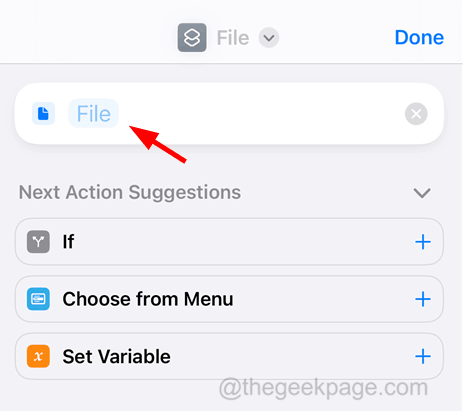
Step 6: Browse the folder where the RAR file is stored.
Step 7: Then select the RAR file from the folder in this step.
Step 8: After selecting the file, click Optional in the top right corner.
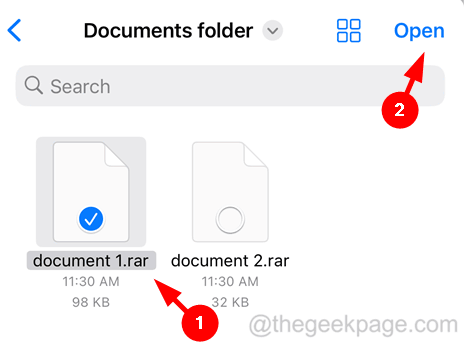
Step 9: Type Unzip again in the search bar and click Extract Archive The following document is shown in the picture .
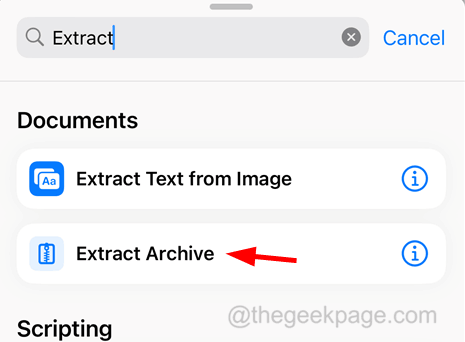
Step 10: Then click Save File at the bottom.
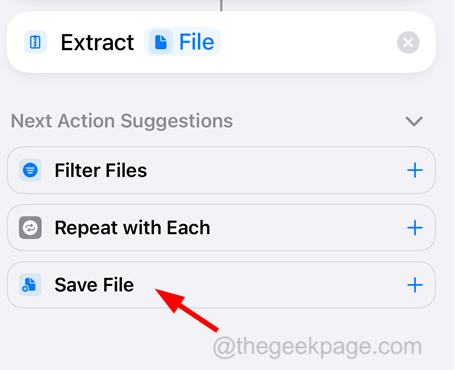
Step 11: Select Save File Name at the top of the page, as shown.
Step 12: Click the Rename option in the drop-down list.
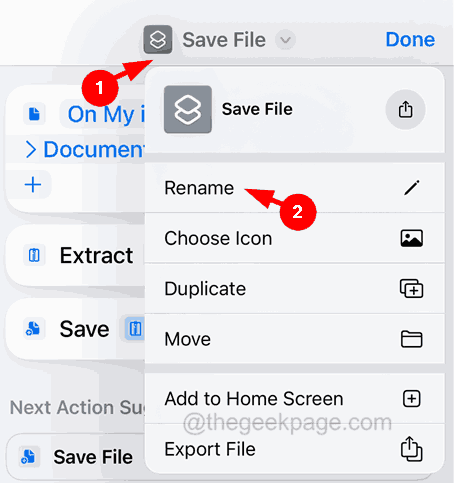
Step 13: Then rename it to Extract the RAR file.
Step 14: After that, click on Finish.
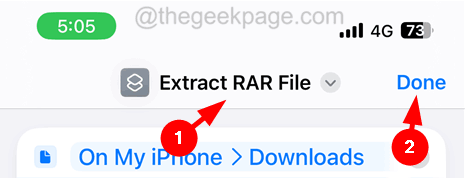
Step 15: Now click on to extract the RAR file Options on all shortcuts pages.
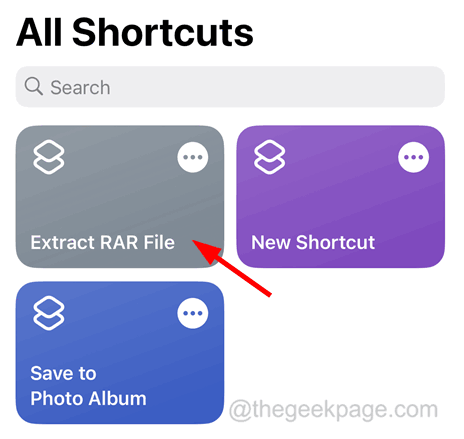
Step 16: It will open the folder you selected earlier and just click Open.
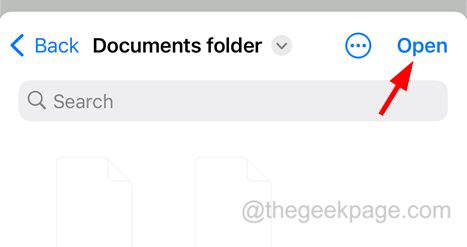
Step 17: This will run the shortcut created for extracting RAR files.
Step 18: Simply go to the Files application and browse to the folder where the RAR file is stored.
Step 19: You will find the extracted files in this folder.
Step 20: Next, to extract other RAR files, you have to click on the Three dots icon on the extracted RAR file shortcut as shown below.
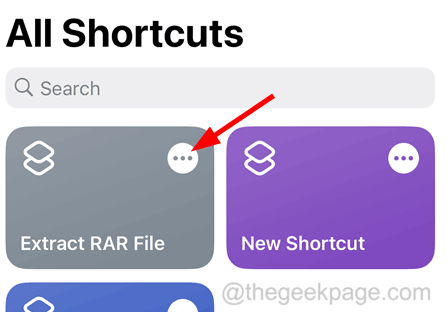
Step 21: Then click on the previously selected RAR file.
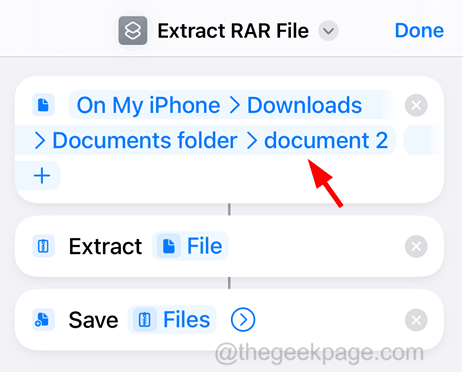
Step 22: Next, select another RAR file by browsing the folder from the pop-up screen and click on Optional as shown in the below screen As shown in the screenshot.
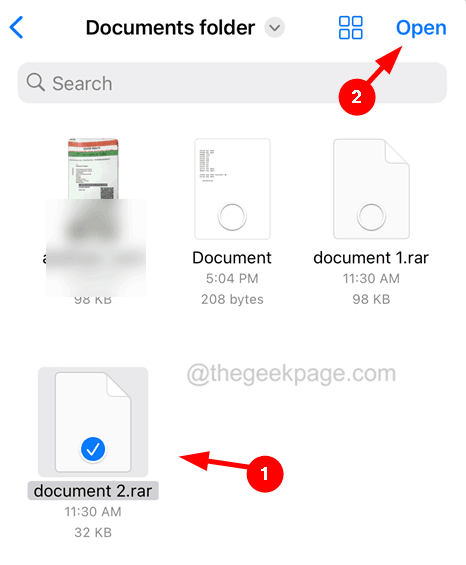
Step 23: After that, click on Finish.
Step 24: Finally, click on Extract RAR file Shortcut Run the shortcut just like you did before.
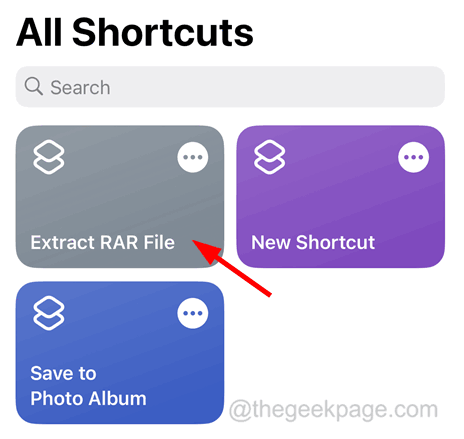
Step 25: The RAR file you just selected will now be extracted.
To extract any RAR file, you have to select the RAR file by editing the shortcut and then running the shortcut.
The above is the detailed content of How to extract RAR files on iPhone. For more information, please follow other related articles on the PHP Chinese website!

Hot AI Tools

Undresser.AI Undress
AI-powered app for creating realistic nude photos

AI Clothes Remover
Online AI tool for removing clothes from photos.

Undress AI Tool
Undress images for free

Clothoff.io
AI clothes remover

AI Hentai Generator
Generate AI Hentai for free.

Hot Article

Hot Tools

Notepad++7.3.1
Easy-to-use and free code editor

SublimeText3 Chinese version
Chinese version, very easy to use

Zend Studio 13.0.1
Powerful PHP integrated development environment

Dreamweaver CS6
Visual web development tools

SublimeText3 Mac version
God-level code editing software (SublimeText3)

Hot Topics
 How to make Google Maps the default map in iPhone
Apr 17, 2024 pm 07:34 PM
How to make Google Maps the default map in iPhone
Apr 17, 2024 pm 07:34 PM
The default map on the iPhone is Maps, Apple's proprietary geolocation provider. Although the map is getting better, it doesn't work well outside the United States. It has nothing to offer compared to Google Maps. In this article, we discuss the feasible steps to use Google Maps to become the default map on your iPhone. How to Make Google Maps the Default Map in iPhone Setting Google Maps as the default map app on your phone is easier than you think. Follow the steps below – Prerequisite steps – You must have Gmail installed on your phone. Step 1 – Open the AppStore. Step 2 – Search for “Gmail”. Step 3 – Click next to Gmail app
 This Apple ID is not yet in use in the iTunes Store: Fix
Jun 10, 2024 pm 05:42 PM
This Apple ID is not yet in use in the iTunes Store: Fix
Jun 10, 2024 pm 05:42 PM
When logging into iTunesStore using AppleID, this error saying "This AppleID has not been used in iTunesStore" may be thrown on the screen. There are no error messages to worry about, you can fix them by following these solution sets. Fix 1 – Change Shipping Address The main reason why this prompt appears in iTunes Store is that you don’t have the correct address in your AppleID profile. Step 1 – First, open iPhone Settings on your iPhone. Step 2 – AppleID should be on top of all other settings. So, open it. Step 3 – Once there, open the “Payment & Shipping” option. Step 4 – Verify your access using Face ID. step
 Steps to upgrade to the latest version of WeChat (Easily master the upgrade method to the latest version of WeChat)
Jun 01, 2024 pm 10:24 PM
Steps to upgrade to the latest version of WeChat (Easily master the upgrade method to the latest version of WeChat)
Jun 01, 2024 pm 10:24 PM
WeChat is one of the social media platforms in China that continuously launches new versions to provide a better user experience. Upgrading WeChat to the latest version is very important to keep in touch with family and colleagues, to stay in touch with friends, and to keep abreast of the latest developments. 1. Understand the features and improvements of the latest version. It is very important to understand the features and improvements of the latest version before upgrading WeChat. For performance improvements and bug fixes, you can learn about the various new features brought by the new version by checking the update notes on the WeChat official website or app store. 2. Check the current WeChat version We need to check the WeChat version currently installed on the mobile phone before upgrading WeChat. Click to open the WeChat application "Me" and then select the menu "About" where you can see the current WeChat version number. 3. Open the app
 How to close WeChat video account? Detailed steps for closing WeChat video account
Jan 02, 2024 pm 11:57 PM
How to close WeChat video account? Detailed steps for closing WeChat video account
Jan 02, 2024 pm 11:57 PM
To understand how to close a WeChat video account, you first need to know that WeChat, a chat software, is very rich in functions. For different people, WeChat video accounts have different functions. For ordinary people, the WeChat video account is just a channel for sharing short videos shot by individuals, and they can share some interesting WeChat videos. For others, they use WeChat video accounts to attract traffic. Naturally, they may not be able to accept comments from trolls and trolls, so they may want to close the WeChat video account. Next, the editor of this website will introduce to you how to close the WeChat video account. Friends who are interested, come and take a look. The steps to close the WeChat video account are as follows: We first open WeChat, enter the main page, and click " I" button, which will take us to a
 Detailed explanation of the steps to obtain Win11 system administrator permissions
Mar 08, 2024 pm 09:09 PM
Detailed explanation of the steps to obtain Win11 system administrator permissions
Mar 08, 2024 pm 09:09 PM
Windows 11, as the latest operating system launched by Microsoft, is deeply loved by users. In the process of using Windows 11, sometimes we need to obtain system administrator rights in order to perform some operations that require permissions. Next, we will introduce in detail the steps to obtain system administrator rights in Windows 11. The first step is to click "Start Menu". You can see the Windows icon in the lower left corner. Click the icon to open the "Start Menu". In the second step, find and click "
 Safari zoom issue on iPhone: Here's the fix
Apr 20, 2024 am 08:08 AM
Safari zoom issue on iPhone: Here's the fix
Apr 20, 2024 am 08:08 AM
If you don't have control over the zoom level in Safari, getting things done can be tricky. So if Safari looks zoomed out, that might be a problem for you. Here are a few ways you can fix this minor zoom issue in Safari. 1. Cursor magnification: Select "Display" > "Cursor magnification" in the Safari menu bar. This will make the cursor more visible on the screen, making it easier to control. 2. Move the mouse: This may sound simple, but sometimes just moving the mouse to another location on the screen may automatically return it to normal size. 3. Use Keyboard Shortcuts Fix 1 – Reset Zoom Level You can control the zoom level directly from the Safari browser. Step 1 – When you are in Safari
 Shazam app not working in iPhone: Fix
Jun 08, 2024 pm 12:36 PM
Shazam app not working in iPhone: Fix
Jun 08, 2024 pm 12:36 PM
Having issues with the Shazam app on iPhone? Shazam helps you find songs by listening to them. However, if Shazam isn't working properly or doesn't recognize the song, you'll have to troubleshoot it manually. Repairing the Shazam app won't take long. So, without wasting any more time, follow the steps below to resolve issues with Shazam app. Fix 1 – Disable Bold Text Feature Bold text on iPhone may be the reason why Shazam is not working properly. Step 1 – You can only do this from your iPhone settings. So, open it. Step 2 – Next, open the “Display & Brightness” settings there. Step 3 – If you find that “Bold Text” is enabled
 iPhone screenshots not working: How to fix it
May 03, 2024 pm 09:16 PM
iPhone screenshots not working: How to fix it
May 03, 2024 pm 09:16 PM
Screenshot feature not working on your iPhone? Taking a screenshot is very easy as you just need to hold down the Volume Up button and the Power button at the same time to grab your phone screen. However, there are other ways to capture frames on the device. Fix 1 – Using Assistive Touch Take a screenshot using the Assistive Touch feature. Step 1 – Go to your phone settings. Step 2 – Next, tap to open Accessibility settings. Step 3 – Open Touch settings. Step 4 – Next, open the Assistive Touch settings. Step 5 – Turn on Assistive Touch on your phone. Step 6 – Open “Customize Top Menu” to access it. Step 7 – Now you just need to link any of these functions to your screen capture. So click on the first





