
The computer operations we are familiar with must be win7 and win10. With the continuous updating of win10, its performance continues to improve. More and more users have the need to upgrade win10. So how to upgrade win7 to win10, today The editor will tell you about the step-by-step tutorial on how to upgrade win7 to win10. Come and take a look.
1. Open your computer's browser, enter the Microsoft official website, and click "Download Tool Now".
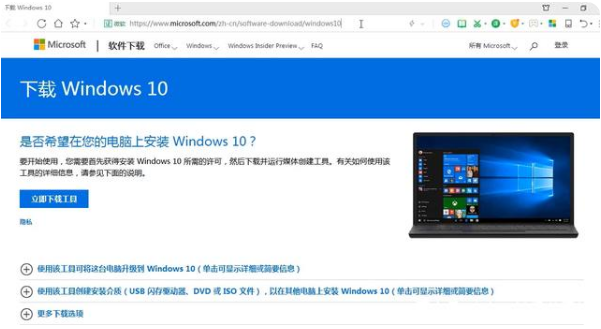
#2. After the download is complete, right-click the software and select "Run as administrator".
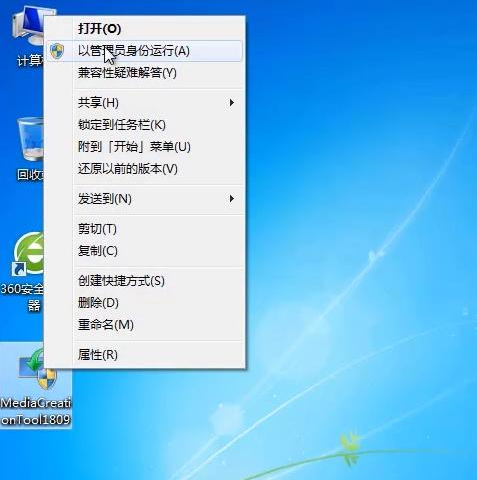
#3. After starting the software, wait for the software to be ready.
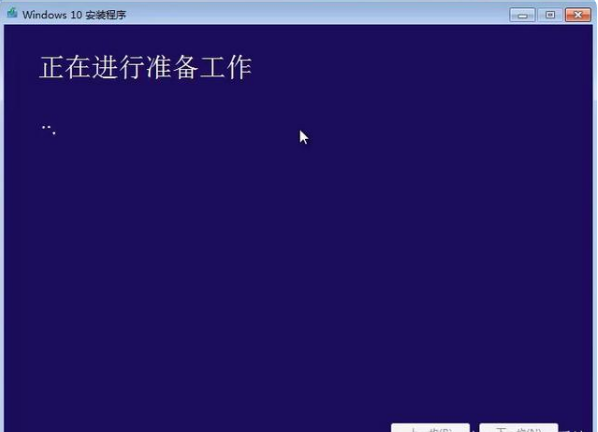
#4. After reading the license terms, click Accept.
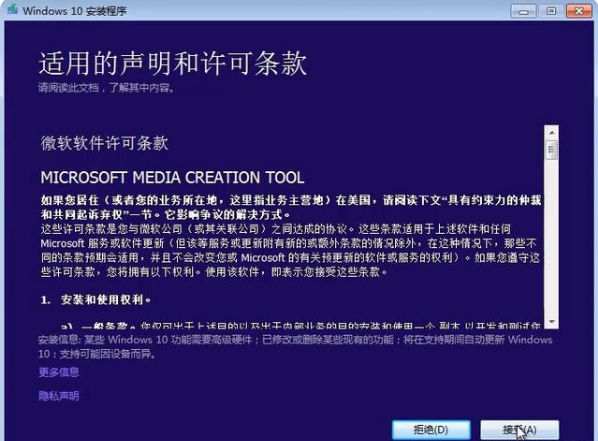
#5. Select "Upgrade this computer now" and click "Next".
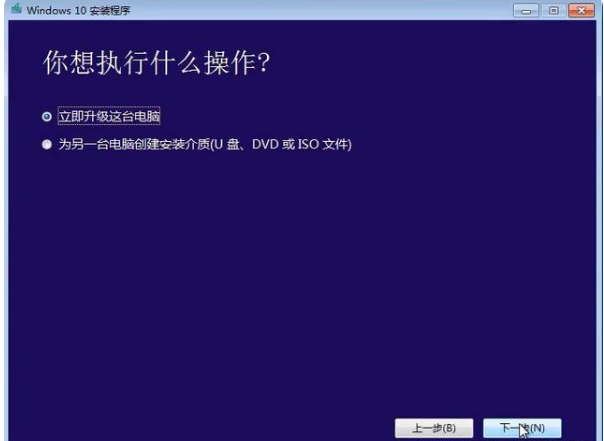
#6. Wait for the software to download the win10 system image.

#7. After waiting patiently, the software will upgrade the computer to win10 system and can be used normally.
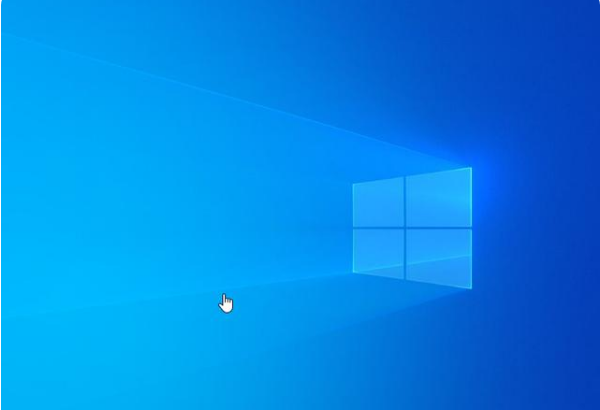
The above is the step-by-step tutorial on how to upgrade win7 to win10. I hope it can help everyone.
The above is the detailed content of Step-by-step tutorial on how to upgrade win7 to win10. For more information, please follow other related articles on the PHP Chinese website!
 How to light up Douyin close friends moment
How to light up Douyin close friends moment
 microsoft project
microsoft project
 What is phased array radar
What is phased array radar
 How to use fusioncharts.js
How to use fusioncharts.js
 Yiou trading software download
Yiou trading software download
 The latest ranking of the top ten exchanges in the currency circle
The latest ranking of the top ten exchanges in the currency circle
 What to do if win8wifi connection is not available
What to do if win8wifi connection is not available
 How to recover files emptied from Recycle Bin
How to recover files emptied from Recycle Bin




