
How to reinstall win10 system online? In fact, reinstalling the system is very simple, and there are many reinstallation methods to choose from. Many computer novices don’t know how to reinstall the system and always think it is a very difficult thing. I will introduce you to a very simple online reinstallation method so that you can reinstall the operating system yourself after learning it.
1. After downloading the Xiaobai software, exit the security software on the computer, open the Xiaobai three-step installed version software, and directly select restart immediately here.

#2. Next, the software will help us reinstall the download system, we just need to wait patiently.
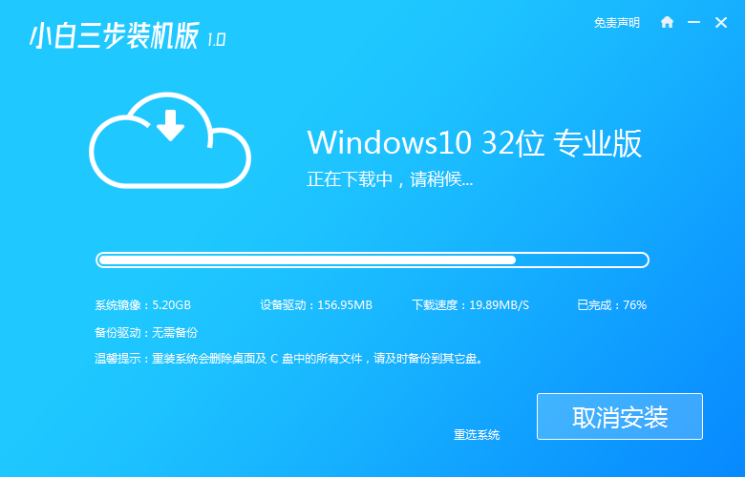
#3. After the download is completed, the software will automatically help us deploy the currently downloaded system. We just need to wait patiently.
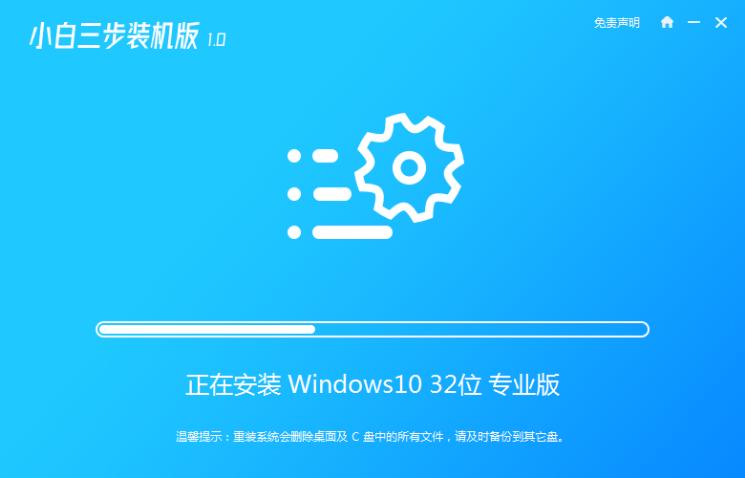
#4. After the deployment is completed, the software will prompt us to restart the computer.
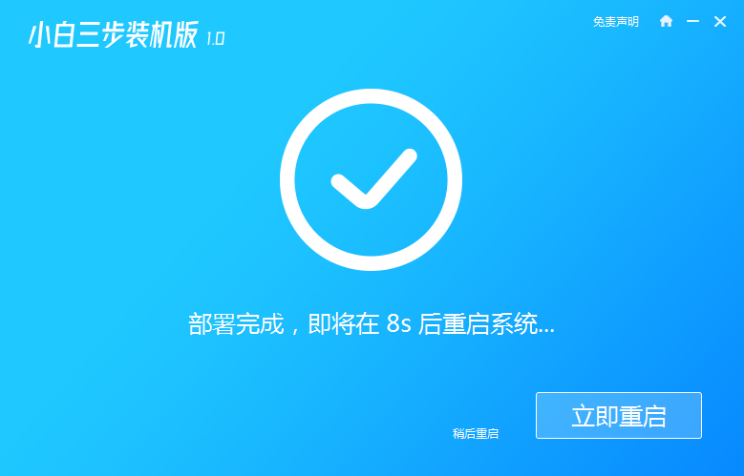
5. After restarting, select XiaoBai PE-MSDN Online Install Mode, and then press Enter to enter the Windows PE system.
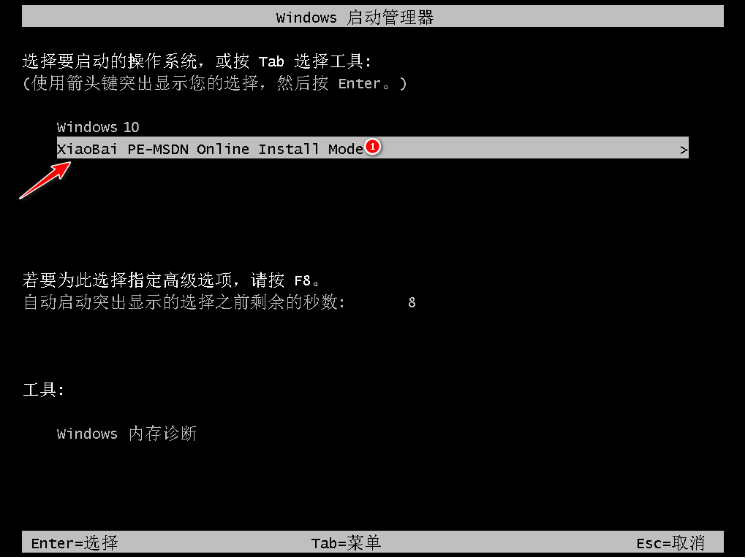
#6. In the PE system, the software will automatically help us reinstall, and restart the computer directly after reinstallation.
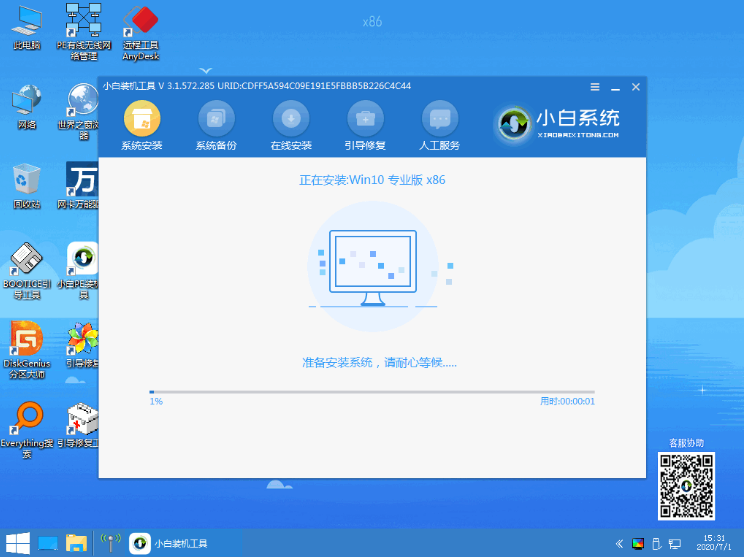
7. Select Windows 10 system and click Next to enter.
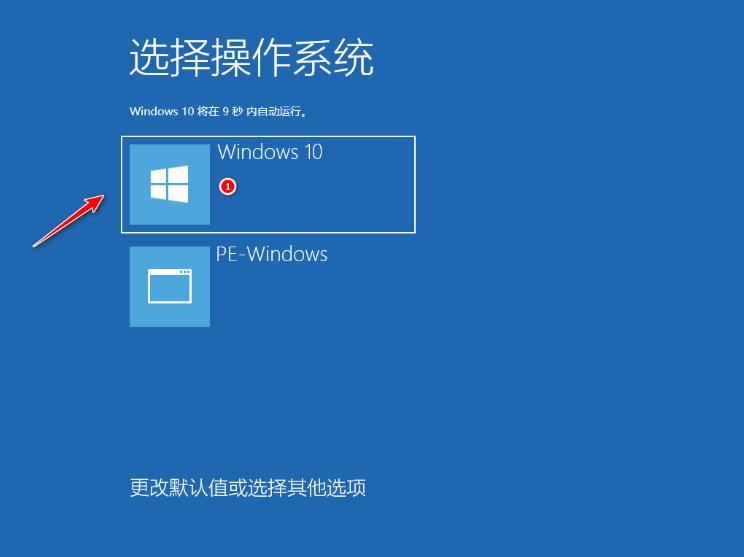
#8. After a period of time, our Windows 10 system will be successfully installed normally.
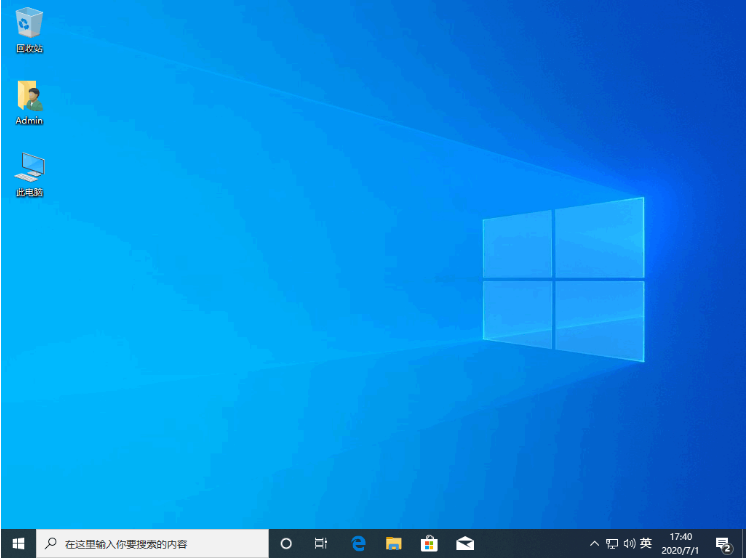
The above is the step-by-step tutorial for win10 online installation. I hope it can help everyone.
The above is the detailed content of Step-by-step tutorial for win10 online installation. For more information, please follow other related articles on the PHP Chinese website!




