What should I do if the input method is missing?
We may encounter this situation when using the computer, for example, the input method is missing. So what should I do if the input method is missing? Considering that many friends don’t know what to do if the input method is missing, the editor will bring you the solution to the problem of missing input method. Friends in need, come and take a look!
1. Click the Computer Start icon, and then click Settings.
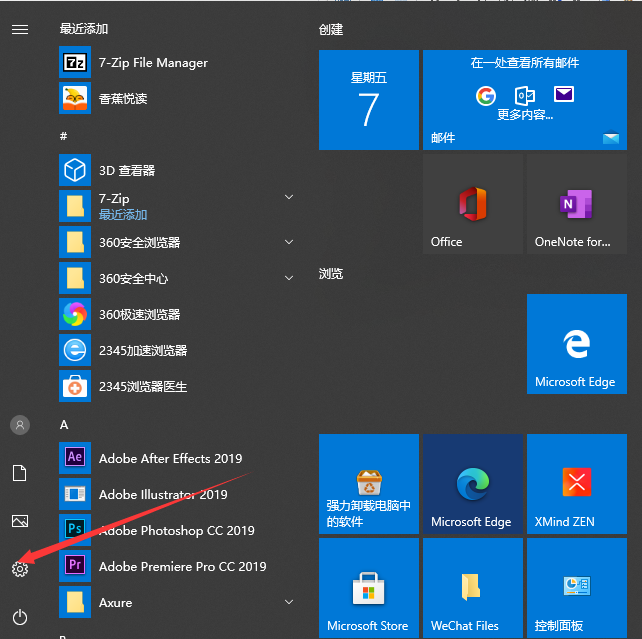
2. Select time and language.
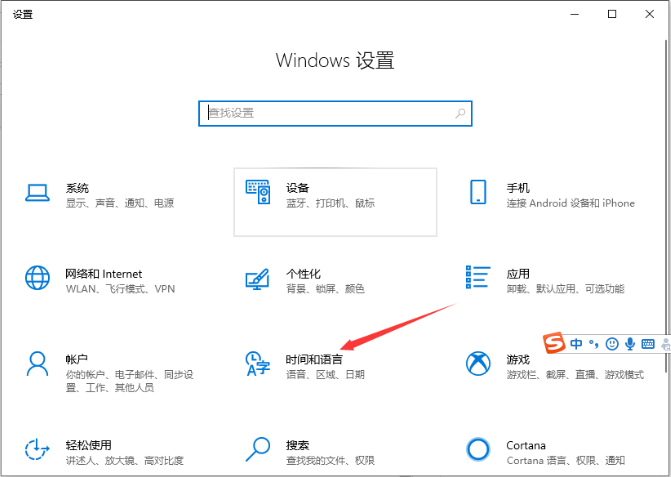
#3. Select the language in the selection bar on the left, and select spelling, typing and keyboard settings on the right.
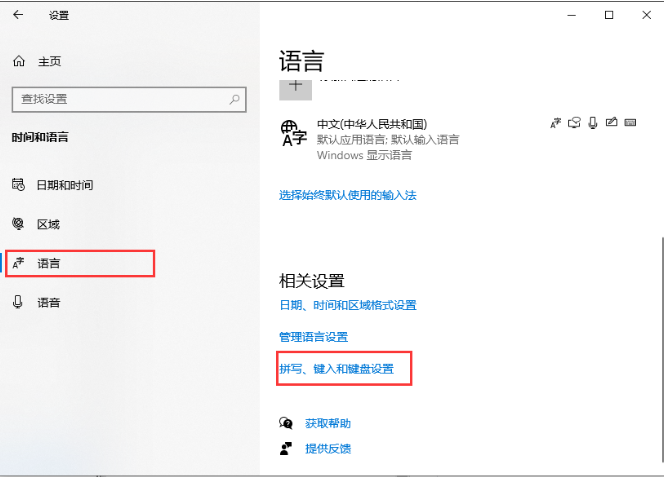
#4. Click Advanced Keyboard Settings and check Use desktop language bar (if available).
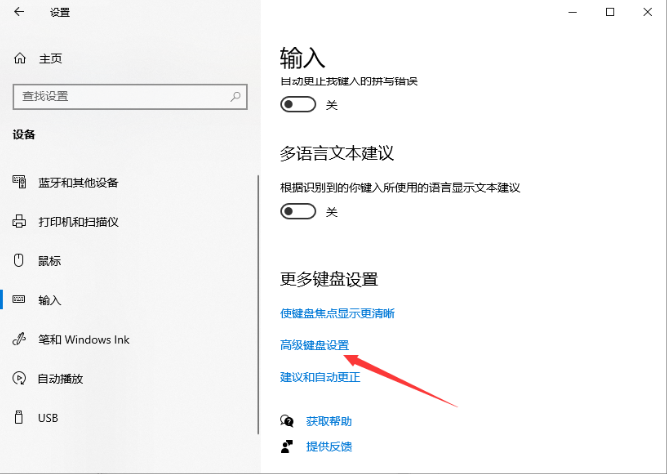
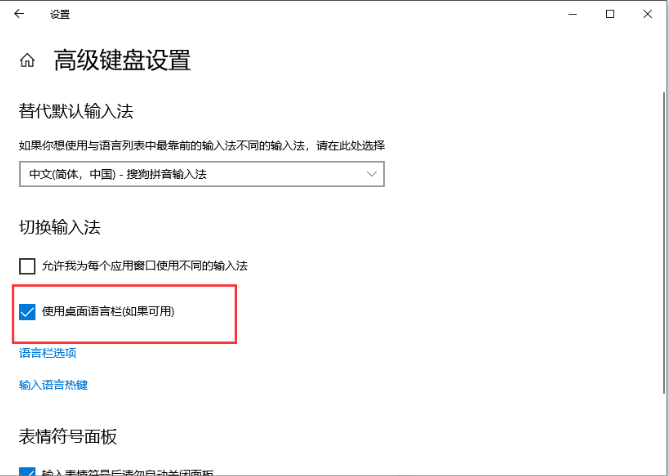
The above are the solutions to the missing input method compiled by the editor. I hope it can be helpful to everyone!
The above is the detailed content of What should I do if the input method is missing?. For more information, please follow other related articles on the PHP Chinese website!

Hot AI Tools

Undresser.AI Undress
AI-powered app for creating realistic nude photos

AI Clothes Remover
Online AI tool for removing clothes from photos.

Undress AI Tool
Undress images for free

Clothoff.io
AI clothes remover

AI Hentai Generator
Generate AI Hentai for free.

Hot Article

Hot Tools

Notepad++7.3.1
Easy-to-use and free code editor

SublimeText3 Chinese version
Chinese version, very easy to use

Zend Studio 13.0.1
Powerful PHP integrated development environment

Dreamweaver CS6
Visual web development tools

SublimeText3 Mac version
God-level code editing software (SublimeText3)

Hot Topics
 How to pin the input method to the taskbar in Windows 11
Apr 14, 2024 pm 06:31 PM
How to pin the input method to the taskbar in Windows 11
Apr 14, 2024 pm 06:31 PM
Recently, some friends encountered the problem that the position of the input method icon changes when using the Windows 11 operating system, and they want to fix it to the taskbar for quick switching. In order to solve this problem, this article will introduce in detail the specific steps to firmly place the input method icon on the taskbar in Windows 11 system to help friends who have this need to control the input method more conveniently. Operation method 1. Use the "win+i" shortcut key to quickly enter the "Settings" interface. After entering the new interface, click the "Time and Language" option in the left column. 2. Then click "Language and Region" on the right. 3. Then click "Enter". 4. Then click the "Advanced Keyboard Settings" option. 5. Finally find "Use desktop language bar".
 How to solve the problem that the candidate word box is not displayed when typing in the input method in Windows 11 system
Apr 11, 2024 pm 05:20 PM
How to solve the problem that the candidate word box is not displayed when typing in the input method in Windows 11 system
Apr 11, 2024 pm 05:20 PM
Recently, some users have encountered the problem that the candidate word box cannot be displayed normally when typing in the Microsoft input method when using the Windows 11 operating system. This prevents users from conveniently selecting the required Chinese characters when entering text, affecting work efficiency and user experience. . What should you do if you encounter this situation? The following brings you detailed solutions, let’s take a look. Solution 1. Right-click the input method icon in the taskbar in the lower right corner and select "More Keyboard Settings" in the option box. 2. Then click the three-dot icon on the right side of Chinese and select "Language Options" in the option list. 3. Then click the three dots icon on the right side of the input method and select "Keyboard Options" to open it. 4. Then click the "General" option. 5. Finally, press the switch under "Compatibility"
 Where to change the input method of Xiaomi mobile phone_The steps to set up the input method of Xiaomi mobile phone
Mar 25, 2024 pm 01:36 PM
Where to change the input method of Xiaomi mobile phone_The steps to set up the input method of Xiaomi mobile phone
Mar 25, 2024 pm 01:36 PM
1. Click [More settings] in the phone settings menu. 2. Click [Language and Input Method]. 3. Click [Input Method Management]. 4. Click [Settings] to set the input method.
 Win11 input method floating window hidden settings
Dec 30, 2023 pm 11:24 PM
Win11 input method floating window hidden settings
Dec 30, 2023 pm 11:24 PM
Some friends are not used to the floating window function of win11 input method, and it always feels strange to use, so they want to turn off this floating window function. Now I will introduce to you the correct operation method of closing the floating window in win11 system. Follow along. Win11 hides the input method floating window 1. Open the settings key of the computer, and then select "Time and Language". After entering, click "Enter" 2. Find "Switch Input Method" in "Advanced Keyboard Settings", and then change "Desktop Language" Click the check mark in front of "Bar", and then enter "Language Bar Options" 3. After opening, we click "Hide" here to close the language floating window.
 How to solve the problem of lagging when switching input methods in Win10 system
Dec 25, 2023 pm 05:10 PM
How to solve the problem of lagging when switching input methods in Win10 system
Dec 25, 2023 pm 05:10 PM
The win10 system is the latest model. Many functions are not perfect yet, and some small bugs are prone to appear, which brings a lot of troubles to friends. Let's learn how to solve the problem of stuck when switching input methods. . How to solve the problem of unable to switch input method in win10 system 1. Click the "Start" button and open "Settings" 2. Click "Time and Language" on the right 3. Click "Language" in the left window 4. Click the input method in the right window "Options" 5. Find "Microsoft Pinyin" and click "Options" 6. Click "Vocabulary and Self-Study" in the left window 7. Turn off the switch in "Cloud Selection"
 How to solve the problem of volume icon disappearing in win10
Jan 04, 2024 pm 05:31 PM
How to solve the problem of volume icon disappearing in win10
Jan 04, 2024 pm 05:31 PM
The win10 system is a very excellent system. Generally speaking, there will be no problems during the use of the win10 system! But there are always those small probability events that will happen! Sometimes an inexplicable operation will cause some icons to disappear! Today, the editor brings you a tutorial on how to recover the volume icon missing in Win10. Friends in need, come and take a look. Solution to the problem that the volume icon is missing in win10: Operation steps: 1. Click the Start menu and click: Settings. 2. Click: System. 3. Click Notifications and Actions and select the icon you want to display. 4. Turn on the volume key to restore desktop icons. Solution to the problem that the volume icon is missing in win10: >>>win10 computer sound
 What should I do if the Win10 input method icon is missing? How to retrieve the Win10 input method icon after it is lost?
Feb 29, 2024 am 11:52 AM
What should I do if the Win10 input method icon is missing? How to retrieve the Win10 input method icon after it is lost?
Feb 29, 2024 am 11:52 AM
After the Win10 input method icon is lost, many users don’t know how to retrieve it. This article will introduce simple methods to help users retrieve the Win10 input method icon, allowing you to easily switch input methods and improve work efficiency. 1. Reasons for missing input method 1. Keyboard layout problem: If you accidentally switch the keyboard layout, such as switching from Chinese to English or other languages, the input method may temporarily disappear. 2. Input method setting problem: In the system settings, we can customize the display mode of the input method. Improper settings may result in the input method being unable to be displayed or hidden. 3. Input method errors or crashes: The input method software itself may have errors or crashes, causing the input method to fail to display properly. 2. How to call up the input method Method 1: 1. Press [Win+
 How to bring up the missing input method in Win10
Jul 04, 2023 pm 03:57 PM
How to bring up the missing input method in Win10
Jul 04, 2023 pm 03:57 PM
How to bring up the Win10 input method if it is missing? We all use computers for study and entertainment in our daily life, and the typing function is used during use. However, recently some friends found that the input method cannot be called up during use. In this case, we cannot use the computer normally. So how should we solve the problem? The editor below has sorted out how to recover the lost input method in Win10. If you are interested, follow the editor to take a look below! Win10 input method is missing. How to recover it? 1. Click the start menu in the lower right corner, click the "Settings" option, and enter the windows settings, as shown in the figure. 2. In the pop-up page, select the "Time and Language" option and select the "Language" option on the left, as shown in the figure. 3. Find the "spelling, key" in the language





