Graphic tutorial for installing win7 system on Dell laptop
The win7 system is not only stable, but also has good compatibility, but if used improperly, it is also prone to problems. For example, Dell notebook win7 system will have errors, or some other minor problems require reinstalling the system. Today Let’s take a look at the graphic tutorial for installing the win7 system on a Dell laptop. Come and learn it.
1. After exiting the security software, start the software directly, select the Windows 7 system you want to reinstall, and then select Reinstall Now.

#2. At this time, you just need to wait patiently for the software to download.
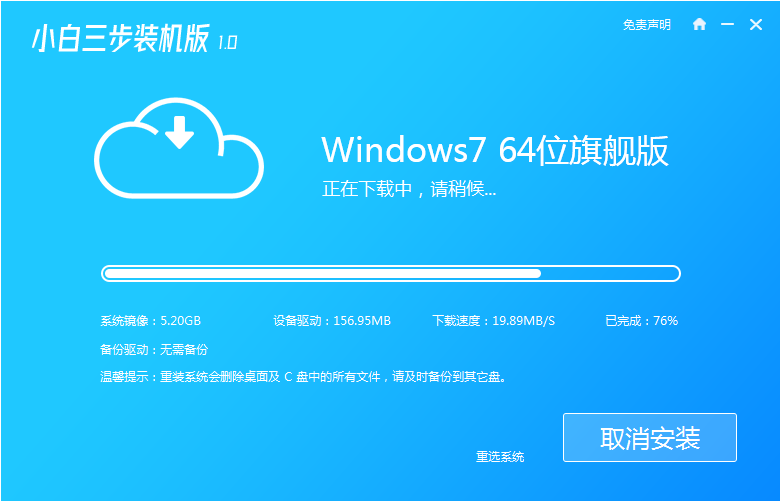
#3. After the download is completed, the Xiaobai three-step installation version software will automatically execute the installation.
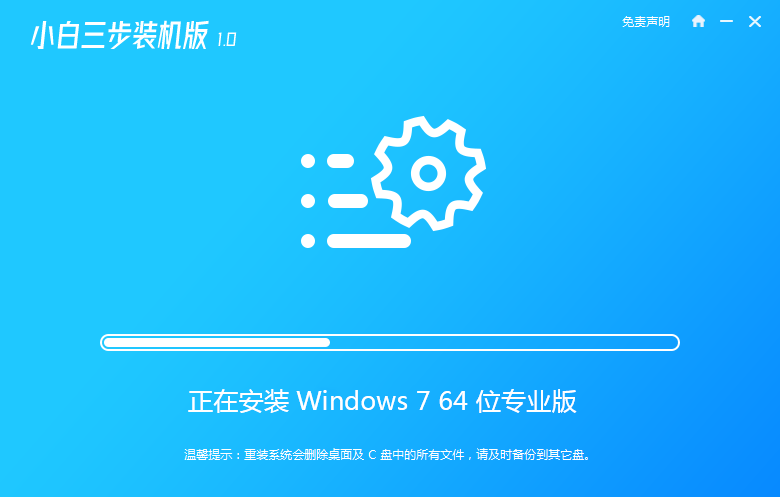
#4. Generally, after the deployment is completed, the software will prompt us to restart. It should be noted that reinstalling the system will delete the desktop and C drive files. Please back up your own files in advance.
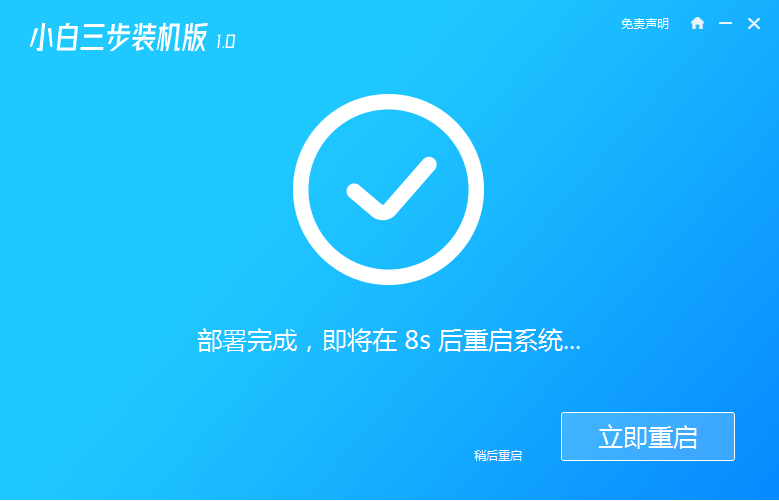
#5. After restarting the computer, there will be a PE menu when booting. Here we select the XiaoBai PE-MSDN Online Install Mode menu to enter the Windows PE system.
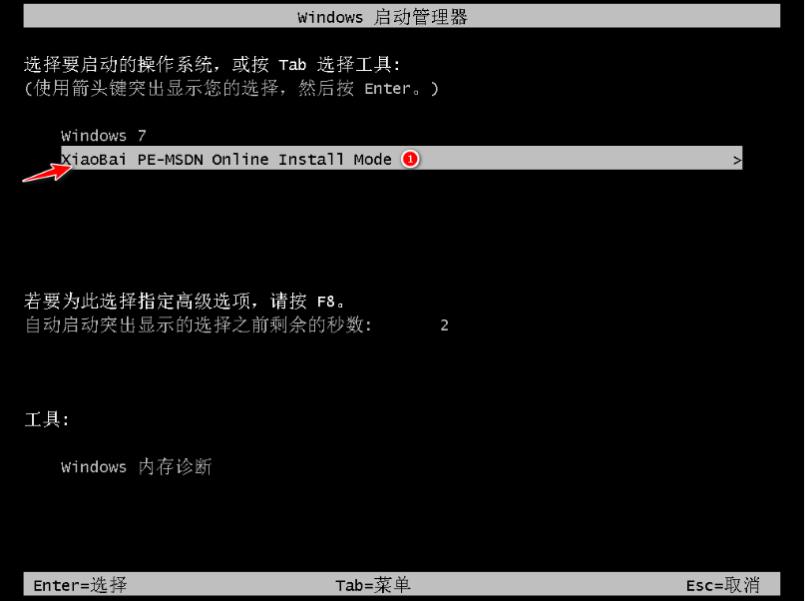
#6. After entering the PE system, the Xiaobai installation tool will start to help us reinstall the system. After completion, we only need to restart the computer.
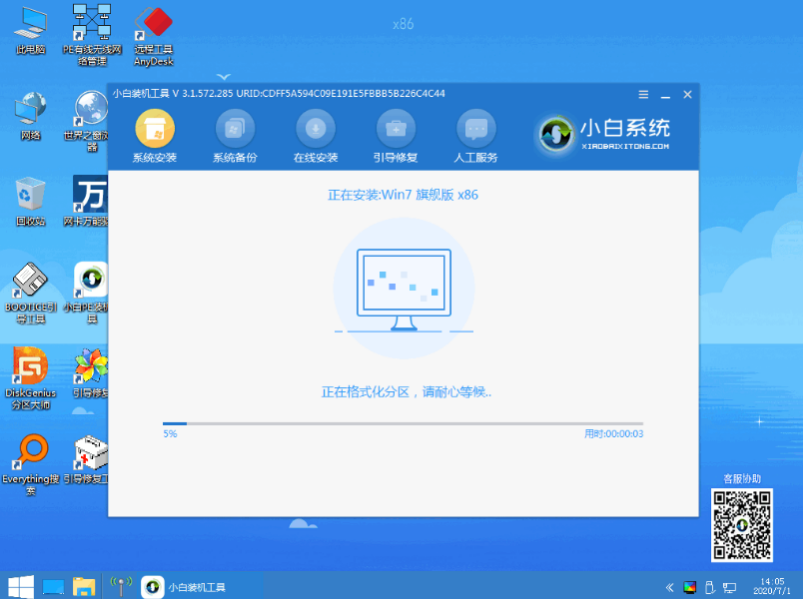
# 7. From now on, you only need to follow the prompts in the operating system. If you can finally enter the win7 system desktop, it means success.

The above is the graphic tutorial for installing win7 system on Dell laptop, I hope it can help everyone.
The above is the detailed content of Graphic tutorial for installing win7 system on Dell laptop. For more information, please follow other related articles on the PHP Chinese website!

Hot AI Tools

Undresser.AI Undress
AI-powered app for creating realistic nude photos

AI Clothes Remover
Online AI tool for removing clothes from photos.

Undress AI Tool
Undress images for free

Clothoff.io
AI clothes remover

Video Face Swap
Swap faces in any video effortlessly with our completely free AI face swap tool!

Hot Article

Hot Tools

Notepad++7.3.1
Easy-to-use and free code editor

SublimeText3 Chinese version
Chinese version, very easy to use

Zend Studio 13.0.1
Powerful PHP integrated development environment

Dreamweaver CS6
Visual web development tools

SublimeText3 Mac version
God-level code editing software (SublimeText3)

Hot Topics
 1386
1386
 52
52
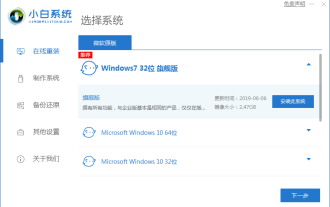 Xiaobai's three-step graphic tutorial for downloading and installing the installed version of xp system image
Jul 11, 2023 pm 11:25 PM
Xiaobai's three-step graphic tutorial for downloading and installing the installed version of xp system image
Jul 11, 2023 pm 11:25 PM
More and more people like to reinstall the original system, but many people don’t know how to download the Windows system they want. Today we will share with you a graphic tutorial on how to download and install the XP system image using the Xiaobai three-step installed version software. 1. Turn off the computer's anti-virus software, then download and install Xiaobai's one-click system reinstallation tool, open it, select the XP system and click to install this system. (Note that before installation, back up important data on the system disk C drive) 2. Wait for the software to download the xp image file. 3. After prompting that the environment deployment is completed, restart the computer immediately. 4. In this interface, select xiaobai-pe system and press Enter to enter. 5. After entering the pe system, the Xiaobai installation tool will automatically install the xp system.
 Golang installation guide: concise and easy to understand, quickly master the installation skills
Jan 24, 2024 am 09:28 AM
Golang installation guide: concise and easy to understand, quickly master the installation skills
Jan 24, 2024 am 09:28 AM
Golang installation graphic tutorial: clear and easy to understand, quickly master the installation skills, need specific code examples 1. Introduction to Golang Golang (also known as Go language) is an open source programming language developed by Google. It was designed in 2007 and officially launched in 2009. release. Golang is favored by developers for its efficient concurrent programming and concise syntax, especially in the field of web development. This article will take you step by step to learn how to install Golang and give corresponding code examples. two,
 Dabaicai's graphic tutorial for one-click system reinstallation
Jul 16, 2023 pm 07:01 PM
Dabaicai's graphic tutorial for one-click system reinstallation
Jul 16, 2023 pm 07:01 PM
When we use computers, we will inevitably encounter some problems that require us to reinstall the system to solve them. When reinstalling the system, we need to use the one-click system reinstallation tool to help us reinstall the system. Recently, a user asked the editor Dabaicai how to operate the one-click system reinstallation. So let me demonstrate it to you below. Let’s take a look below! Graphic tutorial for one-click system reinstallation of Dabaicai: 1. After inserting the U disk, double-click to open the Dabaicai U disk creation tool, click "Yes" to download the components online, and click "One-click to create a USB boot disk" after the components are successfully updated. That’s it. 2. After making the USB boot disk, insert the USB disk and press the shortcut key to enter bios. Select the U disk option and press Enter to enter the next step. Note: It usually has the word "USB"
 What should I do if my Dell laptop's fan is spinning but it cannot be turned on?
Oct 12, 2023 pm 03:34 PM
What should I do if my Dell laptop's fan is spinning but it cannot be turned on?
Oct 12, 2023 pm 03:34 PM
If the fan of your Dell laptop is spinning but cannot be turned on, you can try to solve the problem by checking the power adapter and battery, restarting the computer, and entering safe mode. Detailed introduction: 1. Check the power adapter and battery, make sure the power adapter is connected properly and the plug is not loose; 2. Restart the computer, press and hold the power button for a few seconds, then release the button, wait a few seconds and press it again. Power button; 3. Enter safe mode and press the F8 key multiple times until the advanced boot options menu appears. Select Safe Mode and press Enter.
 What should I do if my Dell laptop crashes and the power button does not respond?
Oct 12, 2023 pm 03:26 PM
What should I do if my Dell laptop crashes and the power button does not respond?
Oct 12, 2023 pm 03:26 PM
Dell notebook crashes and the power button does not respond can be solved by holding down the power button for a long time, unplugging the power adapter and battery, checking the power adapter and battery connection, checking the power cord and socket, and checking hardware issues. Detailed introduction: 1. Press and hold the power button for about 10 seconds to see if you can force the computer to shut down; 2. Unplug the power adapter and battery, turn off the computer and remove the battery, and wait for a few minutes. Reinsert the battery and connect the power adapter; 3. Check the power adapter and battery connections, etc.
 Graphic tutorial for installing win7 system on Dell laptop
Jul 12, 2023 pm 10:29 PM
Graphic tutorial for installing win7 system on Dell laptop
Jul 12, 2023 pm 10:29 PM
The win7 system is not only stable, but also has good compatibility, but if used improperly, it is also prone to problems. For example, the win7 system of dell laptops will have errors, or some other minor problems require reinstalling the system. Today we will take a look at dell Come and learn the graphic tutorial on how to install the win7 system on your laptop. 1. After exiting the security software, start the software directly, select the Windows 7 system you want to reinstall, and then select Reinstall Now. 2. At this time, you just need to wait patiently for the software to download. 3. After the download is completed, the Xiaobai three-step installation version software will automatically execute the installation. 4. Generally, after the deployment is completed, the software will prompt us to restart. It should be noted that reinstalling the system will delete the desktop and C drive files.
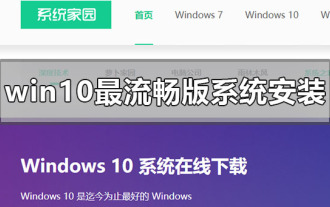 How to install the smoothest win10 operating system
Dec 26, 2023 pm 08:43 PM
How to install the smoothest win10 operating system
Dec 26, 2023 pm 08:43 PM
When we use the win10 operating system, some friends may want to update and reinstall their operating system under certain circumstances. So for the question of how to install the smoothest version of win10, the editor thinks that first we can download the operating system we need from this site, and then install it through relevant software. Let’s take a look at the specific steps how the editor did it ~ How to install the smoothest version of win10 system 1. Set the hard disk mode of the computer to ahciahci How to set the hard disk mode >>> 2. Make a USB boot disk, here with the big Take cabbage as an example. 3. Download the win10 system you need. >>>Download the smoothest version of win10 32-bit system<
 Graphic tutorial for fool-proof one-click installation
Jul 23, 2023 pm 11:09 PM
Graphic tutorial for fool-proof one-click installation
Jul 23, 2023 pm 11:09 PM
When we use computers, we inevitably encounter some problems that require reinstalling the system to solve them. However, there are still many friends who don’t know how to operate the one-click installation for fools, and want to know the graphic tutorials for one-click installation for fools. So today I will share it with you! Graphic tutorial for fool-proof one-click installation: 1. Download and open Magic Pig System Reinstallation Master, click Online Reinstallation, select the win10 system you want to install, and click to install this system. 2. Select the software to be installed and click Next after selecting. 3. Wait for the system image installation to complete and click Restart Now. (We don’t need any operations here) 4. Select the mofazhupe system to enter. 5. After entering the pe system, the magic pig installation tool will help us reinstall the system.



