 Common Problem
Common Problem
 How to solve the problem that Win10 Home Edition cannot connect to a shared printer?
How to solve the problem that Win10 Home Edition cannot connect to a shared printer?
How to solve the problem that Win10 Home Edition cannot connect to a shared printer?
WIN10 Home Edition, double-click the mouse on Network Places to remind you to browse without administrative rights. What should I do if the shared printer cannot be connected and copies cannot be made? Detailed solutions are provided below, let’s learn and train together!
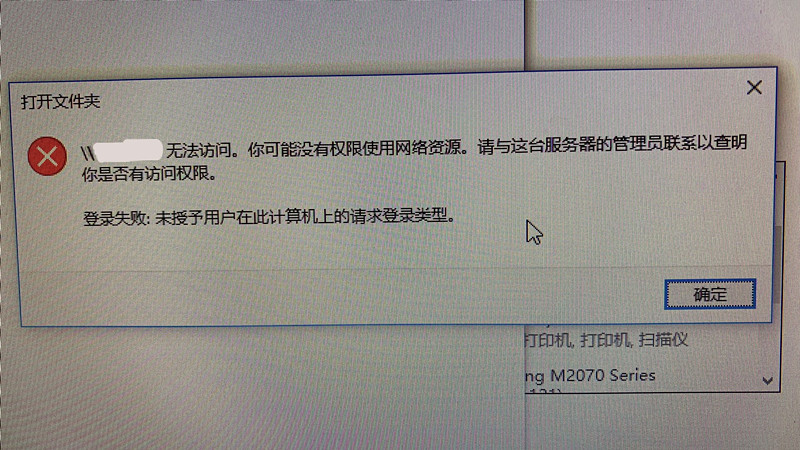
Solution (no need to set the target computer in the process):
Ensure that other computers can connect to the target computer normally (or can work normally Use the shared printer on the target computer) to identify the problem with your current computer
1. Start--Search cmd--Right-click Search--Run as administrator
2 . Enter the command netuserguest/active:yes and press Enter. You will receive a notification that the command is successful
3. Save the following text to a file and rename it to open group policy.cmd
@echooff
pushd "%~dp0"
dir/bC:\Windows\servicing\Packages\Microsoft-Windows-GroupPolicy-ClientExtensions-Package~3*.mum》List.txt
dir/bC:\Windows\servicing\Packages\Microsoft-Windows-GroupPolicy-ClientTools-Package~3*.mum》》List.txt
for/f%%iin(' findstr/i.List.txt2^》nul') dodism/online/norestart/add-package: "C:\Windows\servicing\Packages\%%i"
pause
4 , right-click to open Group Policy.cmd, run as administrator, wait for it to run
5. Right-click to start, run, type gpedit.msc, confirm
6. Host configuration--Windows Settings--Security Policy--Local Policy--Security Options--Account: Guest account status, turned on
7. Restart the computer. At this point, you can already browse the shares on that computer. Documented.
Which computer’s copier do you want to connect to? Look down again:
8. Operation Panel--Machines and Copiers--Add Printer--The copier I need is not listed--Select a shared printer by name--*****-- The next step--...it's over!
The above is the detailed content of How to solve the problem that Win10 Home Edition cannot connect to a shared printer?. For more information, please follow other related articles on the PHP Chinese website!

Hot AI Tools

Undresser.AI Undress
AI-powered app for creating realistic nude photos

AI Clothes Remover
Online AI tool for removing clothes from photos.

Undress AI Tool
Undress images for free

Clothoff.io
AI clothes remover

AI Hentai Generator
Generate AI Hentai for free.

Hot Article

Hot Tools

Notepad++7.3.1
Easy-to-use and free code editor

SublimeText3 Chinese version
Chinese version, very easy to use

Zend Studio 13.0.1
Powerful PHP integrated development environment

Dreamweaver CS6
Visual web development tools

SublimeText3 Mac version
God-level code editing software (SublimeText3)

Hot Topics
 Hyperx headset microphone has no sound
Feb 16, 2024 am 09:12 AM
Hyperx headset microphone has no sound
Feb 16, 2024 am 09:12 AM
The quality of hyperx headphones has always been very good, but some users find that the microphone of the headphones has no sound when using it. There are many possible reasons for this situation. Here are some of them. Several kinds. There is no sound from the hyperx headset microphone. 1. Connect and check whether the microphone is fully inserted into the headphone jack. You can try plugging and unplugging it a few times. 2. If other equipment conditions permit, you can plug the headset into other normally operating equipment to see if it can be used normally and whether the audio link is normal. 3. Audio settings Check the audio settings to make sure that the speakers and microphone are enabled normally and not muted or at a low volume. 4. To disable the software, you can try disabling the audio adapter.
 How to solve win11 memory leak. Analysis of the causes of win11 memory leak and various solutions.
Feb 29, 2024 am 09:58 AM
How to solve win11 memory leak. Analysis of the causes of win11 memory leak and various solutions.
Feb 29, 2024 am 09:58 AM
Recently, many friends who use win11 system have found that the memory occupied by their computer desktop window is very large, and there are also serious memory leaks, which will cause other programs to run unsmoothly. To address this problem, we should How can users solve it? We open the control panel of the computer, click to select the function of the power button, and uncheck the enable fast startup option. Restarting the computer will solve the problem. There may also be a problem with the graphics card driver. Just re-download the driver. . Causes of memory leaks: Memory leaks are caused by misaligned resources in a computer program due to incorrect memory allocation. This happens when unused RAM locations are still not freed. Do not confuse memory leaks with space leaks or memory leaks
 How to enter bios on Onda b460 motherboard?
Feb 17, 2024 pm 03:33 PM
How to enter bios on Onda b460 motherboard?
Feb 17, 2024 pm 03:33 PM
How to enter bios on Onda b460 motherboard? 1) Turn on the computer and press the Del key to enter the BIOS setup interface, select Advanced BIOS settings AdvancedBIOSFeatures; 2) Advanced BIOS setup (AdvancedBIOSFeatures) interface, first select the hard disk boot priority: HardDiskBootPriority; 3) In the first boot device (FirstBootDevice), there For U disk options such as USB-ZIP and USB-HDD, you can either select "HardDisk" or "USB-HDD" to start the computer. After selecting, press F10 to save and press ESC to exit.
 How to solve the missing battery icon in win11? How to restore the battery icon missing in win11
Mar 07, 2024 am 10:25 AM
How to solve the missing battery icon in win11? How to restore the battery icon missing in win11
Mar 07, 2024 am 10:25 AM
Many users have upgraded their operating systems to win11, but many users have found that their battery icons are missing after the upgrade. So what is going on? Users can directly click Device Manager under the Start menu, then select Battery to set up. Let this website carefully introduce to users how to recover the lost battery icon in Win11. How to restore the battery icon missing in win11 Method 1. Right-click the bottom start menu. 3. After opening, find the battery and double-click to open it. 4. Then enter the driver, disable the device and then re-enable it. Method 2 1. If it still doesn’t work, you can right-click the start menu and open settings. 3. Then enter the taskbar to hide it
 What should I do if the battery icon in Windows 11 does not show the plug? Analysis of the problem that the battery icon does not show the plug in win11
Mar 17, 2024 am 08:01 AM
What should I do if the battery icon in Windows 11 does not show the plug? Analysis of the problem that the battery icon does not show the plug in win11
Mar 17, 2024 am 08:01 AM
What should I do if the battery icon in Windows 11 does not show the plug? In fact, the method is very simple. Users can directly click on the Device Manager under the Start menu, and then find the driver under Battery to operate, or click on Settings under Personalization to operate. Let this site carefully introduce to users the analysis of the problem that the battery icon does not display the plug in Win11. Solution 1 for the problem of win11 battery icon not showing the plug: 1. Right-click the "Start Menu" at the bottom. 2. Open "Device Manager" in the right-click menu. 3. After opening, find "Battery" and double-click to open it. 4. Then enter “Driver&
 What should I do if win11 Bluetooth cannot connect? Analysis of the problem that win11 Bluetooth cannot connect and can only pair
Mar 16, 2024 pm 06:30 PM
What should I do if win11 Bluetooth cannot connect? Analysis of the problem that win11 Bluetooth cannot connect and can only pair
Mar 16, 2024 pm 06:30 PM
When we use the computer, we will find that win11 cannot connect to Bluetooth. So what should we do if win11 cannot connect to Bluetooth? Users can turn on the Bluetooth support service option or enter the network adapter under the device manager to operate. Let this site carefully introduce to users the analysis of the problem that Win11 Bluetooth cannot connect and can only pair. Win11 Bluetooth cannot connect and can only pair. Step 1: 1. Run (Win R), enter the [services.msc] command, and press [OK or Enter] to quickly open the service. 2. In the service window, find the name [Bluetooth Support Service]. 3. Double-click to open [Bluetooth Support Service], if the service status is stopped
 How to check nvidia graphics card driver version
Feb 24, 2024 pm 07:13 PM
How to check nvidia graphics card driver version
Feb 24, 2024 pm 07:13 PM
How to check if there is an nvidia graphics card driver on your computer. Turn on your computer, right-click "This PC" on the desktop, and then click "Manage". Click "Device Manager" as shown below. Click "Display Devices." Right-click the name of the graphics card and select Properties. How to check the graphics card driver installed on your computer: Enter the My Computer interface and right-click "This Computer". Click "Properties" at the bottom of the pop-up list. Click "Device Manager" at the bottom of the control panel homepage to enter the device manager interface. Step 1: Find and right-click the "Computer" icon on the desktop, select "Properties" and click Open. Step 2: Click on the first "Device Manager" and open it. Step 3: Find and click the small icon in front of "Display Adapter"
 How to update MSI graphics card driver? MSI graphics card driver download and installation steps
Mar 13, 2024 pm 08:49 PM
How to update MSI graphics card driver? MSI graphics card driver download and installation steps
Mar 13, 2024 pm 08:49 PM
MSI graphics cards are the mainstream graphics card brand on the market. We know that graphics cards need to install drivers to achieve performance and ensure compatibility. So how to update the MSI graphics card driver to the latest version? Generally, MSI graphics card drivers can be downloaded and installed from the official website. Let’s find out more below. Graphics card driver update method: 1. First, we enter the "MSI official website". 2. After entering, click the "Search" button in the upper right corner and enter your graphics card model. 3. Then find the corresponding graphics card and click on the details page. 4. Then enter the "Technical Support" option above. 5.Finally go to “Driver & Download”




