Windows 7 ghost system download and installation tutorial
With the improvement of living standards, computers have entered every aspect of daily life. After using the computer for a period of time, there is a problem with the operating system, and the system needs to be installed. Now the ghost system is very popular, the installation speed is fast, and it is permanent. It's free. Let's take a look at the tutorial for downloading and installing the Windows 7 ghost system. Let's take a look.
We can go to the official website of windows7en to download the ghost image.
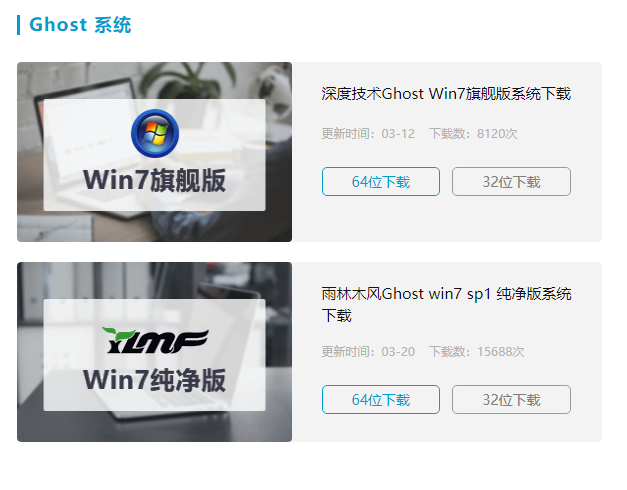
1. Download the downloaded Windows7 ghost system iso compressed package file to a partition other than the C drive, such as downloading to the F drive, right-click and use WinRAR and other tools to decompress it. The current folder or the specified folder cannot be decompressed to the C drive or desktop, otherwise it cannot be installed;
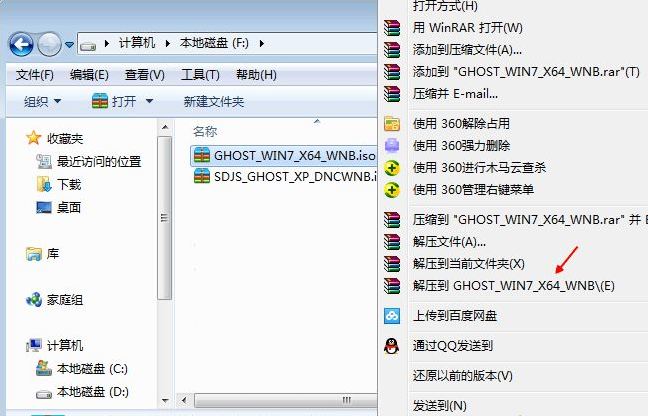
2. A dialog box pops up to execute the decompression process of the windows7ghost system iso compressed package. It will take a few minutes;
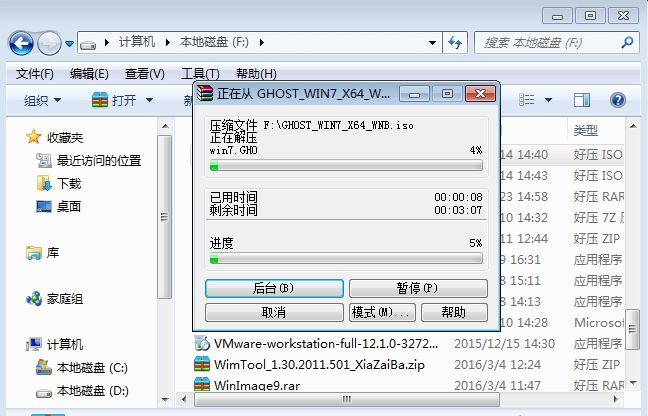
3. After decompression, we open the installation directory and find the [Install System.exe] program;
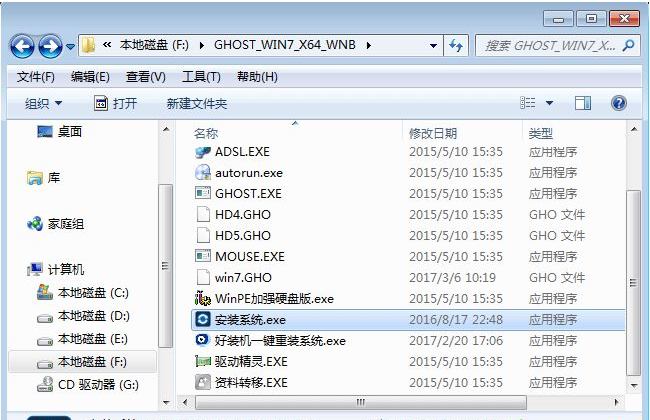
4. Double-click [Install System.exe] to open the installation interface, select [Restore System], select the win7.gho file for the image file path, and check the C drive where you want to install it. If the C drive is not displayed, you need to Use the volume label or capacity to determine the C drive, then check [Restart after execution], and finally click [Execute];
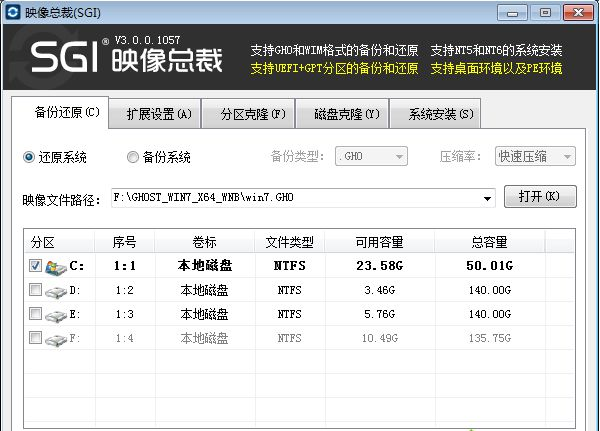
5. A prompt box will pop up, prompting that the image file is about to be Restore to partition C, click OK to continue;
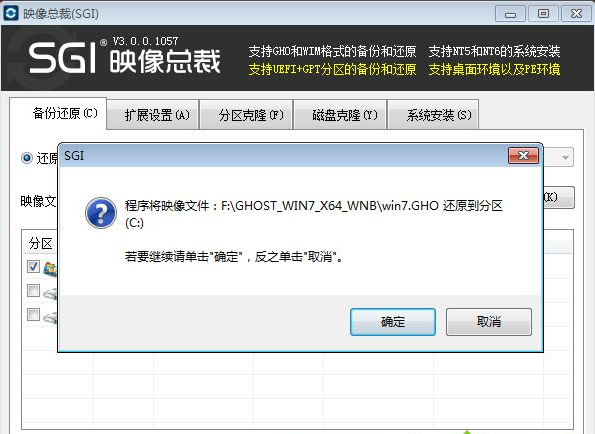
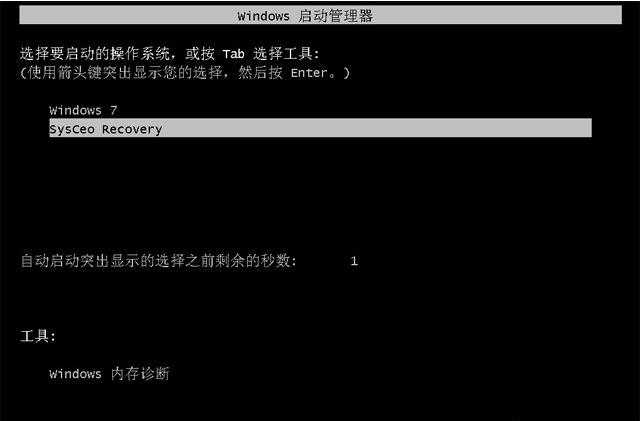
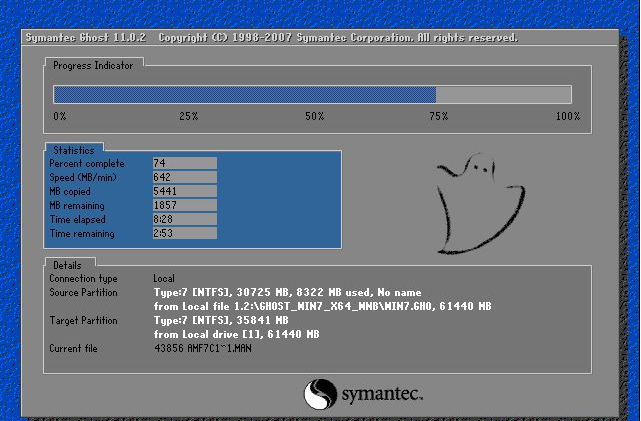

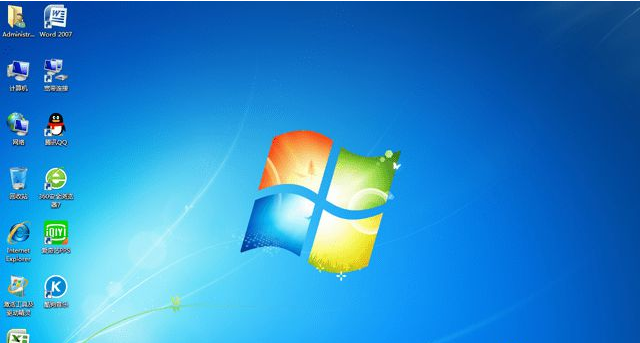
The above is the detailed content of Windows 7 ghost system download and installation tutorial. For more information, please follow other related articles on the PHP Chinese website!

Hot AI Tools

Undresser.AI Undress
AI-powered app for creating realistic nude photos

AI Clothes Remover
Online AI tool for removing clothes from photos.

Undress AI Tool
Undress images for free

Clothoff.io
AI clothes remover

Video Face Swap
Swap faces in any video effortlessly with our completely free AI face swap tool!

Hot Article

Hot Tools

Notepad++7.3.1
Easy-to-use and free code editor

SublimeText3 Chinese version
Chinese version, very easy to use

Zend Studio 13.0.1
Powerful PHP integrated development environment

Dreamweaver CS6
Visual web development tools

SublimeText3 Mac version
God-level code editing software (SublimeText3)

Hot Topics
 1386
1386
 52
52


