Win7 32-bit Ultimate System Installation Tutorial
The win7 system is still used by many people, and many users who bought computers with pre-installed win10 also want to install the win7 system back. Let me give you a brief tutorial on how to install the win7 ultimate 32-bit system on your computer.
1. After downloading the system format ISO file, copy the ISO file and NT6 installer (you can download it by yourself) to the root directory of another drive on the computer except the C drive. The two files must be in the same directory. .
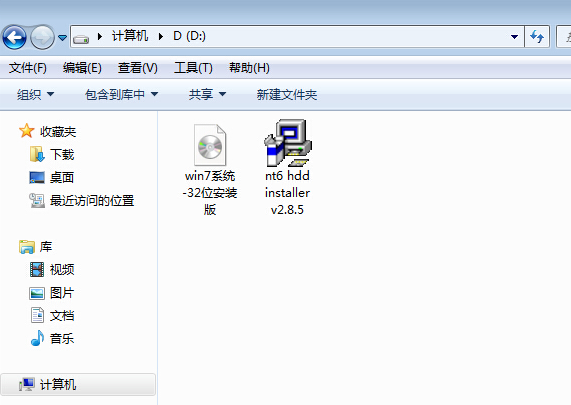
2. Open the NT6 installer. After opening, the following picture will appear. Select mode 2 for installation.

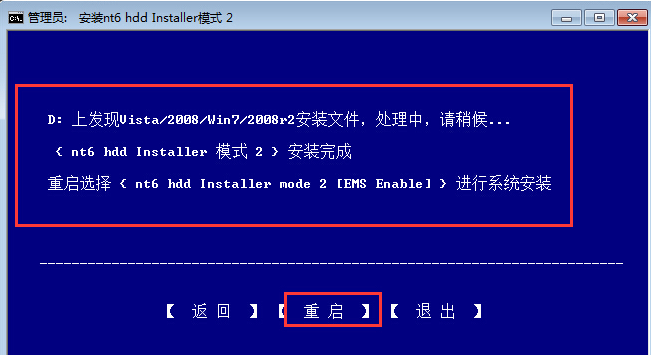
3. After restarting, enter the picture below. In the startup selection menu, press the picture below to enter.
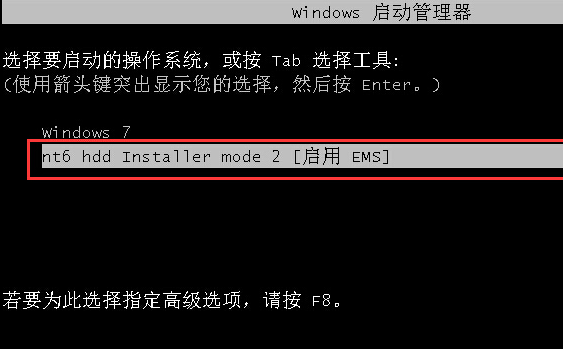
#4. Click Next to enter. For a new installation, click the "Custom (Advanced)" option.
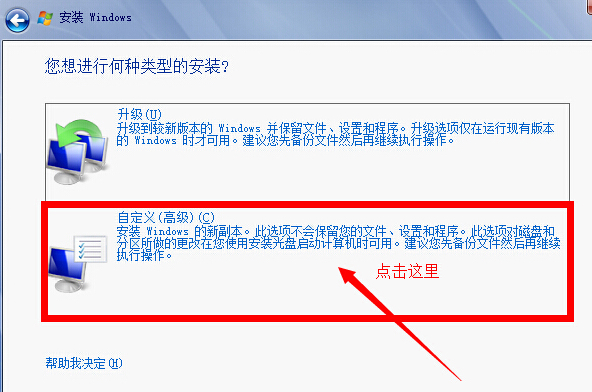
#5. After clicking Customize Advanced, the following picture will appear showing the hard disk partition selected for installation of Windows 7. Here you can see the hard disk partition of the computer. Click "Drive Options (Advanced)" in the picture below to perform more operations on the disk, such as deleting partitions, formatting, etc. If yours is a solid-state drive, it is recommended that you repartition it. When win7 is installed on the partitioned solid-state drive, it will automatically perform 4K alignment.
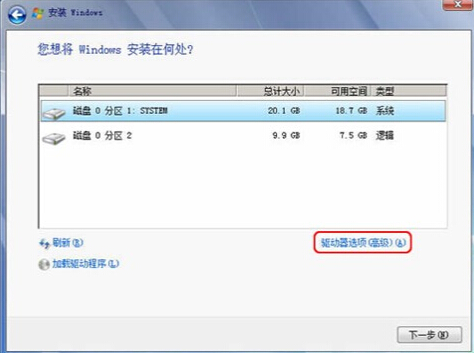
#6. Prepare to install the operating system on the C drive. Since it is a new installation and you do not want other files under the C drive, select "Partition 1" and then click " format".
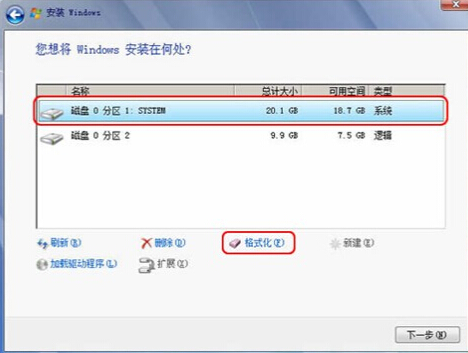
#7. After the above steps are completed, it will automatically restart and the system will restart as shown below.
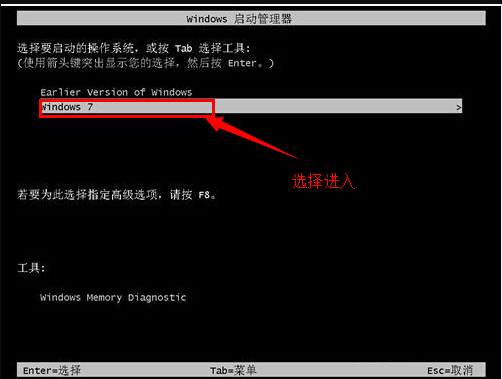
#8. After entering, continue the installation until the WINDOWS interface appears, as shown below, and the system installation is completed.
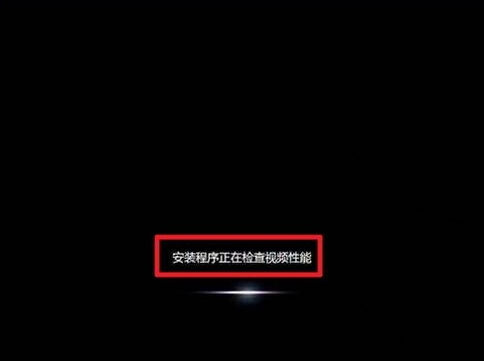
The above is the installation tutorial for win7 32-bit ultimate system shared with you. I hope it will be helpful to you.
The above is the detailed content of Win7 32-bit Ultimate System Installation Tutorial. For more information, please follow other related articles on the PHP Chinese website!

Hot AI Tools

Undresser.AI Undress
AI-powered app for creating realistic nude photos

AI Clothes Remover
Online AI tool for removing clothes from photos.

Undress AI Tool
Undress images for free

Clothoff.io
AI clothes remover

AI Hentai Generator
Generate AI Hentai for free.

Hot Article

Hot Tools

Notepad++7.3.1
Easy-to-use and free code editor

SublimeText3 Chinese version
Chinese version, very easy to use

Zend Studio 13.0.1
Powerful PHP integrated development environment

Dreamweaver CS6
Visual web development tools

SublimeText3 Mac version
God-level code editing software (SublimeText3)

Hot Topics
 deepseek web version official entrance
Mar 12, 2025 pm 01:42 PM
deepseek web version official entrance
Mar 12, 2025 pm 01:42 PM
The domestic AI dark horse DeepSeek has risen strongly, shocking the global AI industry! This Chinese artificial intelligence company, which has only been established for a year and a half, has won wide praise from global users for its free and open source mockups, DeepSeek-V3 and DeepSeek-R1. DeepSeek-R1 is now fully launched, with performance comparable to the official version of OpenAIo1! You can experience its powerful functions on the web page, APP and API interface. Download method: Supports iOS and Android systems, users can download it through the app store; the web version has also been officially opened! DeepSeek web version official entrance: ht
 In-depth search deepseek official website entrance
Mar 12, 2025 pm 01:33 PM
In-depth search deepseek official website entrance
Mar 12, 2025 pm 01:33 PM
At the beginning of 2025, domestic AI "deepseek" made a stunning debut! This free and open source AI model has a performance comparable to the official version of OpenAI's o1, and has been fully launched on the web side, APP and API, supporting multi-terminal use of iOS, Android and web versions. In-depth search of deepseek official website and usage guide: official website address: https://www.deepseek.com/Using steps for web version: Click the link above to enter deepseek official website. Click the "Start Conversation" button on the homepage. For the first use, you need to log in with your mobile phone verification code. After logging in, you can enter the dialogue interface. deepseek is powerful, can write code, read file, and create code
 How to solve the problem of busy servers for deepseek
Mar 12, 2025 pm 01:39 PM
How to solve the problem of busy servers for deepseek
Mar 12, 2025 pm 01:39 PM
DeepSeek: How to deal with the popular AI that is congested with servers? As a hot AI in 2025, DeepSeek is free and open source and has a performance comparable to the official version of OpenAIo1, which shows its popularity. However, high concurrency also brings the problem of server busyness. This article will analyze the reasons and provide coping strategies. DeepSeek web version entrance: https://www.deepseek.com/DeepSeek server busy reason: High concurrent access: DeepSeek's free and powerful features attract a large number of users to use at the same time, resulting in excessive server load. Cyber Attack: It is reported that DeepSeek has an impact on the US financial industry.





