How do newbies reinstall the computer system?
When the computer system runs for too long, causing lags, frequent blue screens, and crashes, we can consider reinstalling the system to solve these problems. However, many novice users do not know how to reinstall the computer system, so how to reinstall the system? Below I will show you a simple tutorial on reinstalling the system.
The specific method is as follows:
1. First download and install the Xiaoyu one-click system reinstallation tool on your computer and open it. Turn off the computer's anti-virus software and back up important data on the C drive. Then select the system that needs to be installed and click Install this system.
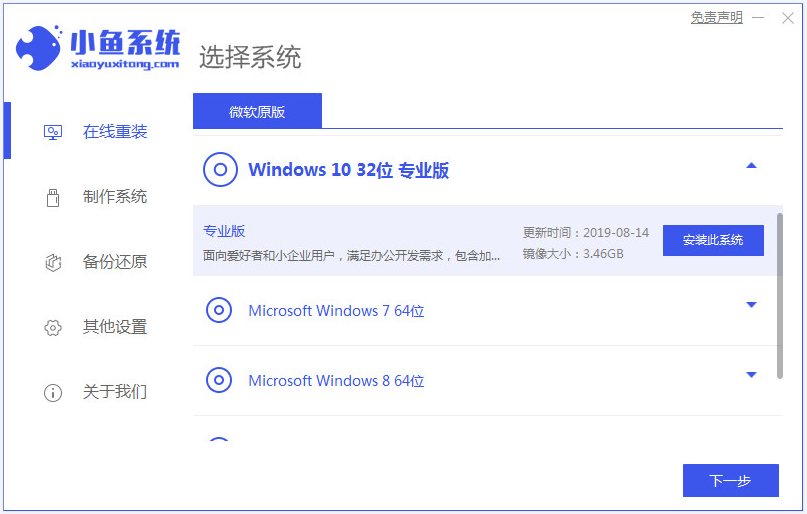
#2. In this interface, select the software you want to install and select Next.
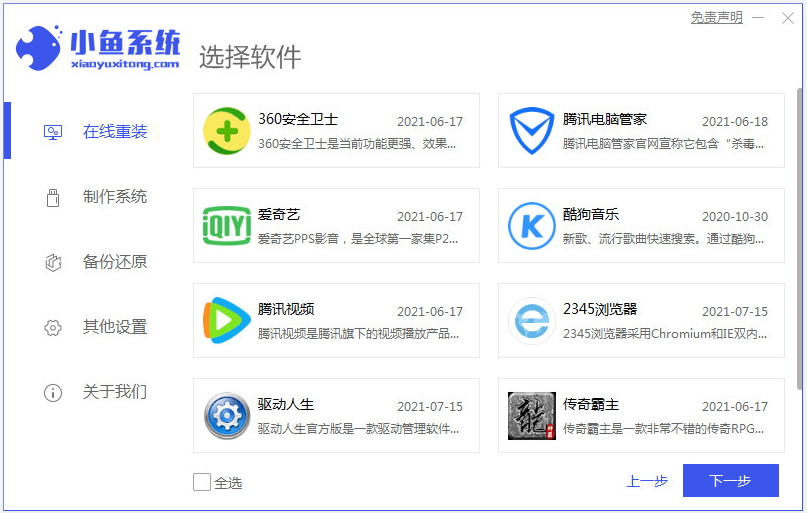
#3. The software starts to download system image data and drivers automatically, no operation is required.
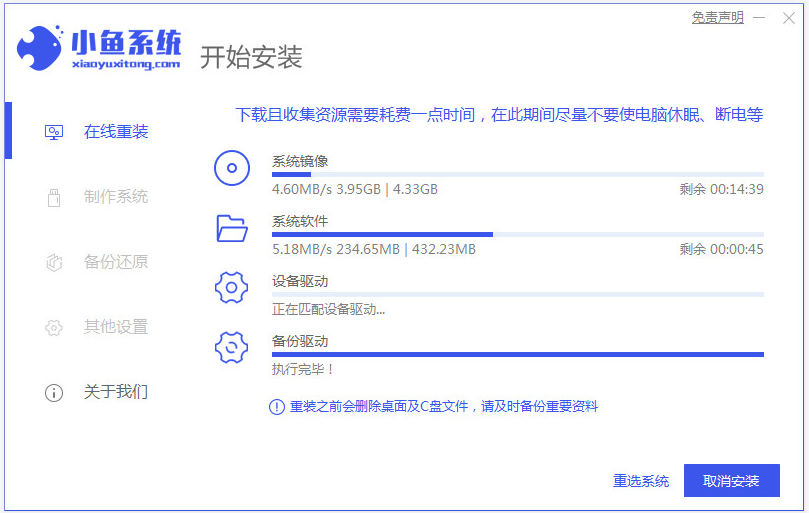
#4. After the environment deployment is completed, choose to restart immediately.
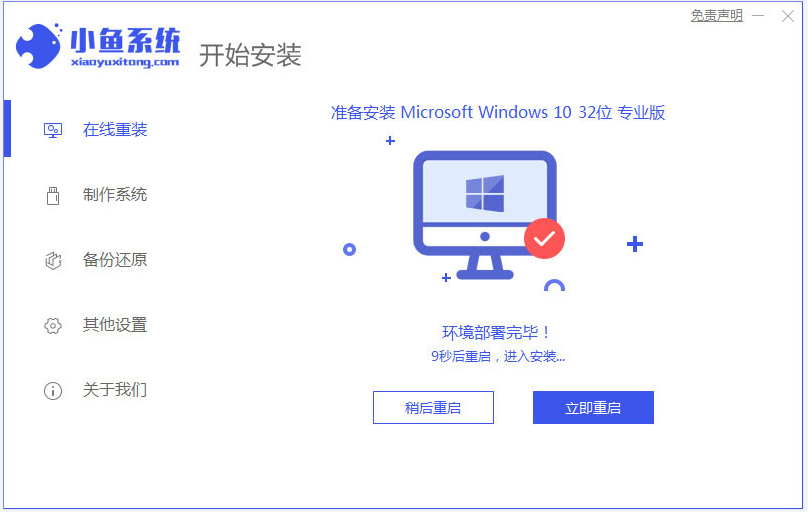
5. Enter the xiaoyu-pe system.

#6. In pe, the Xiaoyu installation software will automatically start installing the system.
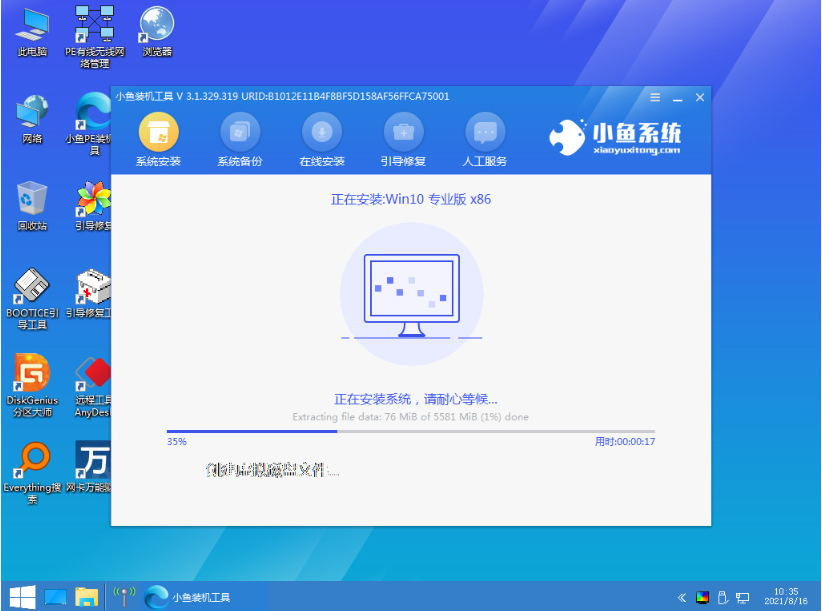
#7. After the installation is completed, restart the computer and enter the system desktop, which means the installation is successful.
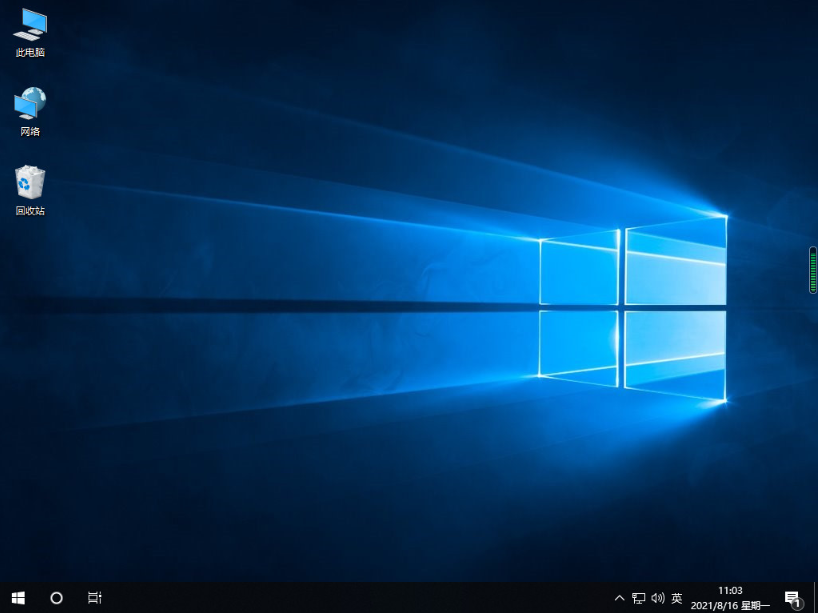
#The above is a tutorial on reinstalling the system with one click using the Xiaoyu tool. The operation is very simple. Friends who need it can refer to the tutorial.
The above is the detailed content of How do newbies reinstall the computer system?. For more information, please follow other related articles on the PHP Chinese website!

Hot AI Tools

Undresser.AI Undress
AI-powered app for creating realistic nude photos

AI Clothes Remover
Online AI tool for removing clothes from photos.

Undress AI Tool
Undress images for free

Clothoff.io
AI clothes remover

Video Face Swap
Swap faces in any video effortlessly with our completely free AI face swap tool!

Hot Article

Hot Tools

Notepad++7.3.1
Easy-to-use and free code editor

SublimeText3 Chinese version
Chinese version, very easy to use

Zend Studio 13.0.1
Powerful PHP integrated development environment

Dreamweaver CS6
Visual web development tools

SublimeText3 Mac version
God-level code editing software (SublimeText3)





