Graphical demonstration of win7 partition method
Under normal circumstances, we will store files in different partitions of the computer to facilitate classification and organization. However, some users find that there are relatively few disk partitions on their Win7 system, so they want to increase the number of disk partitions on Win7. The editor below will explain in detail how to partition the hard disk in win7 system.
The specific steps are as follows:
1. Right-click [Computer] on the computer desktop, and then click [Manage] in the options.
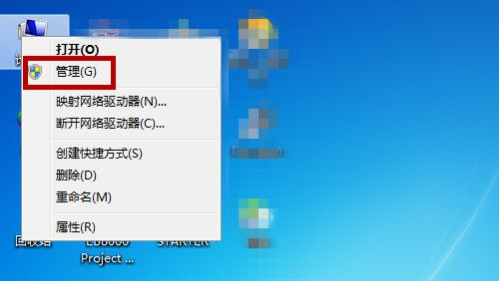
2. Then click [Disk Management] on the left in the management interface. You can see the current disk of the computer on the right. Right click on the disk you want to partition. Click the mouse.
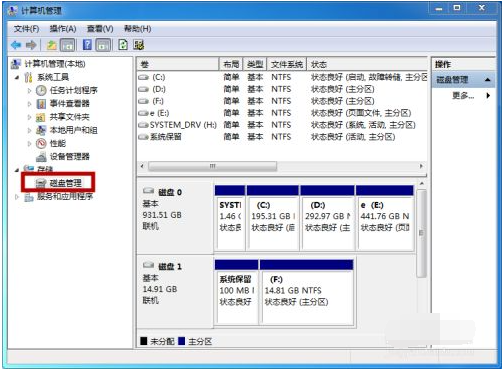
#3. Click [Compress Volume].

#4. Set the size of the partition disk (cannot exceed the maximum value). After setting, click [Compress].
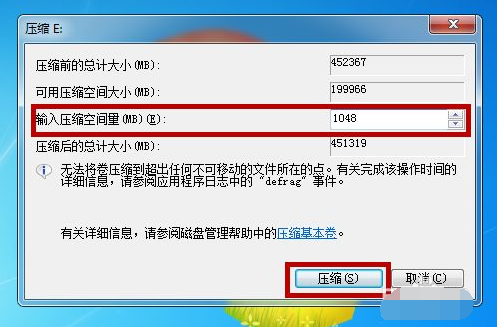
#5. After the compression is completed, we can see an additional disk in the disk management office. Right-click the disk.
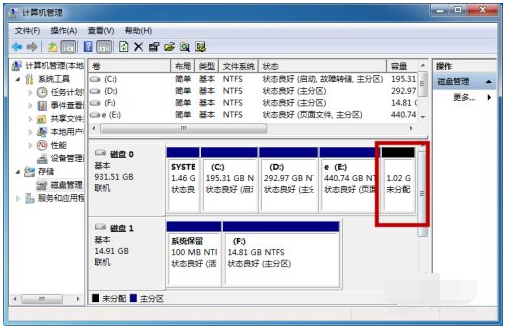
#6. Click [New Simple Volume].
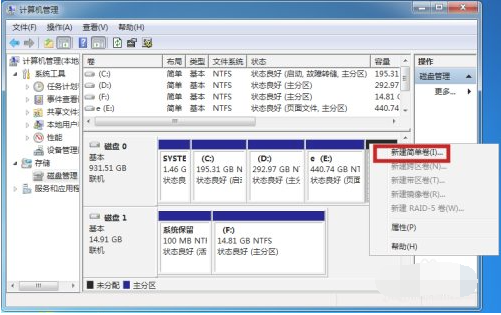
7. Then follow the wizard to start creating a simple volume and click [Next].
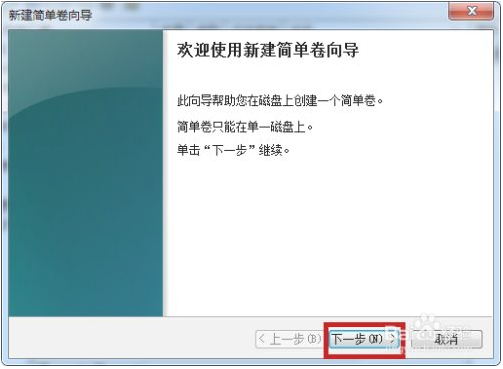
#8. Set the volume size and name step by step according to the wizard, and then click Next to complete by default.
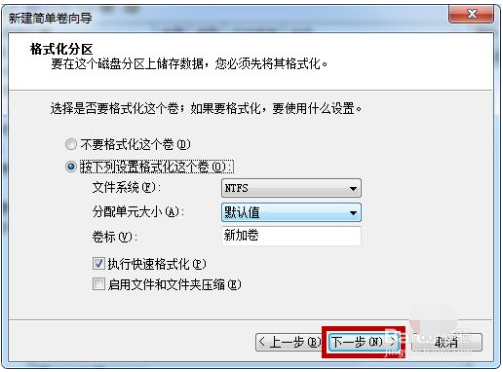
9. This completes the creation of the disk, click [Finish].
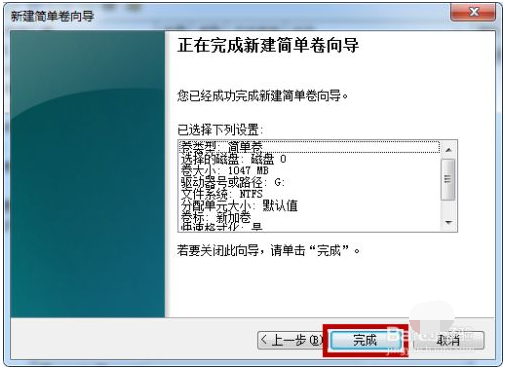
#10. Open My Computer, and then you can see the newly created disk partition here.
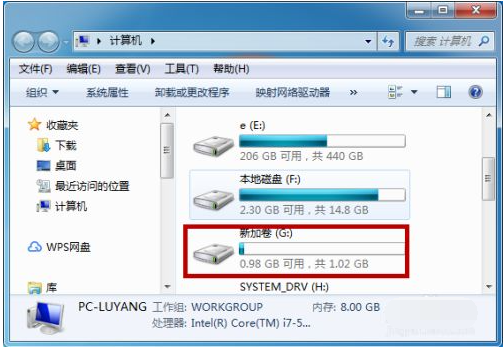
The above is the detailed method of win7 system partitioning. Friends in need can refer to the tutorial to operate.
The above is the detailed content of Graphical demonstration of win7 partition method. For more information, please follow other related articles on the PHP Chinese website!

Hot AI Tools

Undresser.AI Undress
AI-powered app for creating realistic nude photos

AI Clothes Remover
Online AI tool for removing clothes from photos.

Undress AI Tool
Undress images for free

Clothoff.io
AI clothes remover

Video Face Swap
Swap faces in any video effortlessly with our completely free AI face swap tool!

Hot Article

Hot Tools

Notepad++7.3.1
Easy-to-use and free code editor

SublimeText3 Chinese version
Chinese version, very easy to use

Zend Studio 13.0.1
Powerful PHP integrated development environment

Dreamweaver CS6
Visual web development tools

SublimeText3 Mac version
God-level code editing software (SublimeText3)





