Windows 7 taskbar missing solution
What should I do if the Windows 7 taskbar disappears? This problem is usually a problem discovered by users unknowingly. The user may not be careful and cause the taskbar to disappear. Sometimes the taskbar is just hidden. In this case, it can be quickly adjusted. OK, but if this is not the case, you need to operate it through the task manager. The following is the solution for the Windows 7 taskbar missing. You can solve it in this way.
What to do if the Windows 7 taskbar is missing
1. First check to see if your taskbar is automatically hidden. Right-click the bottom of the screen. If the taskbar will appear, To confirm that it is automatically hidden, just right-click the taskbar and select properties; as shown in the figure:
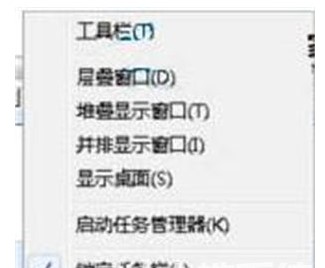
2. Then select "Taskbar" in the properties box that pops up. Under the menu bar, uncheck "Auto-hide taskbar" and click the OK button; as shown in the picture:
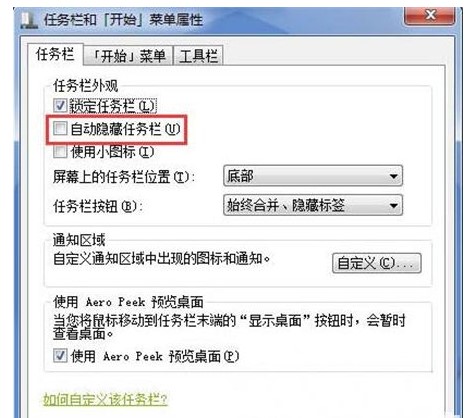
3. If it were not the above situation If so, first press the "ctrl shift ESC" key combination on the keyboard to open the task manager, and then click "Document-New Task" above; as shown in the figure:
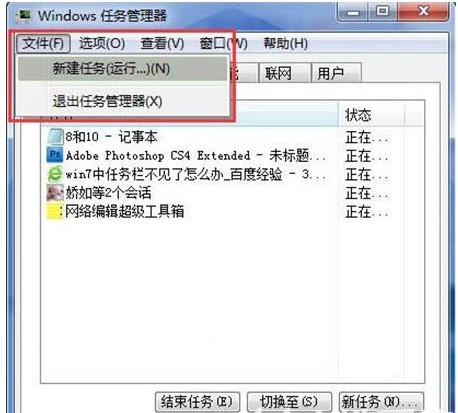
4. Enter "explorer.exe" in the newly popped-up task box, and then click OK. Have you noticed that the taskbar has appeared? . As shown in the picture:
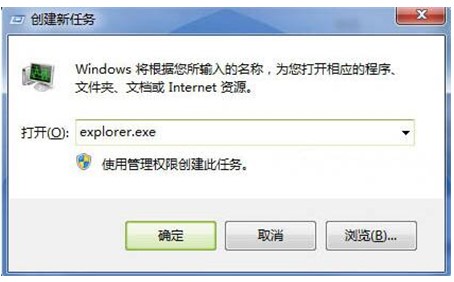
What should I do if the Windows 7 taskbar disappears? I will share it here with my friends in detail. I hope it can help everyone.
The above is the detailed content of Windows 7 taskbar missing solution. For more information, please follow other related articles on the PHP Chinese website!

Hot AI Tools

Undresser.AI Undress
AI-powered app for creating realistic nude photos

AI Clothes Remover
Online AI tool for removing clothes from photos.

Undress AI Tool
Undress images for free

Clothoff.io
AI clothes remover

Video Face Swap
Swap faces in any video effortlessly with our completely free AI face swap tool!

Hot Article

Hot Tools

Notepad++7.3.1
Easy-to-use and free code editor

SublimeText3 Chinese version
Chinese version, very easy to use

Zend Studio 13.0.1
Powerful PHP integrated development environment

Dreamweaver CS6
Visual web development tools

SublimeText3 Mac version
God-level code editing software (SublimeText3)

Hot Topics
 1386
1386
 52
52
 Solution to crash when playing Audition in Windows 11
Dec 24, 2023 pm 07:25 PM
Solution to crash when playing Audition in Windows 11
Dec 24, 2023 pm 07:25 PM
Audition is a game that many players remember from their childhood. Therefore, some friends want to review this game in the latest win11 system, but they find that it crashes. They don’t know the reason. Let’s follow the editor to find out the solution. Why win11 crashes when playing Audition: 1. Compatibility issues 1. To solve the compatibility issue, you need to find the game icon, right-click and select it, and enter the "Properties" settings. 2. Enable compatibility mode in the compatibility settings and set it to "Windows 7", as shown in the figure. 3. Then check "Run with 600x480 screen resolution" and "Run this program as administrator", and then click "OK" below to save the settings. 4. After the settings are completed, double-click to run the set game.
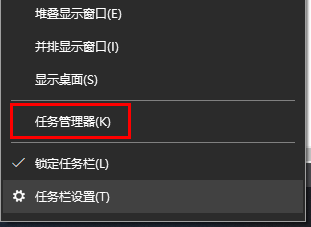 How to check if your computer is being monitored
Dec 25, 2023 pm 11:25 PM
How to check if your computer is being monitored
Dec 25, 2023 pm 11:25 PM
When using our computers, are there many users who are afraid that their computers will be monitored, but they don’t know if they are really being monitored if they check their computers? Come and take a look at the detailed tutorial~ How to check whether the computer is being monitored in win10: 1. First, right-click the taskbar, and then enter "Task Manager". 2. Then click "Details" below. 3. Then check your "process" in detail, and if you find suspicious items, investigate or "end the task". 4. Then open "Settings" from the start menu. 5. Select "Privacy" to enter. 6. Query all permissions in the coordinate column. It is recommended to turn off the permissions to prevent privacy from being leaked. 7. If it doesn’t work, we can also reinstall the system.
 Solution to the problem that the login page of 192.168.1.1 router cannot be opened
Jul 19, 2023 pm 07:34 PM
Solution to the problem that the login page of 192.168.1.1 router cannot be opened
Jul 19, 2023 pm 07:34 PM
When configuring the router in Win7 system, sometimes the 192.168.1.1 login page cannot be opened. What is the reason? The editor will introduce to you the reasons and solutions for the 192.168.1.1 page that cannot be opened. The WEB server of the router itself is faulty. Communication problems between the router and the Windows 7 computer will cause the router's 192.168.1.1 login page to fail to open. Due to the following three reasons, the router and the Windows 7 computer cannot communicate normally: 1. The network cable connecting the router and the Windows 7 computer is not plugged in correctly. 2. Router DHCP server and other issues. 3. The local connection configuration in Windows 7 computers is
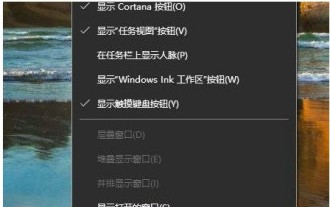 Introduction to how to open Windows 10 Task Manager
Jul 17, 2023 am 11:49 AM
Introduction to how to open Windows 10 Task Manager
Jul 17, 2023 am 11:49 AM
The task manager plays an important role in the system. You can check the programs currently running on your computer on it. So how do you open the task manager in Windows 10? There are many ways to open the Task Manager. You can right-click on a blank space on the taskbar, and then you can see the Task Manager option in the right-click menu bar, or you can also open the run window and quickly open the task through the tasksmgr.exe command. Manager. How to open Task Manager in Windows 10: 1. First, right-click on a blank space on the computer taskbar, and then click Task Manager directly to open it. 2. Or you can open the run window through win+r, enter tasksmgr.exe in the run box, and then press Enter to enter the task manager.
 Solve the problem of hard disk not being detected
Feb 24, 2024 pm 05:57 PM
Solve the problem of hard disk not being detected
Feb 24, 2024 pm 05:57 PM
The rapid development of science and technology in current society has made most people unable to escape the use of computers. However, when using computers, we will inevitably encounter some problems. One of them is the "hard disk not detected" problem. When we turn on the computer but cannot enter the system, it is likely that there is a problem with the hard drive. So when we encounter such a problem, how should we solve it? First, we need to confirm whether the hard drive is connected correctly. Sometimes, after moving the computer or performing hardware upgrades, the hard drive's data cable or power cable may become loose or disconnected.
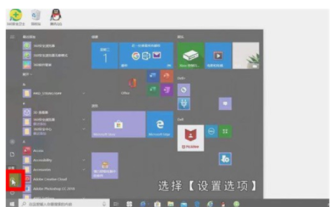 How to set a power-on password for Windows 10. Detailed introduction to the method of setting a power-on password for Windows 10.
Jul 07, 2023 pm 03:25 PM
How to set a power-on password for Windows 10. Detailed introduction to the method of setting a power-on password for Windows 10.
Jul 07, 2023 pm 03:25 PM
The power-on password is a function that can help users maintain system optimization and personal privacy. This function can lock the system. When users start the computer, they will be required to enter a password before they can log in to the system. So how to set a power-on password in Windows 10? When users need to set a power-on password, they can try the following method of setting a power-on password for Windows 10. According to this method, users can set it very conveniently. How to set a power-on password for Windows 10? First, click on the toolbar in the lower left corner, select [Settings Options], enter the Windows Settings page, there will be many settings, we will find [Account] and click View, Account In the information page, the left side quickly
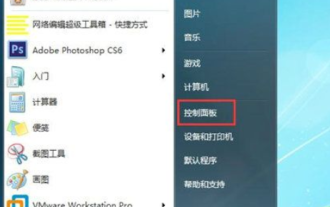 How to set the lock screen password in Windows 7. How to set the lock screen password in Windows 7?
Jul 13, 2023 pm 07:25 PM
How to set the lock screen password in Windows 7. How to set the lock screen password in Windows 7?
Jul 13, 2023 pm 07:25 PM
Many Windows 7 users will set up screensavers for their computers, so how do they set a lock screen password? You first open the control panel, select other users to enter, then click "Create a password for your account" to start the settings, then return to the control panel, select power options to enter, click "Require password on wake up" on the left ”, and then set it according to your needs in the opening interface. How to set a lock screen password for Windows 7: 1. First open the computer's control panel; 2. Select another user; 3. Create a password for the account. 4. Open the control panel again and look for battery management; 5. Look for the password required to wake up on the left, click to view the next option; 6. Select the password required to wake up
 How to solve the problem that the taskbar at the bottom of the computer is missing
Aug 22, 2023 am 10:24 AM
How to solve the problem that the taskbar at the bottom of the computer is missing
Aug 22, 2023 am 10:24 AM
The solution to the missing taskbar at the bottom of the computer is: 1. Check the location of the taskbar and move the mouse pointer to the bottom of the screen or near the taskbar to see if it will automatically display; 2. Use the shortcut key "Ctrl + Esc". Whether the taskbar can be displayed or restored; 3. Restart the resource manager; 4. Ensure that the taskbar is not set to automatically hide; 5. Run system security software to ensure that the system is not infected by viruses or malware.



