Introduction to how to display the day of the week in Windows 10
How to display the day of the week in Windows 10? First, users enter the control panel, find the date and time mark and enter the settings. Then they can click to change the date and time, and then they can affect the settings for the future, here It can be modified in the short-term option. The following is a specific introduction to how to display the day of the week in Windows 10. Here users can learn how to modify the specific display method.
How to display the day of the week in Windows 10
1. Click the Start/Windows System/Control Panel menu item.
2. In the control panel window that opens, click the date and time mark.
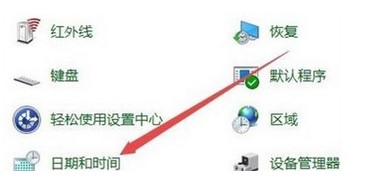
#3. Then in the pop-up date and time window, click the Change Date and Time button.

#4. In the newly opened window, click the Change Calendar Settings button on the lower left.

5. In the new window that opens, find the short-term item and add /dddd after it. Since dddd represents the week, finally click the OK button.

#6. At this time, you can see that the day of the week can be displayed on the lower right side of Windows 10.
The above is the detailed content of Introduction to how to display the day of the week in Windows 10. For more information, please follow other related articles on the PHP Chinese website!

Hot AI Tools

Undresser.AI Undress
AI-powered app for creating realistic nude photos

AI Clothes Remover
Online AI tool for removing clothes from photos.

Undress AI Tool
Undress images for free

Clothoff.io
AI clothes remover

Video Face Swap
Swap faces in any video effortlessly with our completely free AI face swap tool!

Hot Article

Hot Tools

Notepad++7.3.1
Easy-to-use and free code editor

SublimeText3 Chinese version
Chinese version, very easy to use

Zend Studio 13.0.1
Powerful PHP integrated development environment

Dreamweaver CS6
Visual web development tools

SublimeText3 Mac version
God-level code editing software (SublimeText3)

Hot Topics
 1387
1387
 52
52


