 Common Problem
Common Problem
 What should I do if Win10 prompts that the computer is shutting down and preparing windows? Please do not shut down the computer.
What should I do if Win10 prompts that the computer is shutting down and preparing windows? Please do not shut down the computer.
What should I do if Win10 prompts that the computer is shutting down and preparing windows? Please do not shut down the computer.
When using the Win10 operating system, you may encounter some system problems due to various reasons, such as the system getting stuck when shutting down. Recently, some netizens said that their win10 prompts that the computer is shutting down and preparing windows. Please do not shut down. What should I do? Below, the editor will analyze with you the solution to the problem that Windows 10 computer is shutting down and preparing for Windows, please do not shut down.
The solution is as follows:
1. Do not cut off the power or force shutdown and restart. Just let the computer stay in this state for one night and see if the same content is still displayed the next day.
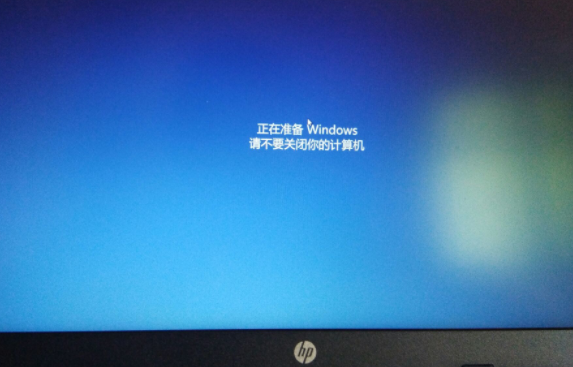
#2. If that still doesn’t work, press and hold the power button to force shutdown.

#3. Generally speaking, it is solved at this step. If restarting the computer does not solve the problem, repeat the above steps multiple times until the recovery interface appears (update, this step here is actually the system will enter the recovery interface after detecting that it did not shut down normally last time. Some computers now are equipped with a The button to enter the recovery interface, for example, is a hole poked with a needle on my laptop. You can check your computer's manual or consult customer service to see if your computer has this button)
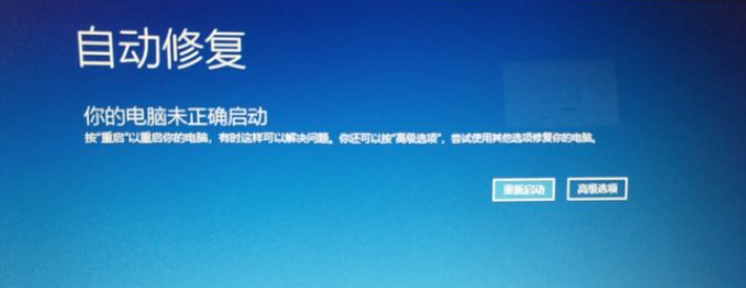
4. Select "Advanced Options—>Troubleshooting—>Reset this PC, and reset the computer to see if the problem is solved.
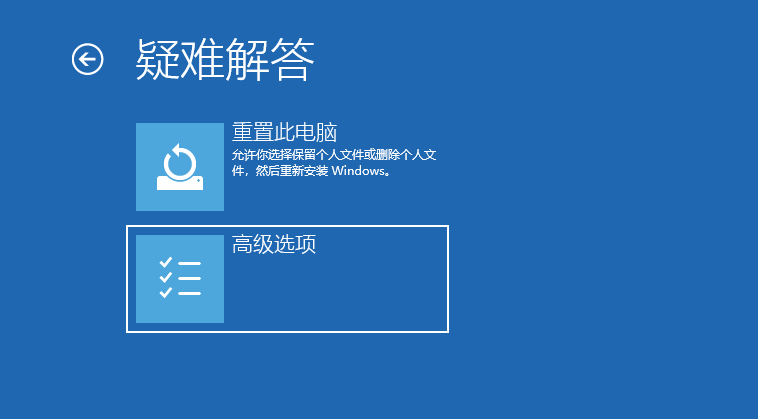
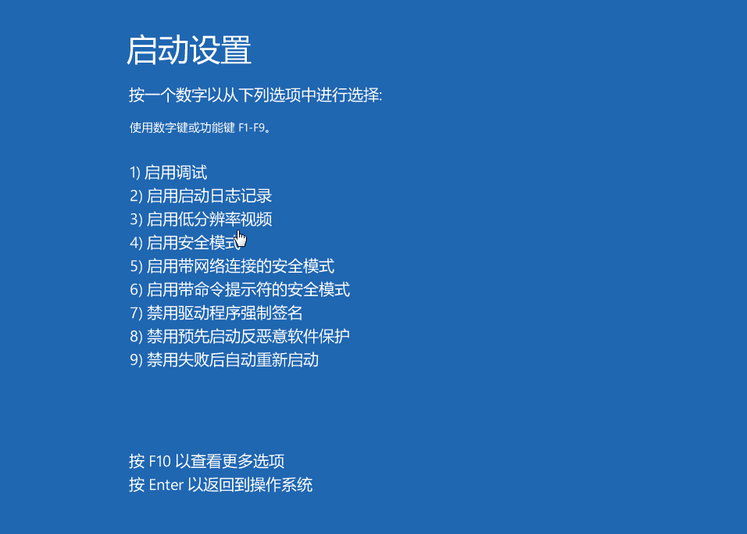
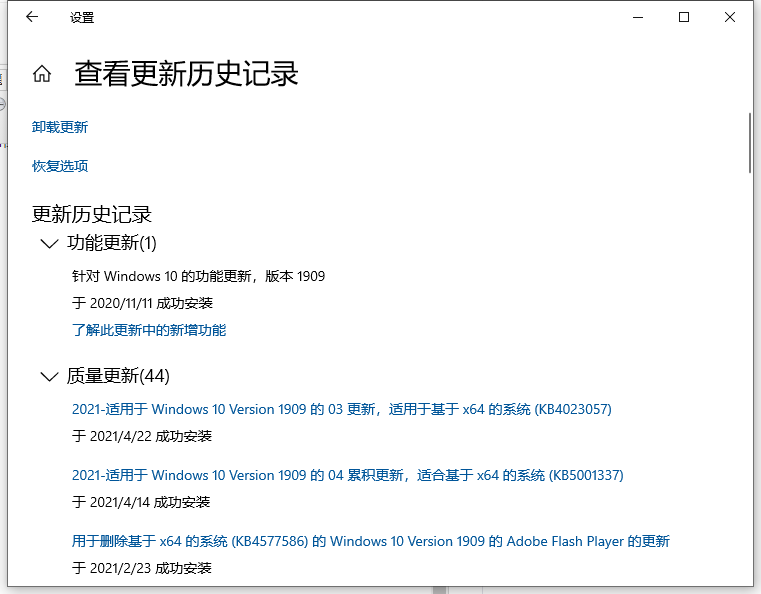
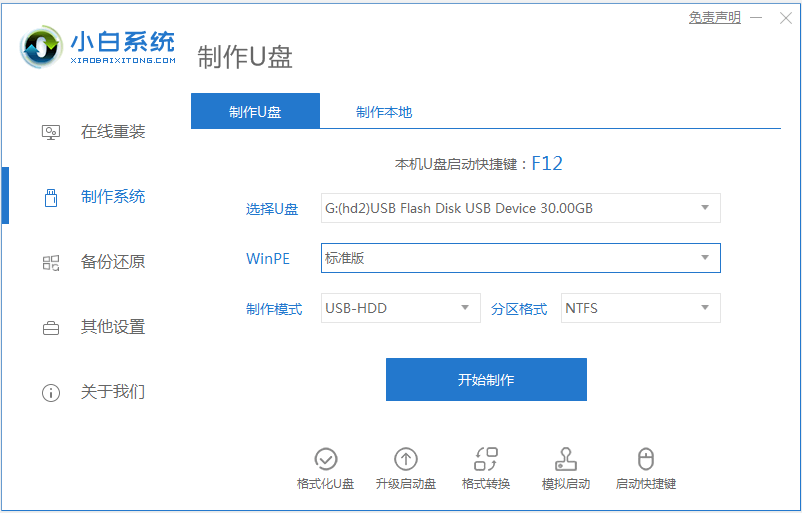
The above is the detailed content of What should I do if Win10 prompts that the computer is shutting down and preparing windows? Please do not shut down the computer.. For more information, please follow other related articles on the PHP Chinese website!

Hot AI Tools

Undresser.AI Undress
AI-powered app for creating realistic nude photos

AI Clothes Remover
Online AI tool for removing clothes from photos.

Undress AI Tool
Undress images for free

Clothoff.io
AI clothes remover

AI Hentai Generator
Generate AI Hentai for free.

Hot Article

Hot Tools

Notepad++7.3.1
Easy-to-use and free code editor

SublimeText3 Chinese version
Chinese version, very easy to use

Zend Studio 13.0.1
Powerful PHP integrated development environment

Dreamweaver CS6
Visual web development tools

SublimeText3 Mac version
God-level code editing software (SublimeText3)

Hot Topics
 1377
1377
 52
52

