How to change the administrator name on Lenovo computer win10 1909
How to change the administrator name in win10 1909? Recently, many friends don’t like the default administrator name of their computers and want to change it to a more domineering one! So let’s take a look at how to change the administrator name in win10 1909! Teach you how to change your computer administrator’s name to a unique and domineering one!
1. First, we press the WIN R shortcut key to open the run box.
2. Then we enter "control" in the box and press Enter to open the control panel! You alone can open the control panel directly!
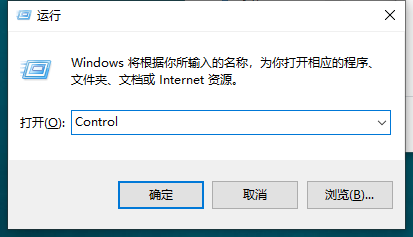
3. In the pop-up page, we find the "User Account" option and click on it.
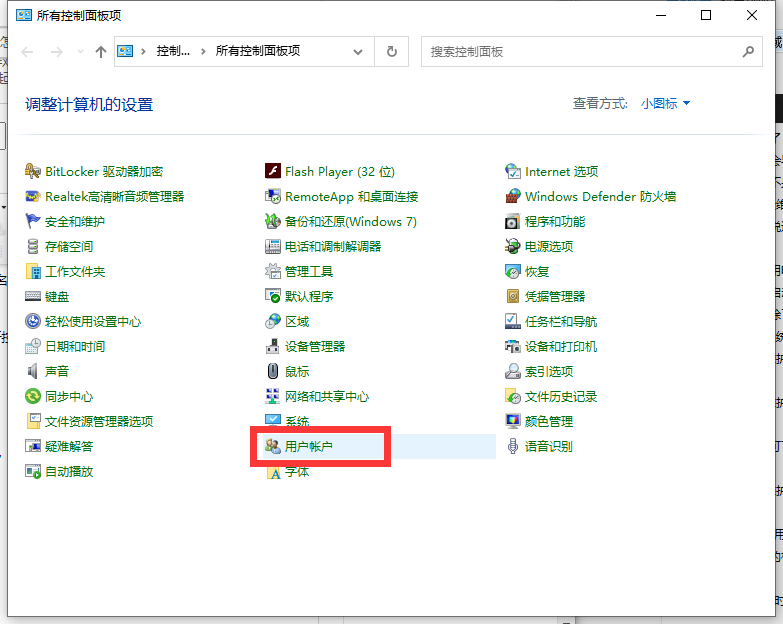
#4. In this interface, we find and click "Modify Account Name".
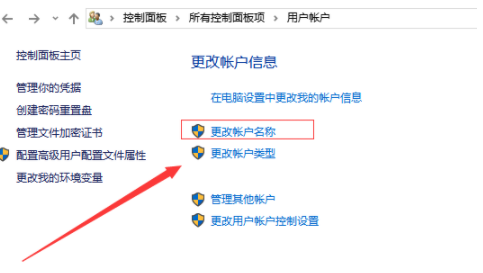
5. On the next page, we can directly enter the name we want to modify in the box, and then click "Change Name".
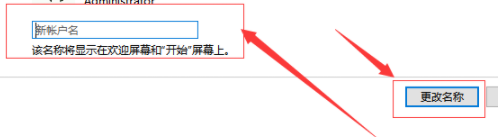
#6. After completing the above steps, our administrator name has been modified.
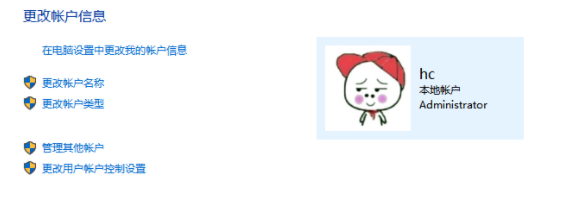
So the above is the entire content of how to change the administrator name in Lenovo computer win10 1909. I hope it will be helpful to you! For more related content, please pay attention to the win7 home official website!
The above is the detailed content of How to change the administrator name on Lenovo computer win10 1909. For more information, please follow other related articles on the PHP Chinese website!

Hot AI Tools

Undresser.AI Undress
AI-powered app for creating realistic nude photos

AI Clothes Remover
Online AI tool for removing clothes from photos.

Undress AI Tool
Undress images for free

Clothoff.io
AI clothes remover

AI Hentai Generator
Generate AI Hentai for free.

Hot Article

Hot Tools

Notepad++7.3.1
Easy-to-use and free code editor

SublimeText3 Chinese version
Chinese version, very easy to use

Zend Studio 13.0.1
Powerful PHP integrated development environment

Dreamweaver CS6
Visual web development tools

SublimeText3 Mac version
God-level code editing software (SublimeText3)

Hot Topics
 1386
1386
 52
52


