
Projectors are generally very convenient and practical when used in conferences or when playing movies. However, many friends are not easy to use and adjust, so let’s take a look at the complete usage method. Bar~
How to set up the win10 projector:
1. After connecting the VGA power plug, use the keyboard shortcut "Win P" to quickly open the projection settings.
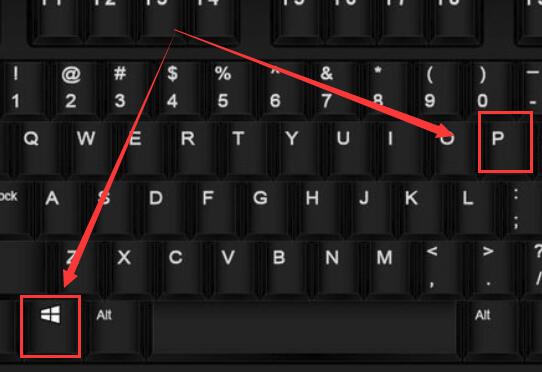
#2. Among these options, we usually choose "Copy and Expand". Of course, other options are OK.
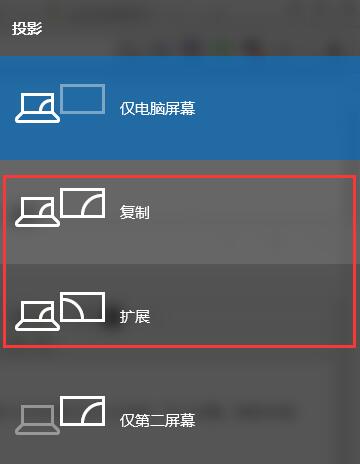
#3. The functions of each option are different. If the size is not suitable, you can change the display mode for adjustment.
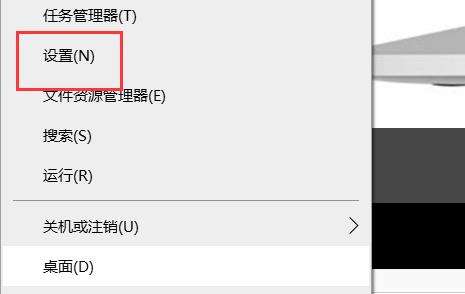
#4. If you need to set the screen resolution, right-click the lower left corner and click "Settings".
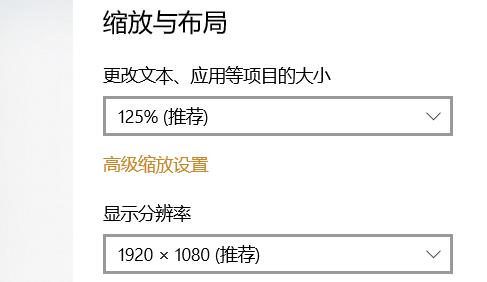
#5. Finally, just choose the pixels you want.
The above is the detailed content of Detailed example tutorial on how to set up win10 projector. For more information, please follow other related articles on the PHP Chinese website!




