
After upgrading the win10 system, many friends found that the operation was not very smooth. They were used to the win7 system, so they wanted to return to the win7 operating system. So how to return win10 to win7? Below, the editor will introduce win10 Return the win7 tutorial to everyone.
Win10 returns to win7:
1. First, we use the one-click reinstallation method to return to the win7 system. We open the installation bar and reinstall the system software with one click. Select the system you want to return and click "Install this system".
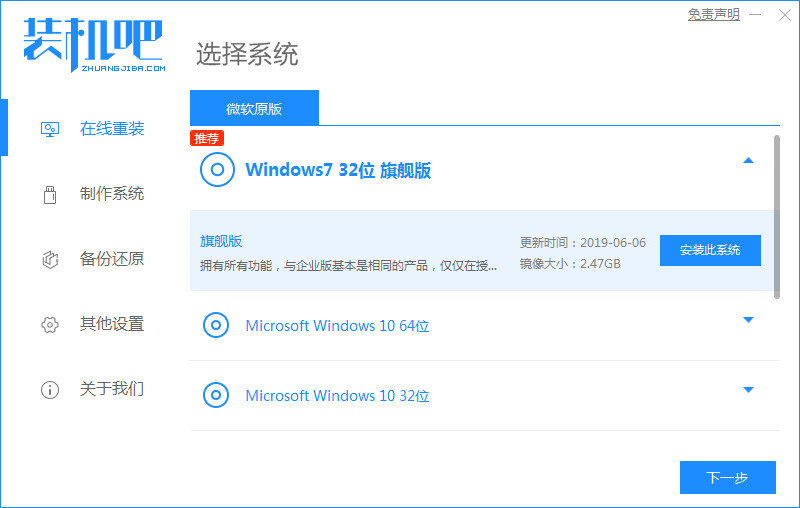
2. Then start downloading the system image file and driver device. We do not need to do manual operations, just wait for the download to complete.
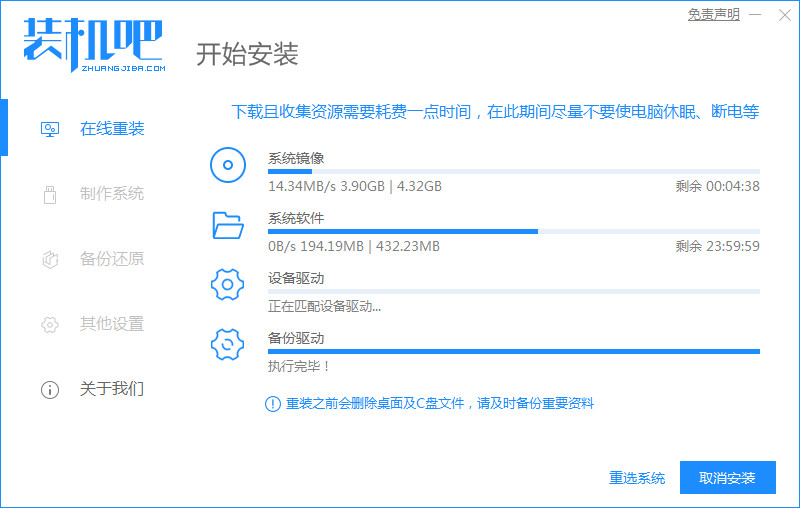
3. After the download is completed, follow the prompts and click the "Restart Now" button.

4. When you restart and enter the startup items page, click the second option to enter.

5. After entering the desktop, open our installation tool and start automatically installing the system. We wait patiently for the installation to be completed.
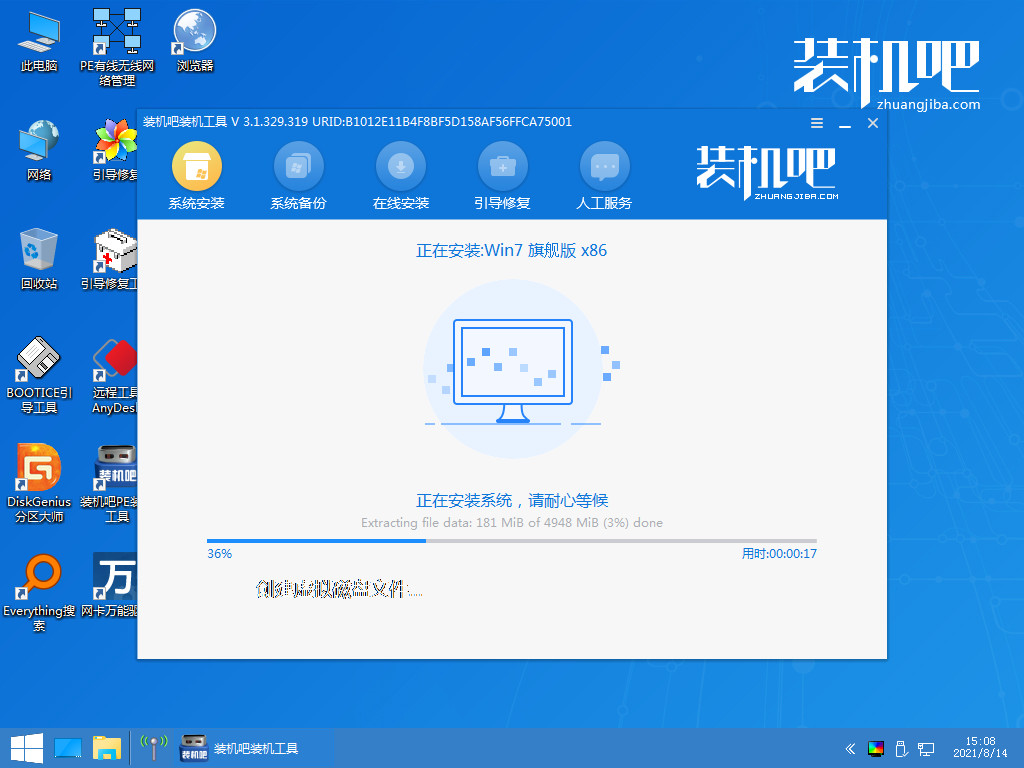
6. After the installation is completed, we need to click the "Restart Now" button again to restart the computer operation.
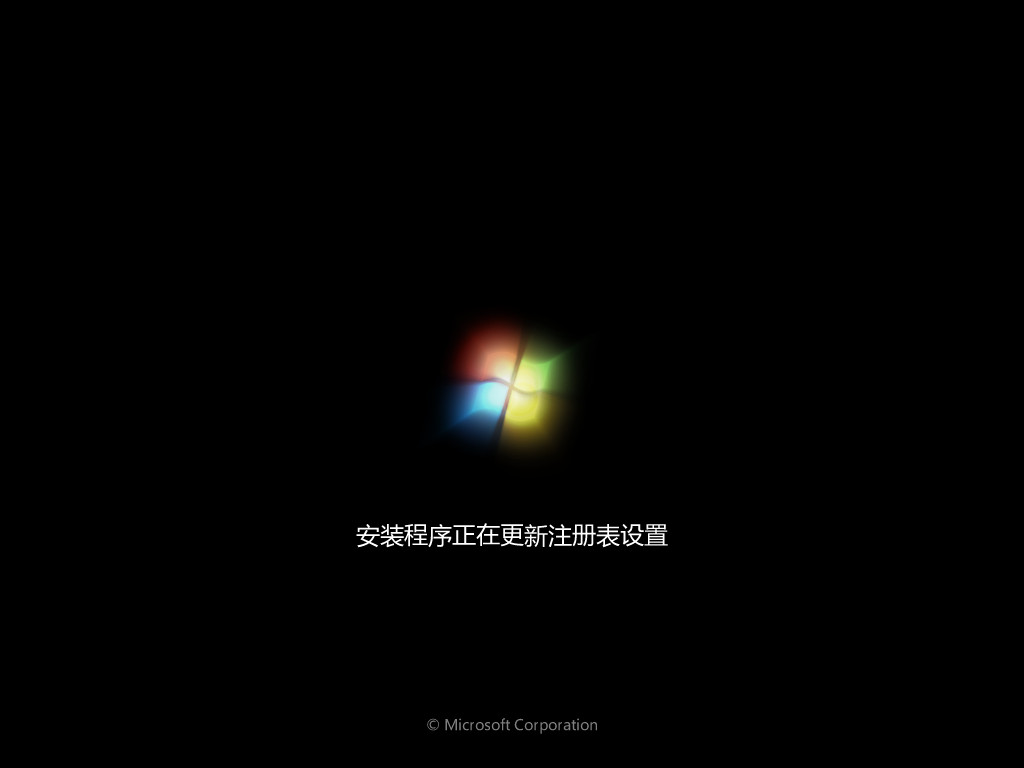
7. When you restart and enter the new system page, the installation is successful.
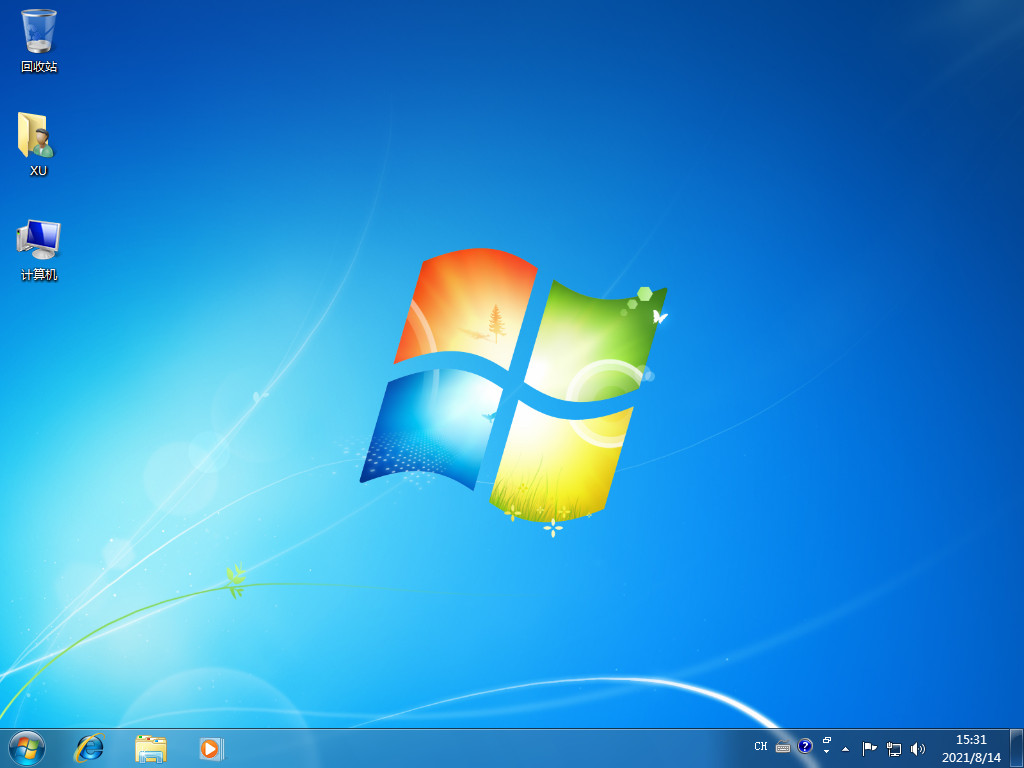
The above is the method of returning win10 to win7. Have you learned it?
The above is the detailed content of Teach you detailed steps to return win10 to win7. For more information, please follow other related articles on the PHP Chinese website!




