How to disable a personalized web experience in Edge Tips Microsoft
Microsoft Edge is a popular web browser that offers a variety of features to customize your browsing experience. However, some users may find the "Personalize your web experience" prompt too offensive. Users are asked to consent to Microsoft collecting data about their browsing activities in order to provide them with personalized recommendations and advertising.
You may want to disable the "Personalize your web experience" prompt in Edge and choose Microsoft for other reasons. Because Microsoft collects a lot of data about your browsing activities, you may feel concerned about your privacy. You might not be interested in personalized recommendations or ads, or you might experience performance issues with Microsoft Edge.
If you find yourself in this situation, this article is for you. Here are the simple steps to disable personalized web experience prompts in Microsoft Edge.
How to Disable Personalized Web Experience in Edge Tips Microsoft
1. Open the Edge Browser
2. Enter this in the address bar and press Enter : edge://flags/#edge-show-feature-recommendations
3. Click the drop-down list and select Disable
4. Restart the browser.
Speaking of Edge, the browser is known to collect a lot of data about your browsing activities, including the websites you visit, the search terms you use, and the ads you click on. This data is used to personalize your browsing experience, show you targeted ads, and improve the performance of Microsoft Edge—but for some users, the depth of the data collection is still concerning.
The above is the detailed content of How to disable a personalized web experience in Edge Tips Microsoft. For more information, please follow other related articles on the PHP Chinese website!

Hot AI Tools

Undresser.AI Undress
AI-powered app for creating realistic nude photos

AI Clothes Remover
Online AI tool for removing clothes from photos.

Undress AI Tool
Undress images for free

Clothoff.io
AI clothes remover

AI Hentai Generator
Generate AI Hentai for free.

Hot Article

Hot Tools

Notepad++7.3.1
Easy-to-use and free code editor

SublimeText3 Chinese version
Chinese version, very easy to use

Zend Studio 13.0.1
Powerful PHP integrated development environment

Dreamweaver CS6
Visual web development tools

SublimeText3 Mac version
God-level code editing software (SublimeText3)

Hot Topics
 What should I do if Google Chrome prompts that the content of this tab is being shared?
Mar 13, 2024 pm 05:00 PM
What should I do if Google Chrome prompts that the content of this tab is being shared?
Mar 13, 2024 pm 05:00 PM
What should I do if Google Chrome prompts that the content of this tab is being shared? When we use Google Chrome to open a new tab, we sometimes encounter a prompt that the content of this tab is being shared. So what is going on? Let this site provide users with a detailed introduction to the problem of Google Chrome prompting that the content of this tab is being shared. Google Chrome prompts that the content of this tab is being shared. Solution: 1. Open Google Chrome. You can see three dots in the upper right corner of the browser "Customize and control Google Chrome". Click the icon with the mouse to change the icon. 2. After clicking, the menu window of Google Chrome will pop up below, and the mouse will move to "More Tools"
 Unable to open Win10 personalization options
Jan 11, 2024 pm 04:06 PM
Unable to open Win10 personalization options
Jan 11, 2024 pm 04:06 PM
Many friends have found that after the win10 system is updated, the personalized settings cannot be opened. It keeps showing that the file does not have a program related to it to perform the operation. Please install a program. What is going on? Use winR to open "Run" , right-click to delete the entire ms-seeting, and you can open it. Let’s take a look at the details together. How to open personalization in win10 1. First, we press "Win+R" to call out the run, click and enter "services.msc", and then press Enter to confirm. 2. Then we click to open "windowsupdate" in the pop-up window and set the startup type to "disabled". 3. Then we put SoftwareDist in C:\Windows
 Try new ringtones and text tones: Experience the latest sound alerts on iPhone in iOS 17
Oct 12, 2023 pm 11:41 PM
Try new ringtones and text tones: Experience the latest sound alerts on iPhone in iOS 17
Oct 12, 2023 pm 11:41 PM
In iOS 17, Apple has overhauled its entire selection of ringtones and text tones, offering more than 20 new sounds that can be used for calls, text messages, alarms, and more. Here's how to see them. Many new ringtones are longer and sound more modern than older ringtones. They include arpeggio, broken, canopy, cabin, chirp, dawn, departure, dolop, journey, kettle, mercury, galaxy, quad, radial, scavenger, seedling, shelter, sprinkle, steps, story time , tease, tilt, unfold and valley. Reflection remains the default ringtone option. There are also 10+ new text tones available for incoming text messages, voicemails, incoming mail alerts, reminder alerts, and more. To access new ringtones and text tones, first, make sure your iPhone
 Beautiful pictures change every day! A complete guide to focusing on desktop and lock screen settings in Windows 11
Mar 25, 2024 am 09:01 AM
Beautiful pictures change every day! A complete guide to focusing on desktop and lock screen settings in Windows 11
Mar 25, 2024 am 09:01 AM
Windows 11’s Focus feature can automatically update your desktop wallpapers, themes, and lock screen interface, presenting you with a selection of beautiful pictures of landscapes, cities, animals, etc. every day. These images are all sourced from Bing search, which not only makes the user experience more personalized, but also occasionally displays practical suggestions and tips on the lock screen, bringing additional surprises and help to users. Method 1 to use Windows 11 Focus Desktop: Set Windows Focus Desktop Wallpaper 1 Press the Windows+I shortcut key to open "Settings" and select "Personalization" > "Background". 2 In the "Personalize background" drop-down list, select the "Windows Focus" option. Select Windows Spotlight Wallpaper
 Recommended Java decompilation tools: the five most popular tools that bring the ultimate experience
Dec 26, 2023 am 09:00 AM
Recommended Java decompilation tools: the five most popular tools that bring the ultimate experience
Dec 26, 2023 am 09:00 AM
Ultimate decompilation experience: Recommend the five most popular Java decompilation tools Introduction: With the development of technology, software security and intellectual property protection are becoming more and more important, and decompilation technology is an important means. This article will introduce five of the most popular Java decompilation tools, allowing you to experience the ultimate decompilation experience. 1. JD-GUI JD-GUI is an open source Java decompilation tool, which is characterized by simple operation and friendly interface. Through JD-GUI, you can reverse Java class files
 How to handle user input checksum prompts in Vue
Oct 15, 2023 am 10:10 AM
How to handle user input checksum prompts in Vue
Oct 15, 2023 am 10:10 AM
How to handle the verification and prompts of user input in Vue. Handling the verification and prompts of user input in Vue is a common requirement in front-end development. This article will introduce some common techniques and specific code examples to help developers better handle user input verification and prompts. Validation using computed properties In Vue, you can use computed properties to monitor and validate user input. You can define a calculated attribute to represent the value entered by the user, and perform validation logic in the calculated attribute. Here is an example: data(){
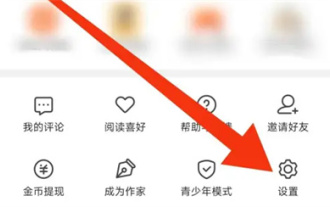 Seven Cats Novel How to Personalize Books
Mar 02, 2024 am 10:40 AM
Seven Cats Novel How to Personalize Books
Mar 02, 2024 am 10:40 AM
During the process of using Mao Mao Novel, the software will recommend some books of interest to us. How to set up personalized book recommendations? The following will introduce you to the specific operation method. After opening the "Seven Cats Free Novels" application on your phone, find the "My" option in the lower right corner of the page and look for the "Settings" function at the bottom of the page. Click to open the "Settings" option. 2. After coming to the settings page, there is a "Privacy Settings". When you see it, click on it to enter. 3. Next, find "Personalized Book Recommendations" on the privacy settings page. There is a switch button displayed behind it. Click the slider on it to set it to a colored state to turn on the function. The software will based on your reading preferences to recommend books that may be of interest.
 Can't exit win11 preview program
Jun 29, 2023 pm 12:04 PM
Can't exit win11 preview program
Jun 29, 2023 pm 12:04 PM
Can't exit win11 preview program? When we use the win11 system, the win11 preview program will be launched on the computer for us to use. However, some friends do not want to use this preview program. I hope this preview program can be launched. If you don’t know how to exit, the editor below We have compiled a tutorial guide for exiting the Win11 preview experience program. If you are interested, let’s take a look below! Tutorial guide for exiting the Win11 Insider Program 1. First press the shortcut key "win+i" to enter Windows Settings and click "Update and Security". 2. Then click "Windows Insider Program" in the left taskbar, as shown in the figure. 3. At this point you can see the experience on the right





