Win7 system right-click menu management tutorial
The operation method of the right-click menu does make us more convenient when using the computer, but some programs have many right-click menus, which look complicated and are not so convenient to use. Today, Xiaobian will teach you how to manage the win7 right-click menu.
Win7 system right-click menu management tutorial:
1. Press the win key and the R key to open the operation window, enter regedit and click to open the registry editor.
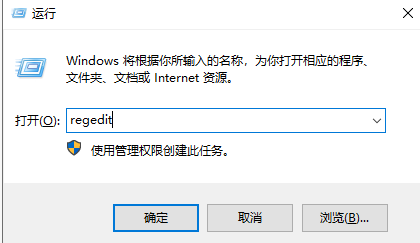
2. Expand HKEY_CLASSES_ROOT\Directory\Background\shelex\ContextmenuHandlers in the registry editor, keep NEW, and delete all other items added by the program.
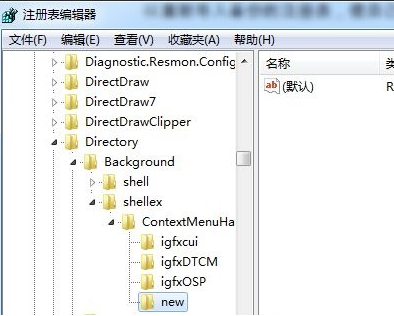
#3. After the operation is completed, restart the computer.
The above is how to manage the win7 right-click menu!
The above is the detailed content of Win7 system right-click menu management tutorial. For more information, please follow other related articles on the PHP Chinese website!

Hot AI Tools

Undresser.AI Undress
AI-powered app for creating realistic nude photos

AI Clothes Remover
Online AI tool for removing clothes from photos.

Undress AI Tool
Undress images for free

Clothoff.io
AI clothes remover

AI Hentai Generator
Generate AI Hentai for free.

Hot Article

Hot Tools

Notepad++7.3.1
Easy-to-use and free code editor

SublimeText3 Chinese version
Chinese version, very easy to use

Zend Studio 13.0.1
Powerful PHP integrated development environment

Dreamweaver CS6
Visual web development tools

SublimeText3 Mac version
God-level code editing software (SublimeText3)

Hot Topics
 1385
1385
 52
52
 Detailed explanation of the steps to obtain Win11 system administrator permissions
Mar 08, 2024 pm 09:09 PM
Detailed explanation of the steps to obtain Win11 system administrator permissions
Mar 08, 2024 pm 09:09 PM
Windows 11, as the latest operating system launched by Microsoft, is deeply loved by users. In the process of using Windows 11, sometimes we need to obtain system administrator rights in order to perform some operations that require permissions. Next, we will introduce in detail the steps to obtain system administrator rights in Windows 11. The first step is to click "Start Menu". You can see the Windows icon in the lower left corner. Click the icon to open the "Start Menu". In the second step, find and click "
 How to solve the slow response of Win11 right-click menu? Solution to the slow pop-up menu of right-clicking the mouse in Win11
Jan 31, 2024 pm 10:06 PM
How to solve the slow response of Win11 right-click menu? Solution to the slow pop-up menu of right-clicking the mouse in Win11
Jan 31, 2024 pm 10:06 PM
After upgrading the Win11 system, some friends found that the pop-up menu when right-clicking the mouse has become slower. What is going on? Is it because of the configuration problem, or what kind of settings should be made? The editor of this website will tell you how to solve it today. In fact, we can adjust the performance to the highest performance, so that there will be no problem of slow response. Solution to the slow right-click pop-up menu of Win11 1. First, find the system settings in the start menu. 3. Then find the advanced system settings in the relevant links below. 5. Then under the visual effects tab, check Adjust for best performance.
 How to initialize the computer in win7
Jan 07, 2024 am 11:53 AM
How to initialize the computer in win7
Jan 07, 2024 am 11:53 AM
The win7 system is a very excellent high-performance system. During the continuous use of win7, many friends are asking how to initialize the computer in win7! Today, the editor will bring you how to restore the factory settings of a win7 computer. Related information on how to initialize the computer in win7: Detailed instructions with pictures and text. Steps: 1. Open the "Start Menu" and enter. 2. Click to enter the settings at the bottom of the left side. 3. In the Win10 update and recovery settings interface, select. 4. Click below "Remove all content and reinstall Windows". 5. You can see the following "Initialization" settings, and then click. 6. Enter the "Your computer has multiple drives" setting option. There are two options here, you can choose according to the situation.
 How to delete installed language pack in win10 system
Jan 06, 2024 pm 10:37 PM
How to delete installed language pack in win10 system
Jan 06, 2024 pm 10:37 PM
When we use the win10 operating system, in some cases we may need to delete the language pack in the system. At this time, just find the language option first, then choose to add a language pack. During this process, uncheck the language pack to be deleted and then delete it. How to delete the installed language pack in win10 system: 1. Use win+i to open settings and find the time and language options. 2. Select the "Language" option in the time and language options. 3. Select "Add Language" and go to the next step. 4. Uncheck the language pack when adding a language. After the addition is completed, you can download the language pack and voice pack separately;
 How to display file suffix under Win11 system? Detailed interpretation
Mar 09, 2024 am 08:24 AM
How to display file suffix under Win11 system? Detailed interpretation
Mar 09, 2024 am 08:24 AM
How to display file suffix under Win11 system? Detailed explanation: In the Windows 11 operating system, the file suffix refers to the dot after the file name and the characters after it, which is used to indicate the type of file. By default, the Windows 11 system hides the suffix of the file, so that you can only see the name of the file in the file explorer but cannot intuitively understand the file type. However, for some users, displaying file suffixes is necessary because it helps them better identify file types and perform related operations.
 How to implement dual system switching in Win10 system
Jan 03, 2024 pm 05:41 PM
How to implement dual system switching in Win10 system
Jan 03, 2024 pm 05:41 PM
Many friends may not be used to the win system when they first come into contact with it. There are dual systems in the computer. At this time, you can actually switch between the two systems. Let's take a look at the detailed steps for switching between the two systems. How to switch between two systems in win10 system 1. Shortcut key switching 1. Press the "win" + "R" keys to open Run 2. Enter "msconfig" in the run box and click "OK" 3. In the open "System Configuration" In the interface, select the system you need and click "Set as Default". After completion, "Restart" can complete the switch. Method 2. Select switch when booting 1. When you have dual systems, a selection operation interface will appear when booting. You can use the keyboard " Up and down keys to select the system
 How to add a drawing program to the right-click menu of Win11? How to add a drawing program to the right-click menu of Win11
Feb 11, 2024 pm 09:03 PM
How to add a drawing program to the right-click menu of Win11? How to add a drawing program to the right-click menu of Win11
Feb 11, 2024 pm 09:03 PM
Many win11 users want to add their drawing program to the right-click menu, so how do they add it? Users can directly right-click the Windows Terminal under Start, and then directly copy the following code to the corresponding location. Let this site carefully introduce to users how to add a drawing program to the Win11 right-click menu. How to add a drawing program to the Win11 right-click menu 1. First, right-click the "Start" button (or press the Win+X keys) and select "Windows Terminal (Administrator)". 2. Then paste this string of code into the terminal application [reg.exeadd&ldqu
 How to install Windows 7 system on computer to Android phone
Jan 05, 2024 pm 06:41 PM
How to install Windows 7 system on computer to Android phone
Jan 05, 2024 pm 06:41 PM
When we use the win7 operating system, we will inevitably encounter situations that require us to reinstall the system. So for the question of how to install the win7 system on an Android phone to a computer, the editor thinks that we first need to install a relevant emulator software on our phone, and then download the required operating system to our phone, and connect it to the computer to install it. operate. Let’s take a look at how the editor did it for detailed steps~ How to install win7 system on an Android phone on a computer 1. First download and install DriverDroid, and then set it up according to the setup wizard after running it. 2. Then note that the Android phone has obtained ROOT and needs to be connected to a computer during setup. 3. Move the bios file automatically downloaded by the phone to the image root directory (phone memory/D



