
After some win7 users restore the computer system, they turn on the computer and it is prompted that your account has been disabled and you cannot enter the system. In response to this problem, the editor will tell you how to restore the system and the account is disabled. How to deal with it.
1. During the process of restarting or restarting the computer, that is, when the brand logo appears, press F8 continuously to enter safe mode and select safe mode with command line.
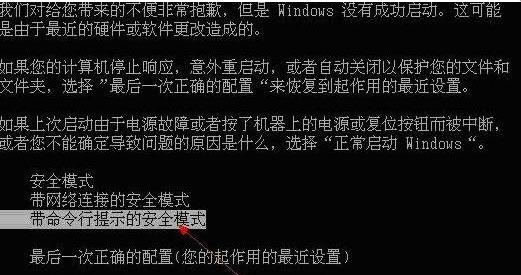
#2. Open the command prompt window as an administrator, enter and press Enter to execute: compmgmt.msc command.

#3. In the Computer Management window, click Users under Local Users and Groups.
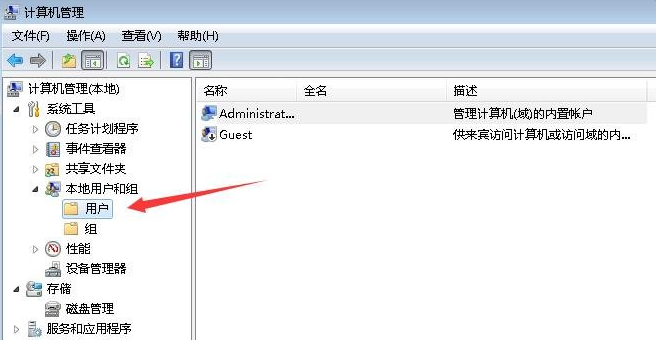
#4. Find the disabled account on the right and double-click to open it. In the properties, uncheck the account is disabled.
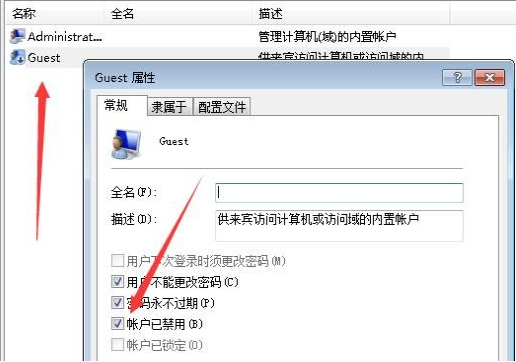
The above is the method to solve the problem of disabling the win7 system account when restoring the system. If you encounter such a problem, you can try the above method. I hope it will be helpful to everyone.
The above is the detailed content of How to solve the problem that the account is deactivated after restoring the system in Windows 7. For more information, please follow other related articles on the PHP Chinese website!




