How to solve the problem that win10 system cannot connect to steam
Recently, win10 system users have used computers to download games, but found that the system cannot connect to steam. Users have tried many methods to solve this problem, so what should I do if win10 system cannot connect to steam? The following author will share a tutorial on how to solve the problem that Win10 system cannot connect to Steam.
How to solve the problem that win10 system cannot connect to steam:
1. Click steam on the start menu bar. As shown in the picture:
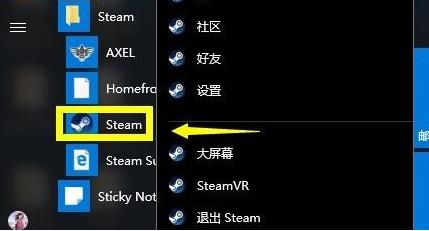
#2. Select More to open the location of the file. As shown in the picture:
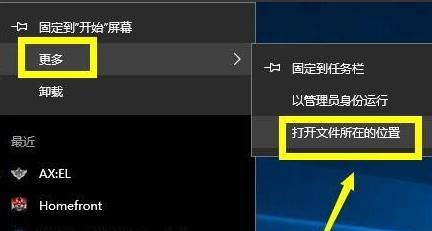
#3. Find the steam shortcut folder, right-click the shortcut and select Properties. As shown in the picture:

#4. Find the target path in the properties interface. As shown in the picture:
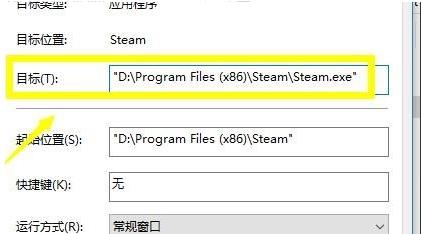
#5. Enter a space at the end of the path and enter -TCP and click the Apply button. As shown in the picture:
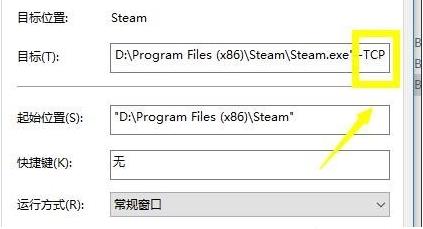
#Here is a detailed introduction on how friends can solve the problem of being unable to connect to Steam. If users encounter the same situation when using their computers, they can solve it by following the above steps.
The above is the detailed content of How to solve the problem that win10 system cannot connect to steam. For more information, please follow other related articles on the PHP Chinese website!

Hot AI Tools

Undresser.AI Undress
AI-powered app for creating realistic nude photos

AI Clothes Remover
Online AI tool for removing clothes from photos.

Undress AI Tool
Undress images for free

Clothoff.io
AI clothes remover

AI Hentai Generator
Generate AI Hentai for free.

Hot Article

Hot Tools

Notepad++7.3.1
Easy-to-use and free code editor

SublimeText3 Chinese version
Chinese version, very easy to use

Zend Studio 13.0.1
Powerful PHP integrated development environment

Dreamweaver CS6
Visual web development tools

SublimeText3 Mac version
God-level code editing software (SublimeText3)

Hot Topics
 How to check the default gateway on your mobile phone (Easily understand and set the default gateway of your mobile phone)
May 06, 2024 pm 06:28 PM
How to check the default gateway on your mobile phone (Easily understand and set the default gateway of your mobile phone)
May 06, 2024 pm 06:28 PM
In order to perform network settings and troubleshooting, when using mobile phones to access the Internet, we often need to know the default gateway of the mobile phone. And to help readers understand relevant knowledge and operations, this article will introduce how to check the default gateway on the mobile phone. 1. What is the default gateway? It is responsible for sending data packets from the local network to the target network or device. The default gateway is the channel that connects the local network to the external network. 2. The importance of the default gateway. It determines how data packets enter and leave the mobile phone. The role of the default gateway on the mobile phone is similar to the doorway of a home. 3. Open the phone settings, find "Settings" on the home screen of the phone and click to enter the settings page and application icon. 4. Enter the network settings sliding screen and find it. Click "Network and Internet" on the settings page to enter the option. 5.
 Reasons why Baidu Netdisk download failed 125201
Apr 30, 2024 pm 10:42 PM
Reasons why Baidu Netdisk download failed 125201
Apr 30, 2024 pm 10:42 PM
Baidu Netdisk download failed 125201 Error reason: Network problems: unstable/slow connection, router failure, busy server File problems: damaged/incomplete files, invalid links Baidu Netdisk restrictions: download limit exceeded, membership expiration/account restricted Browser/application issues: out-of-date version/poor compatibility, download manager failure System issues: viruses/malware, missing components/drivers
 Why can't I see the links posted by others on Kuaishou?
May 01, 2024 am 12:39 AM
Why can't I see the links posted by others on Kuaishou?
May 01, 2024 am 12:39 AM
The reasons why you cannot see the link on Kuaishou may include: content violations, geographical restrictions, network problems, browser settings, expired links, insufficient permissions or technical failures. Solutions include: check the network, disable ad blockers, change access devices, contact the publisher, contact the administrator or wait for the platform to be fixed.
 The data resource of King of Glory is damaged. You need to restart the client to repair the resource. Solution
May 05, 2024 pm 03:40 PM
The data resource of King of Glory is damaged. You need to restart the client to repair the resource. Solution
May 05, 2024 pm 03:40 PM
After the King of Glory update, some players were ejected after entering the game. I don’t know what happened and how to solve it. The editor below will show that the King of Glory data resources are damaged and you need to restart the client to repair the resources. Solution. The data resources of Honor of Kings are damaged. You need to restart the client to repair the resources. How to solve this problem? There may be several reasons for this situation. The first is that the version is not updated completely, the second is a game bug, and the third may be a network problem. . 1. Reason 1: Version update problem. Players need to update the new version completely. If each update is complete, uninstall the game first and then update the full version again. 2. Reason 2: Game bugs. Bugs that appear after the game is updated. In this case, they can only be repaired through the official website.
 What to do if there is a network error on Eureka Exchange
Jul 17, 2024 pm 04:25 PM
What to do if there is a network error on Eureka Exchange
Jul 17, 2024 pm 04:25 PM
When encountering an EEX exchange network error, you can take the following steps to resolve it: Check your Internet connection. Clear browser cache. Try another browser. Disable browser plug-ins. Contact Ouyi customer service.
 How to solve the problem of slow download of mobile Baidu network disk
Apr 30, 2024 pm 09:27 PM
How to solve the problem of slow download of mobile Baidu network disk
Apr 30, 2024 pm 09:27 PM
Reasons for the slow download speed of mobile Baidu Netdisk include: network instability, server congestion, download restrictions, software interception, insufficient storage, low version, and poor device compatibility.
 Why can't I log in to okx?
Jul 10, 2024 pm 05:33 PM
Why can't I log in to okx?
Jul 10, 2024 pm 05:33 PM
The reasons why OKX cannot log in and its solutions include: check whether the network connection is stable and try to switch to a different network. Make sure the username and password are correct. The account may be locked due to multiple incorrect password entries. Please wait for a period of time before trying to log in again. Clear your browser cache and cookies and try logging in using a different browser. The website may be under maintenance, please wait for the maintenance to be completed and try again. Accounts may be frozen or disabled due to violation of terms, please contact customer service for information. Make sure the device meets OKX supported operating system and device requirements.
 Why can't I register at the Bitget Wallet exchange?
Sep 06, 2024 pm 03:34 PM
Why can't I register at the Bitget Wallet exchange?
Sep 06, 2024 pm 03:34 PM
There are various reasons for being unable to register for the BitgetWallet exchange, including account restrictions, unsupported regions, network issues, system maintenance and technical failures. To register for the BitgetWallet exchange, please visit the official website, fill in the information, agree to the terms, complete registration and verify your identity.





