Tutorial on how to display hidden folders in win7
Nowadays, everyone is accustomed to storing important files in Win7 computers. Anyone can open the folder to view it. Important folders are hidden for security reasons. So how to display hidden folders in win7? With this question, the editor will tell you about the step-by-step tutorial on how to display hidden folders in win7. Let's take a look.
1. Double-click the "Computer" icon on the desktop to open it, as shown in the figure below
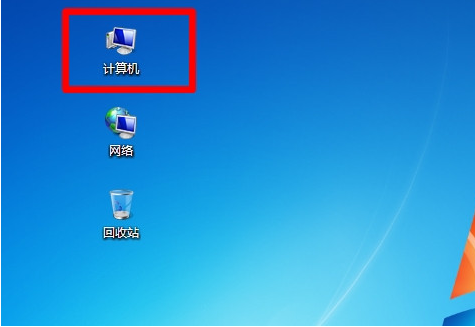
2. Click the "Organization" option——>Continue clicking "Folder and Search Options" opens, as shown below
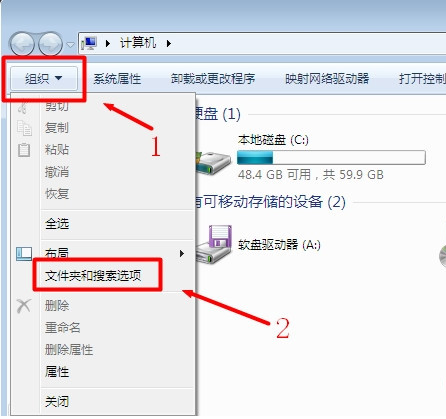
3. Click "View" -> Drag the slider to find "Hidden files and folders" " option, select: Show hidden files, folders and drives -> Click "Save", as shown in the figure below.
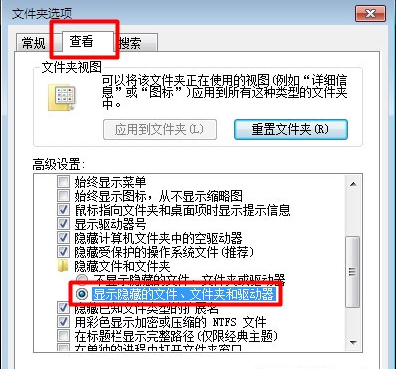
#The above is the step-by-step tutorial on how to display hidden folders in win7. I hope it can help everyone.
The above is the detailed content of Tutorial on how to display hidden folders in win7. For more information, please follow other related articles on the PHP Chinese website!

Hot AI Tools

Undresser.AI Undress
AI-powered app for creating realistic nude photos

AI Clothes Remover
Online AI tool for removing clothes from photos.

Undress AI Tool
Undress images for free

Clothoff.io
AI clothes remover

Video Face Swap
Swap faces in any video effortlessly with our completely free AI face swap tool!

Hot Article

Hot Tools

Notepad++7.3.1
Easy-to-use and free code editor

SublimeText3 Chinese version
Chinese version, very easy to use

Zend Studio 13.0.1
Powerful PHP integrated development environment

Dreamweaver CS6
Visual web development tools

SublimeText3 Mac version
God-level code editing software (SublimeText3)

Hot Topics
 1386
1386
 52
52


