
Many netizens are accustomed to choosing to install the win7 system because it is easy to operate and has good stability and compatibility. However, some netizens have not been exposed to system installation before and do not know how to install the win7 system. Today I will share with you a simple tutorial on installing win7 system.
The specific steps are as follows:
1. First, turn off the anti-virus software on the computer, then download and install the Magic Pig one-click reinstallation system software and open it. Select the win7 system that needs to be installed for installation.
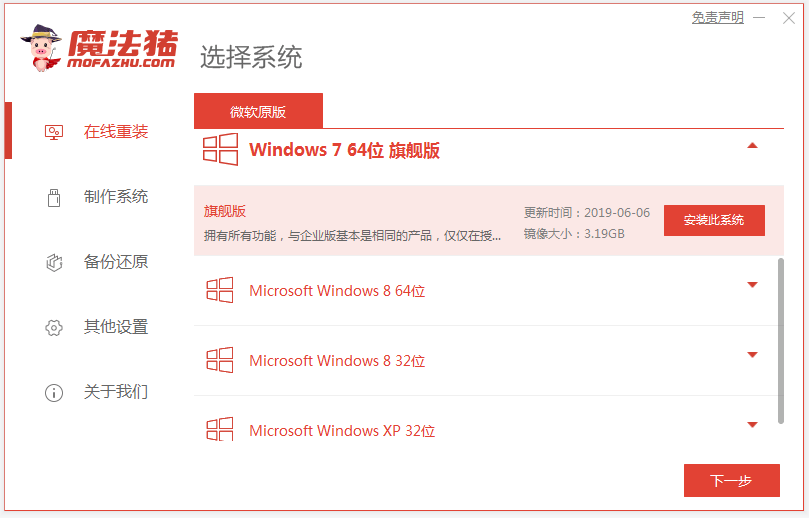
#2. No operation is required, the software will automatically download system files.
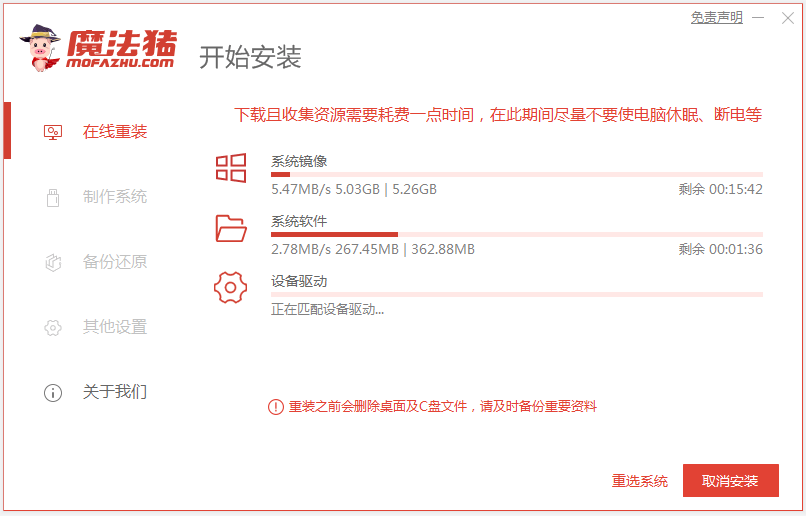
3. After the deployment environment is completed, choose to restart the computer.
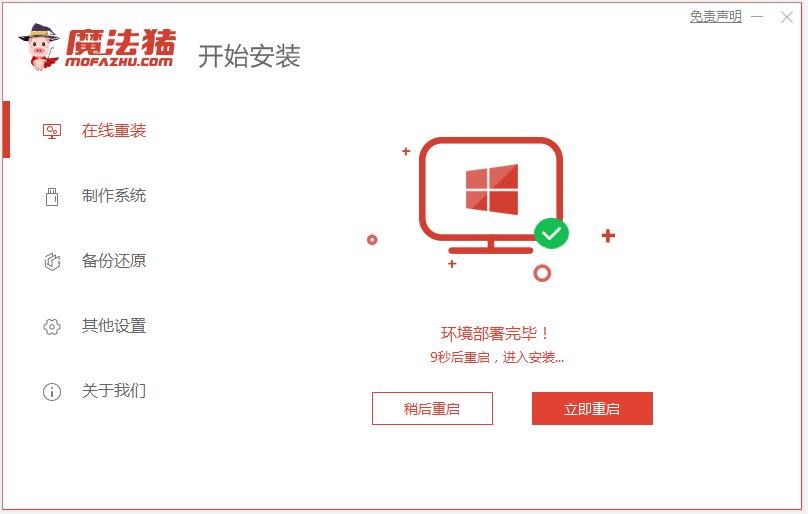
4. In this interface, select the mofazhu pe-msdn item to enter pe.
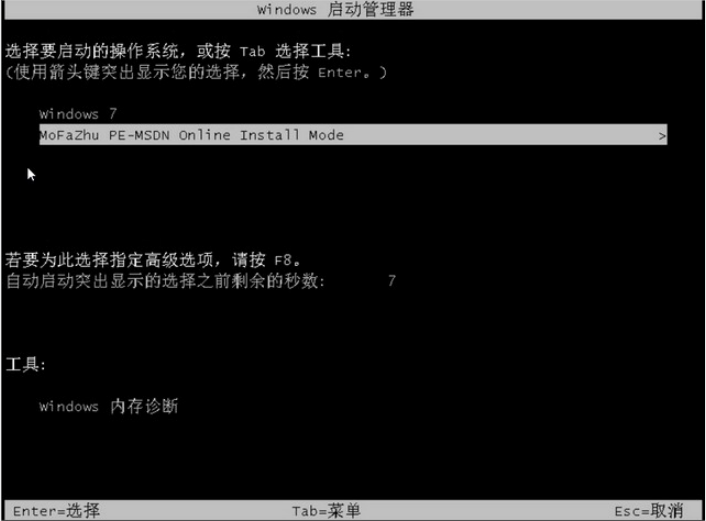
#5. After entering pe, the Magic Pig installation tool will automatically start installing the windows system.
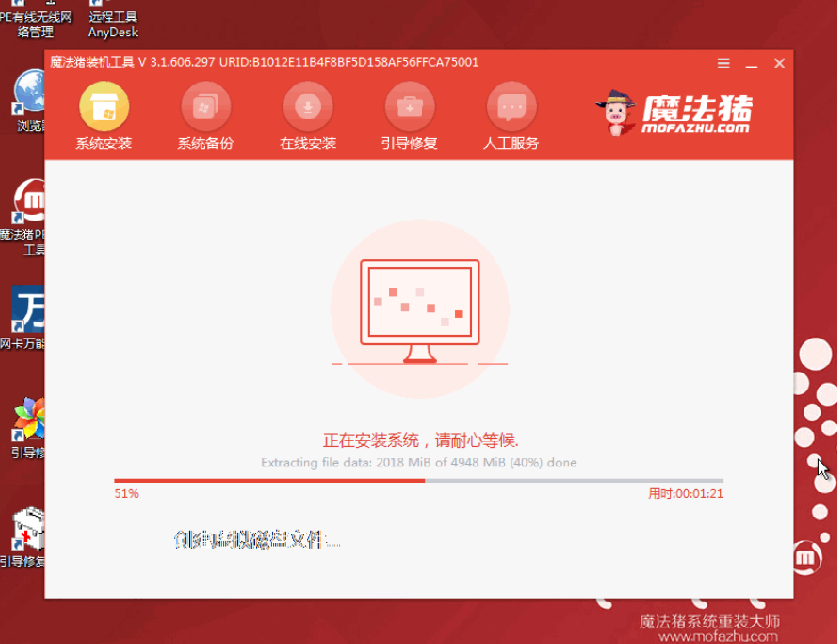
#6. Wait for the installation to complete and choose to restart the computer.
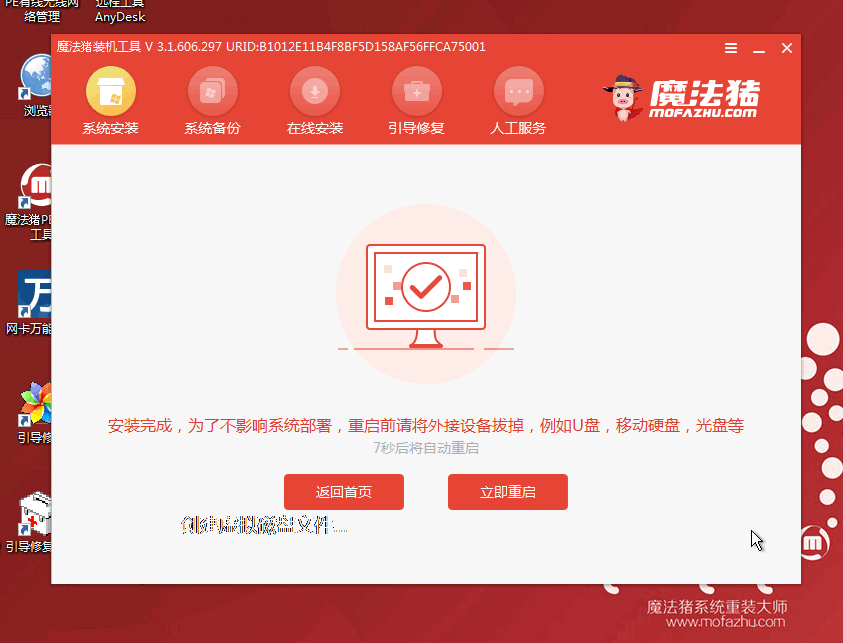
#7. After restarting, wait for a while to enter the installed windows interface, and the system installation is successful.

The above is a one-click tutorial for reinstalling the win7 system with the help of Magic Pig. Friends who don’t know how to reinstall the system can refer to the tutorial to download and use it.
The above is the detailed content of Graphical demonstration on how to install win7 system. For more information, please follow other related articles on the PHP Chinese website!
 How to turn off win10 upgrade prompt
How to turn off win10 upgrade prompt
 The difference between lightweight application servers and cloud servers
The difference between lightweight application servers and cloud servers
 CMD close port command
CMD close port command
 The difference between external screen and internal screen broken
The difference between external screen and internal screen broken
 How to jump with parameters in vue.js
How to jump with parameters in vue.js
 Cell sum
Cell sum
 How to intercept harassing calls
How to intercept harassing calls
 virtual digital currency
virtual digital currency




