Demonstrate how to reinstall the system using a USB disk
U disk can not only be used as a storage disk, but can also be made into a boot disk to reinstall the system. Regardless of whether the computer can enter the system, the U disk reinstallation method is applicable. Therefore, many friends want to know how to use u disk to reinstall the system. Reinstall the system. Today I will show you a simple and efficient tutorial on reinstalling the system from a USB flash drive.
The specific installation steps are as follows:
1. Download and install the Kaka installer one-click system reinstallation tool on an available computer and open it. Insert a blank USB disk of more than 8g. Select the USB disk reinstallation system mode and click to start production.
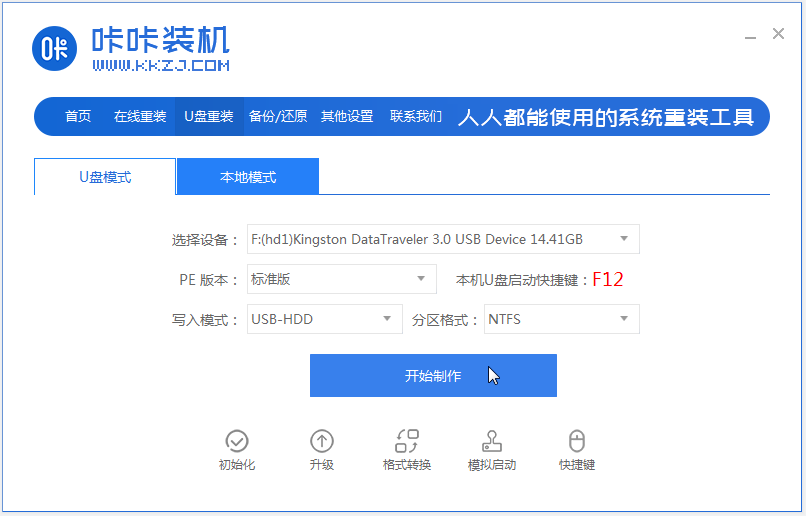
#2. Select the system that needs to be installed and click to start production.
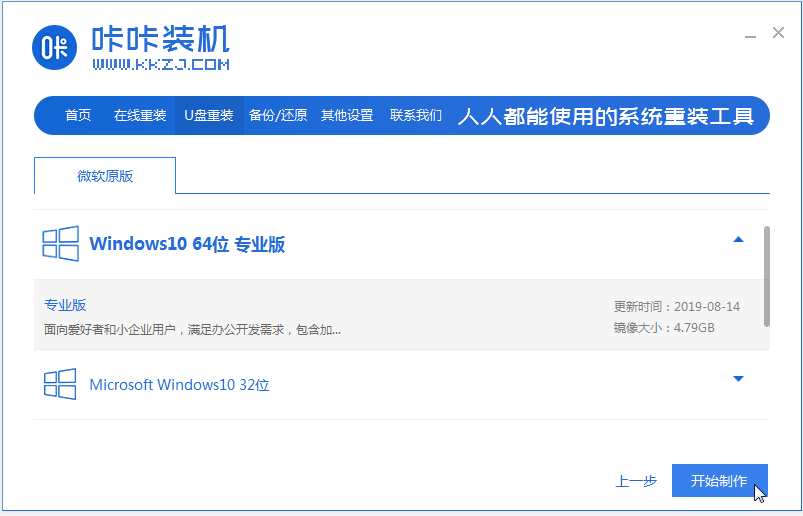
#3. Wait for the software to complete creating a USB boot disk, then preview the startup hotkey of the corresponding assembly machine motherboard, and then remove the USB disk to exit.
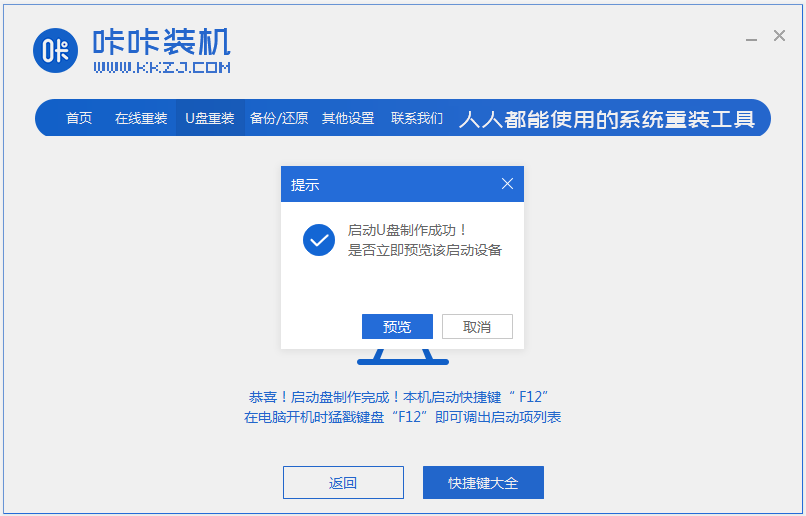
4. Insert the startup disk into the computer that needs to be reinstalled. Press the startup hotkey continuously to enter the startup interface. Select the USB disk startup item and press Enter to confirm and enter the pe selection. interface, select the first item pe system and press Enter to enter.
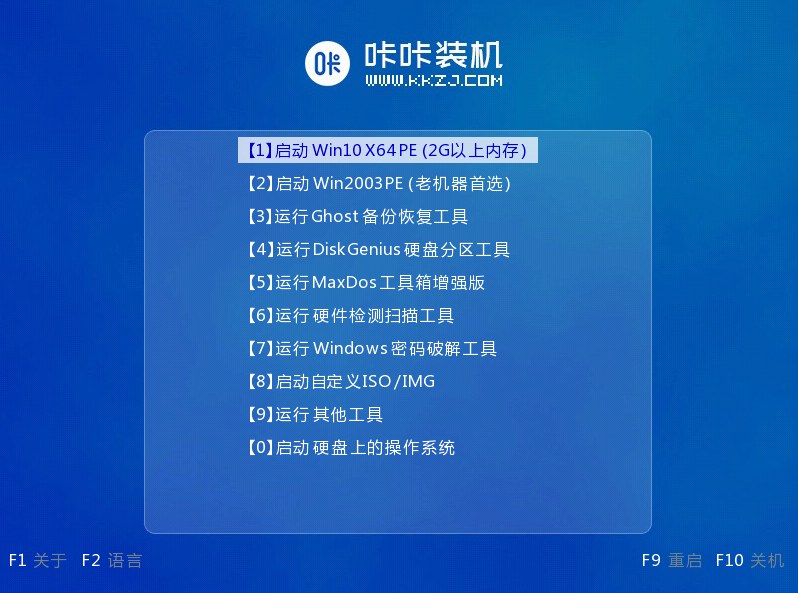
#5. Open the Kaka installation tool on the pe system desktop, then select the system and click to install.
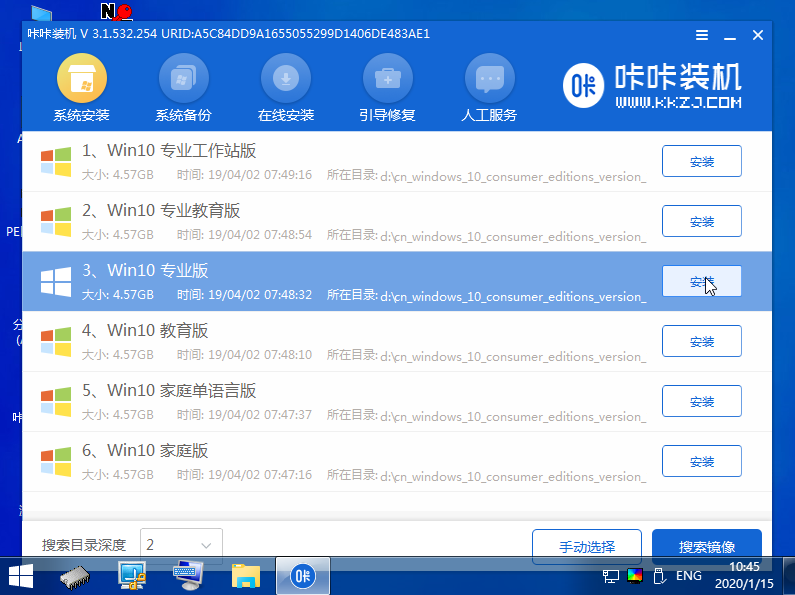
#6. Install the system to the system disk c drive and click to start the installation.
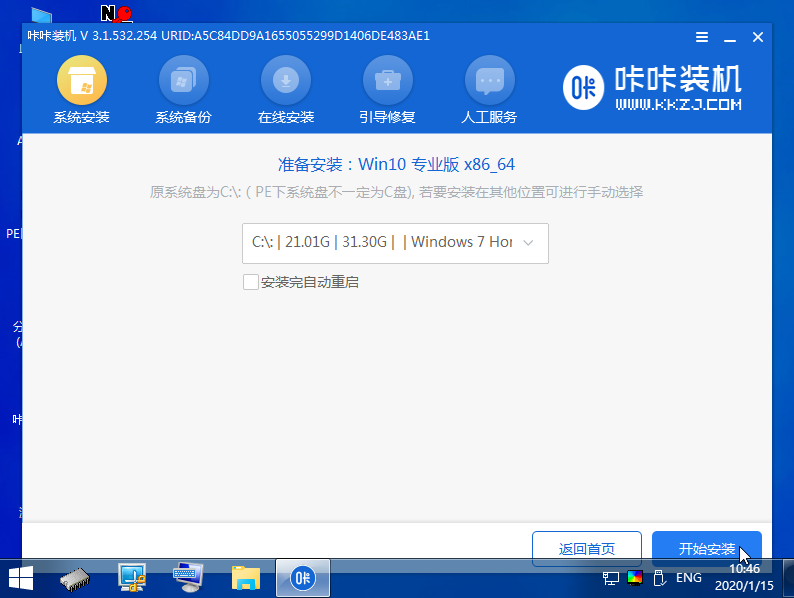
#7. Wait for the installation to complete and then restart the computer.
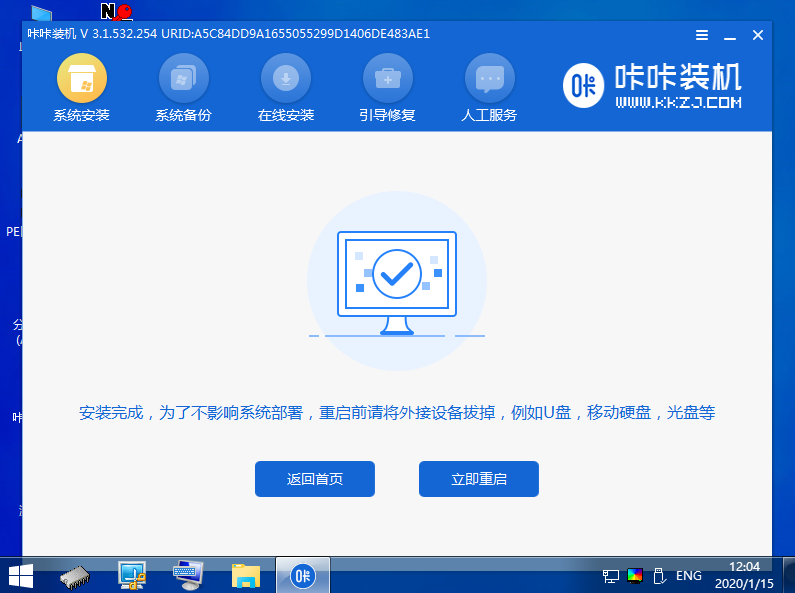
#8. During this period, you may restart multiple times until you successfully enter the system desktop, which means the installation is successful.
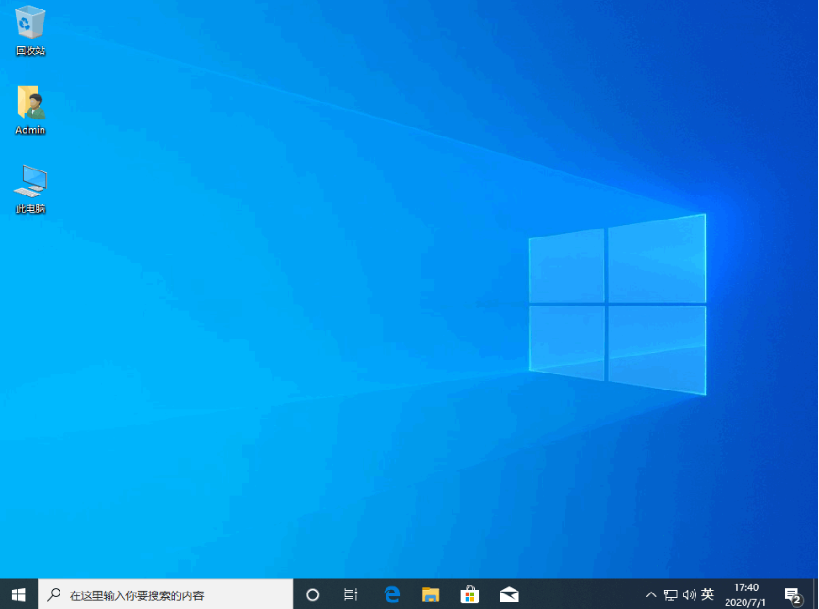
The above is the method of making a USB boot disk to reinstall the system through the one-click system reinstallation tool of Kaka Installer. The operation is simple and the installation success rate is high. If necessary Friends can refer to the tutorial to operate.
The above is the detailed content of Demonstrate how to reinstall the system using a USB disk. For more information, please follow other related articles on the PHP Chinese website!

Hot AI Tools

Undresser.AI Undress
AI-powered app for creating realistic nude photos

AI Clothes Remover
Online AI tool for removing clothes from photos.

Undress AI Tool
Undress images for free

Clothoff.io
AI clothes remover

AI Hentai Generator
Generate AI Hentai for free.

Hot Article

Hot Tools

Notepad++7.3.1
Easy-to-use and free code editor

SublimeText3 Chinese version
Chinese version, very easy to use

Zend Studio 13.0.1
Powerful PHP integrated development environment

Dreamweaver CS6
Visual web development tools

SublimeText3 Mac version
God-level code editing software (SublimeText3)

Hot Topics
 1377
1377
 52
52
 What is the difference between mirror installation and USB disk installation systems?
Jan 24, 2024 pm 03:03 PM
What is the difference between mirror installation and USB disk installation systems?
Jan 24, 2024 pm 03:03 PM
With the development of modern technology today, computers and mobile phones have become indispensable tools in people's lives. In the process of using computers and mobile phones, we often need to install operating systems. Mirror installation system and USB disk installation system are two common installation methods. They have different characteristics and applicable scenarios. This article will compare the image installation system and the USB disk installation system in terms of tool materials, operating steps, installation effects, etc. to help readers understand their differences. Tool materials: Computer brand model: LenovoThinkPad
 How to use a USB flash drive to quickly install the Ubuntu operating system and start using it
May 04, 2024 am 08:00 AM
How to use a USB flash drive to quickly install the Ubuntu operating system and start using it
May 04, 2024 am 08:00 AM
Ubuntu is a free, open source Linux operating system that is favored by users for its ease of use and stability. This article will introduce in detail how to use a USB flash drive to quickly install the Ubuntu operating system and start using it, allowing you to easily get started in the Linux world. Tool materials: System version: Ubuntu22.04LTS Brand model: Lenovo ThinkPad 2. Use Rufus software to write the image file to the USB flash drive to make a bootable installation media. Pay attention to selecting GPT partition table and UEFI
 How to make a USB boot system? Detailed explanation of the methods and steps for making a USB boot disk
Jun 10, 2024 pm 02:42 PM
How to make a USB boot system? Detailed explanation of the methods and steps for making a USB boot disk
Jun 10, 2024 pm 02:42 PM
The USB boot disk is a very practical tool. It can help us use the USB disk to boot the system and perform system maintenance, data recovery and other operations when the computer cannot start normally. This article will introduce in detail how to make a USB boot disk and what you need to pay attention to during the production process. Tool materials: System version: Windows1020H2 Brand model: Lenovo ThinkPad 2. Download the required ISO image file. You can download the Windows 10 ISO image from the Microsoft official website, or you can use
 How to use a USB flash drive to create a boot disk to install the system
Mar 01, 2024 pm 12:47 PM
How to use a USB flash drive to create a boot disk to install the system
Mar 01, 2024 pm 12:47 PM
Introduction: With the development of modern technology today, computers have become an indispensable part of our lives. In the process of using computers, we often need to install or reinstall the operating system. Making a boot disk to install the system is a very important step. This article will introduce how to use a USB flash drive to create a boot disk to install the system, allowing you to easily complete the system installation. Tool materials: Computer brand model: LenovoThinkPad It is recommended to choose a USB flash drive with a capacity greater than 8GB to ensure that it can accommodate the operating system image file. 2. At the same time, the U disk
 Install Windows system via USB flash drive: Detailed explanation of the steps to quickly reinstall the system
Apr 14, 2024 am 09:49 AM
Install Windows system via USB flash drive: Detailed explanation of the steps to quickly reinstall the system
Apr 14, 2024 am 09:49 AM
Over time, computer performance will gradually decrease and various system problems will occur. At this time, reinstalling the system becomes a good choice. This article will introduce in detail how to use a USB flash drive to quickly reinstall the Windows system, helping you easily solve computer problems and restore computer performance. Tool materials: System version: Windows 11 Brand model: Lenovo Xiaoxin Pro16 2022 Software version: Micro PE toolbox v2.1 1. Preparation 1. Prepare a U disk with a capacity of at least 8GB. It is recommended to use a high-speed U disk above USB3.0 , to increase installation speed. 2. Download the latest version of Windows 11 system image file (ISO file) from Microsoft’s official website and save it to your computer. 3. Download micro PE
 Easy and fast! Install the system easily using a USB flash drive
Feb 26, 2024 pm 08:58 PM
Easy and fast! Install the system easily using a USB flash drive
Feb 26, 2024 pm 08:58 PM
Easy and fast! Use U disk to easily install system tools Materials: Computer brand model: LenovoThinkPad It is recommended to choose a USB flash drive with a capacity greater than 16GB to ensure that it can accommodate the system image file and other necessary software. 2. Download the system image file. Before installing the system, you need to download the system image file first. System image files can be obtained from the official website or other trusted download channels. Make sure the image file you download matches your computer model and operating system version. 3. Use Rufus to create a startup disk using R
 How to make a USB boot disk and easily install the operating system
Mar 22, 2024 pm 12:37 PM
How to make a USB boot disk and easily install the operating system
Mar 22, 2024 pm 12:37 PM
Today, with the rapid development of computer technology, mastering some practical computer knowledge and skills will be of great help to our work and life. This article will introduce in detail how to make a USB boot disk and easily install the operating system, so that you can easily install and maintain the computer system at home or in the office. Tool materials: System version: Windows11 Brand model: Lenovo Xiaoxin Pro162022 Software version: Micro PE toolbox v2.1 1. Preparation 1. Prepare a U disk with a capacity of 8G or more. It is recommended to use USB3.0 and above interfaces for data transmission faster. 2. Download the ISO image file of the operating system that needs to be installed. It is recommended to download it from the Microsoft official website or other genuine channels to ensure system security and stability. 3. Download micro
 How to use a USB flash drive to install an operating system for a computer system?
Apr 09, 2024 am 08:01 AM
How to use a USB flash drive to install an operating system for a computer system?
Apr 09, 2024 am 08:01 AM
During the computer system installation process, the USB flash drive is a very practical tool. Not only can it help users back up important data, it can also be used to install or reinstall computer systems. This article will introduce how to use a USB flash drive to install an operating system for a computer system and help readers understand the specific steps of this operation. Tool materials: System version: Windows10 Brand model: HPPavilion15 Software version: Rufus3.11 1. Prepare U disk and operating system image file 1. First, you need a computer, a U disk and the required operating system image file. Make sure that the capacity of the USB flash drive is larger than the size of the operating system image file and that there is no important data in the USB flash drive because the USB flash drive will be formatted. 2. Use Rufus to create a bootable USB disk 1.



