
With the increase of usage time, win10 system, as a mainstream operating system, will inevitably encounter some fault problems due to the large number of users. Recently, some netizens reported to us that they encountered the problem of a black screen when booting up Win10 and failing to directly enter the desktop. How to solve it? . The editor below will teach you how to solve the problem of black screen when booting up Windows 10 and unable to enter the desktop.
1. The screen is black when the computer is turned on, and only the mouse is displayed.
If only the mouse is displayed when the computer is turned on, it is usually because there is a problem with the Explorer resource manager. In this case, the computer is not really a black screen, which means that the computer has actually started running normally and can be operated.
Steps to solve the black screen:
1. Press and hold the "CTRL ALT DEL" key at the same time, open the task options page, and select "Task Manager".
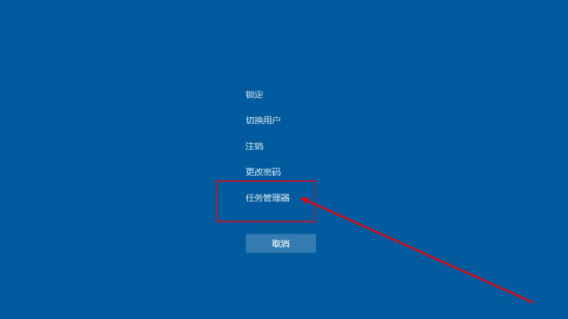
#2. After entering the task manager interface, click "File" in the upper left corner and select "Run New Task".
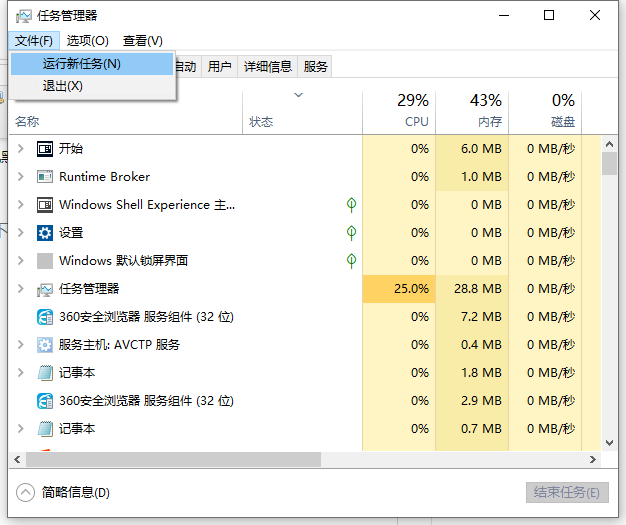
#3. Then enter "explorer.exe" in the pop-up window and run the task window, and finally click "OK". Wait a moment and the computer desktop will return to normal.
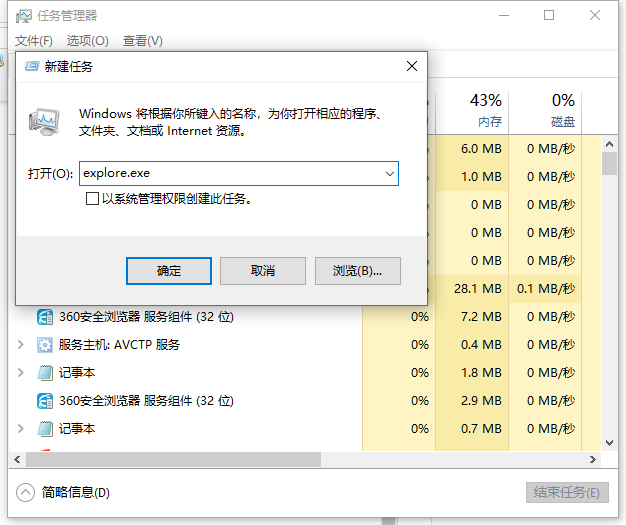
4. If the computer has not returned to normal after the above operations, it is possible that the explorer has been damaged. You can try to copy a normal copy from another computer. explorer.exe and stored in C:\Windows. If it still does not return to normal, you need to reinstall the system.
2. Driver incompatibility causes computer black screen
If your computer has a black screen on startup after driver upgrade or installation, then you need to consider the incompatibility. Because once an incompatibility occurs, in order to protect the security of the computer, the system may be in a black screen state. In addition, in this case, a blue screen may appear.
Operation steps to solve the black screen:
1. First, you need to enter the safe mode of the win10 system and perform driver uninstallation or software uninstallation (for details, please refer to how to enter the safe mode of the win10 system)
2. Uninstall incompatible drivers
(1) There are "Safe Mode" in the four corners of the safe mode desktop to distinguish the normal desktop
(2) Search Enter "Device Manager" in the box and click to enter the Device Manager page.
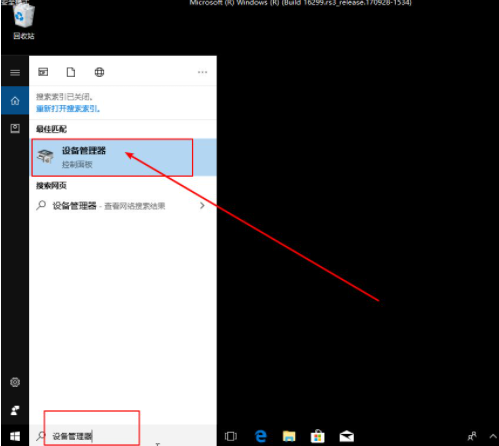
(3) In "Device Manager", find the driver with the problem, right-click and select "Uninstall".
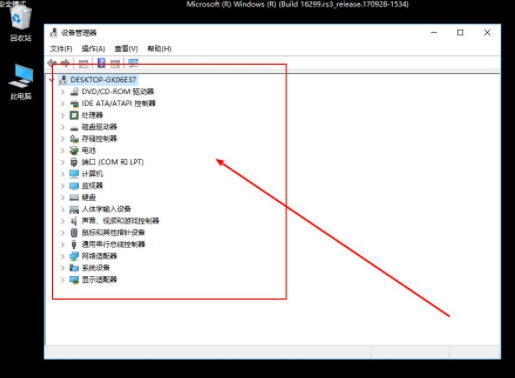
#(4) After that, you can download the previously used driver from another computer as a backup.
3. Reinstall the system
There are many reasons for the black screen. If the above methods cannot solve it, we can reset it through the USB disk after ruling out computer hardware problems. The solution is to install the system. For specific reinstallation steps, please refer to: Xiaobai USB flash disk reinstallation windows system tutorial.

The above is the solution to the black screen when booting win10 and unable to enter the desktop. I hope it can help you.
The above is the detailed content of What should I do if win10 fails to boot to a black screen and directly enter the desktop?. For more information, please follow other related articles on the PHP Chinese website!
 Ubuntu startup black screen solution
Ubuntu startup black screen solution
 How to solve the problem of black screen after turning on the computer and unable to enter the desktop
How to solve the problem of black screen after turning on the computer and unable to enter the desktop
 What should I do if my computer starts up and the screen shows a black screen with no signal?
What should I do if my computer starts up and the screen shows a black screen with no signal?
 How to make an iso file
How to make an iso file
 How to buy fil coins
How to buy fil coins
 How to solve deletefile error code 5
How to solve deletefile error code 5
 Advantages and Disadvantages of Free Overseas Website Servers
Advantages and Disadvantages of Free Overseas Website Servers
 How to register a business email
How to register a business email




