 Common Problem
Common Problem
 Solution to the problem that the computer network is not recognized in win7 system
Solution to the problem that the computer network is not recognized in win7 system
Solution to the problem that the computer network is not recognized in win7 system
Many friends don’t know how to prevent win7 network from being recognized? Sometimes, when you use the computer, you will encounter the problem of being unable to access the Internet and the win7 network is not recognized. Today, the editor brings you a solution to solve the problem that the win7 computer network is not recognized. let us see.
Win7 system computer network is not recognized solution:
1. Click the Properties button on the computer icon.
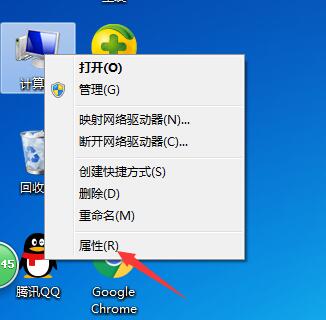
#2. Click the Device Manager command in the home bar of the Control Panel.
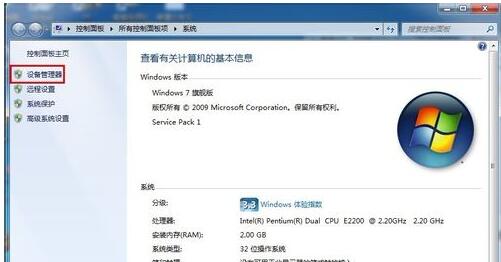
#3. Expand the network adapter in the pop-up device manager window and double-click to open the network card.
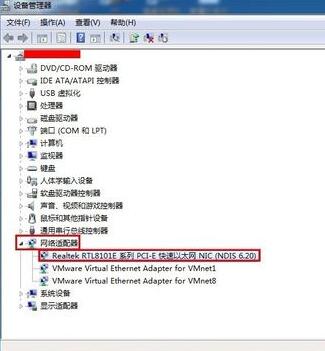
#4. Switch to the driver tab, click Disable, a dialog box pops up to disable the device to stop running, click the Yes button.
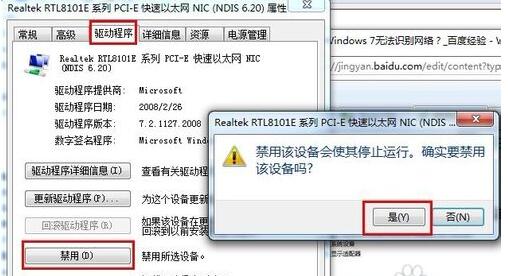
#5. We will find that the disabled item becomes enabled. Finally, click the Enable button and click OK to close the Device Manager window.
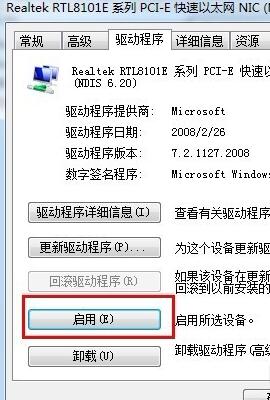
The above is the detailed content of Solution to the problem that the computer network is not recognized in win7 system. For more information, please follow other related articles on the PHP Chinese website!

Hot AI Tools

Undresser.AI Undress
AI-powered app for creating realistic nude photos

AI Clothes Remover
Online AI tool for removing clothes from photos.

Undress AI Tool
Undress images for free

Clothoff.io
AI clothes remover

AI Hentai Generator
Generate AI Hentai for free.

Hot Article

Hot Tools

Notepad++7.3.1
Easy-to-use and free code editor

SublimeText3 Chinese version
Chinese version, very easy to use

Zend Studio 13.0.1
Powerful PHP integrated development environment

Dreamweaver CS6
Visual web development tools

SublimeText3 Mac version
God-level code editing software (SublimeText3)

Hot Topics
 How to check the default gateway on your mobile phone (Easily understand and set the default gateway of your mobile phone)
May 06, 2024 pm 06:28 PM
How to check the default gateway on your mobile phone (Easily understand and set the default gateway of your mobile phone)
May 06, 2024 pm 06:28 PM
In order to perform network settings and troubleshooting, when using mobile phones to access the Internet, we often need to know the default gateway of the mobile phone. And to help readers understand relevant knowledge and operations, this article will introduce how to check the default gateway on the mobile phone. 1. What is the default gateway? It is responsible for sending data packets from the local network to the target network or device. The default gateway is the channel that connects the local network to the external network. 2. The importance of the default gateway. It determines how data packets enter and leave the mobile phone. The role of the default gateway on the mobile phone is similar to the doorway of a home. 3. Open the phone settings, find "Settings" on the home screen of the phone and click to enter the settings page and application icon. 4. Enter the network settings sliding screen and find it. Click "Network and Internet" on the settings page to enter the option. 5.
 Implementing Machine Learning Algorithms in C++: Common Challenges and Solutions
Jun 03, 2024 pm 01:25 PM
Implementing Machine Learning Algorithms in C++: Common Challenges and Solutions
Jun 03, 2024 pm 01:25 PM
Common challenges faced by machine learning algorithms in C++ include memory management, multi-threading, performance optimization, and maintainability. Solutions include using smart pointers, modern threading libraries, SIMD instructions and third-party libraries, as well as following coding style guidelines and using automation tools. Practical cases show how to use the Eigen library to implement linear regression algorithms, effectively manage memory and use high-performance matrix operations.
 The data resource of King of Glory is damaged. You need to restart the client to repair the resource. Solution
May 05, 2024 pm 03:40 PM
The data resource of King of Glory is damaged. You need to restart the client to repair the resource. Solution
May 05, 2024 pm 03:40 PM
After the King of Glory update, some players were ejected after entering the game. I don’t know what happened and how to solve it. The editor below will show that the King of Glory data resources are damaged and you need to restart the client to repair the resources. Solution. The data resources of Honor of Kings are damaged. You need to restart the client to repair the resources. How to solve this problem? There may be several reasons for this situation. The first is that the version is not updated completely, the second is a game bug, and the third may be a network problem. . 1. Reason 1: Version update problem. Players need to update the new version completely. If each update is complete, uninstall the game first and then update the full version again. 2. Reason 2: Game bugs. Bugs that appear after the game is updated. In this case, they can only be repaired through the official website.
 What to do if there is a network error on Eureka Exchange
Jul 17, 2024 pm 04:25 PM
What to do if there is a network error on Eureka Exchange
Jul 17, 2024 pm 04:25 PM
When encountering an EEX exchange network error, you can take the following steps to resolve it: Check your Internet connection. Clear browser cache. Try another browser. Disable browser plug-ins. Contact Ouyi customer service.
 Why can't I log in to okx?
Jul 10, 2024 pm 05:33 PM
Why can't I log in to okx?
Jul 10, 2024 pm 05:33 PM
The reasons why OKX cannot log in and its solutions include: check whether the network connection is stable and try to switch to a different network. Make sure the username and password are correct. The account may be locked due to multiple incorrect password entries. Please wait for a period of time before trying to log in again. Clear your browser cache and cookies and try logging in using a different browser. The website may be under maintenance, please wait for the maintenance to be completed and try again. Accounts may be frozen or disabled due to violation of terms, please contact customer service for information. Make sure the device meets OKX supported operating system and device requirements.
 Why can't I register at the Bitget Wallet exchange?
Sep 06, 2024 pm 03:34 PM
Why can't I register at the Bitget Wallet exchange?
Sep 06, 2024 pm 03:34 PM
There are various reasons for being unable to register for the BitgetWallet exchange, including account restrictions, unsupported regions, network issues, system maintenance and technical failures. To register for the BitgetWallet exchange, please visit the official website, fill in the information, agree to the terms, complete registration and verify your identity.
 Introduction to solutions to the problem of being unable to register Bika Comics
May 07, 2024 pm 03:00 PM
Introduction to solutions to the problem of being unable to register Bika Comics
May 07, 2024 pm 03:00 PM
Some users want to use Bika Comics to read comics. After all, this software provides a large number of high-quality comics. However, when registering, they get stuck and cannot register. The editor below has brought you a guide. Come and take a look. Take a look. What should I do if the registration of Bika Comics fails? 1. Solution to the installation version problem: Download the latest version of Bika Comics (click to download >>>). The latest version of the application has the best compatibility, and then try to register again. . 2. Solution to network problems: It is recommended to turn off the wireless network or mobile network, and then reopen it to connect. Or change to a stable line and try to register again. 3. Solution to insufficient mobile phone memory: clean the junk on the phone, restart the phone, and try to register again.
 Java framework security vulnerability analysis and solutions
Jun 04, 2024 pm 06:34 PM
Java framework security vulnerability analysis and solutions
Jun 04, 2024 pm 06:34 PM
Analysis of Java framework security vulnerabilities shows that XSS, SQL injection and SSRF are common vulnerabilities. Solutions include: using security framework versions, input validation, output encoding, preventing SQL injection, using CSRF protection, disabling unnecessary features, setting security headers. In actual cases, the ApacheStruts2OGNL injection vulnerability can be solved by updating the framework version and using the OGNL expression checking tool.




