
Computer input method refers to the typing encoding method of the computer keyboard. There are many different typing methods, such as pen writing, pinyin letters, Wubi and so on. Nowadays, many input method software have been developed. What should we do if our input method icon disappears? Where? Below. Let’s take a look at the solution to the problem that the input method icon is missing in win7 system.
What should I do if the input method icon in win7 system is missing?
1. Take the win7 system as an example to open the operation panel and change the query method of the operation panel to "Large" icon" and look for the "Region and Language" option to turn on.
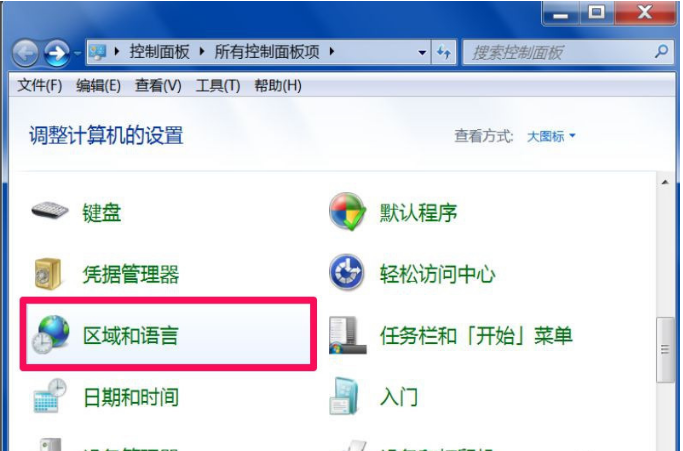
#2. Switch to the "Computer Keyboard and Language" option in the Region and Language dialog box, click the "Change Computer Keyboard" button, and proceed to the next step.
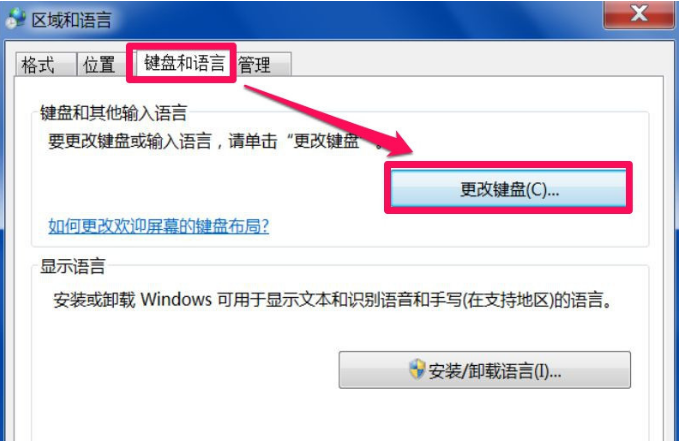
#3. Switch to the "Language Bar" option in the text service item and input language dialog box. Then click the "Dock on taskbar icon" option, click Apply and confirm.
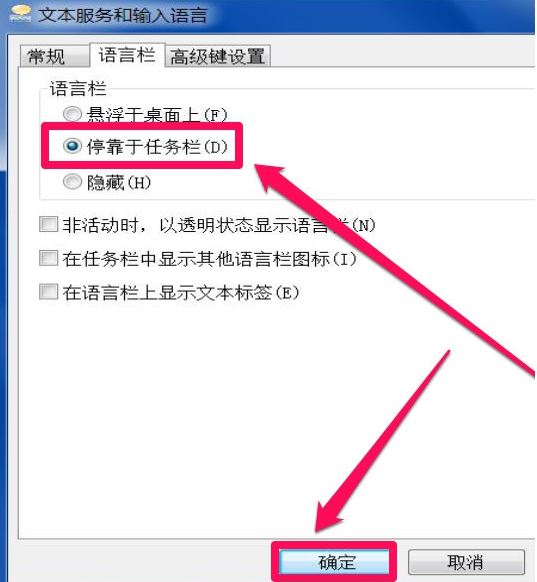
#4. Return to the desktop, and you can see the input method icon on the right side of the taskbar icon.
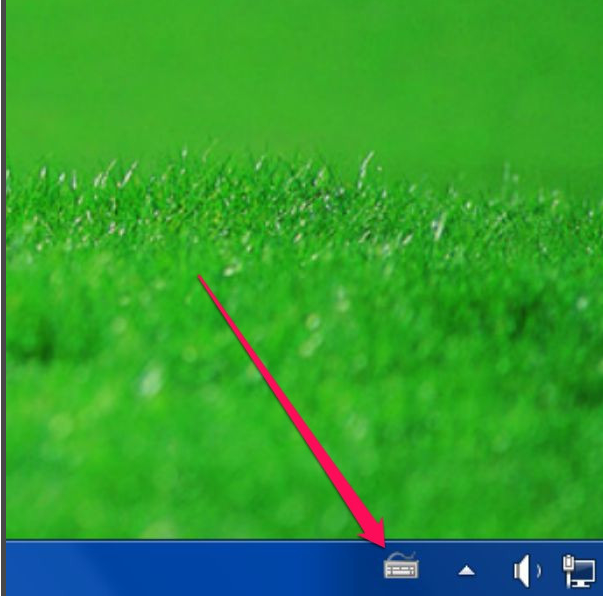
The above is an example tutorial on how to bring up the lost input method in win7. I hope it can help everyone.
The above is the detailed content of What should I do if the input method icon is missing in win7 system?. For more information, please follow other related articles on the PHP Chinese website!




