Detailed tutorial on win7 image backup
Backing up the system is the process of copying system files from one storage device to another. When our computer encounters a failure, we can use image backup to solve the problem. Many users want to know the detailed tutorial on win7 image backup, so today I will teach you how to operate win7 image backup. Let’s take a look below!
Detailed tutorial for win7 image backup:
1. Open the Control Panel and click Backup your computer under System and Security.
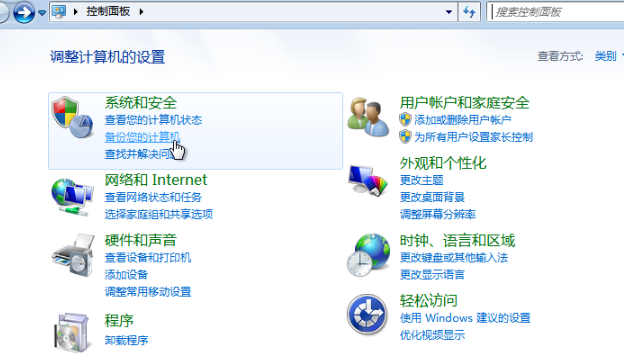
#2. Click Create System Image on the left.
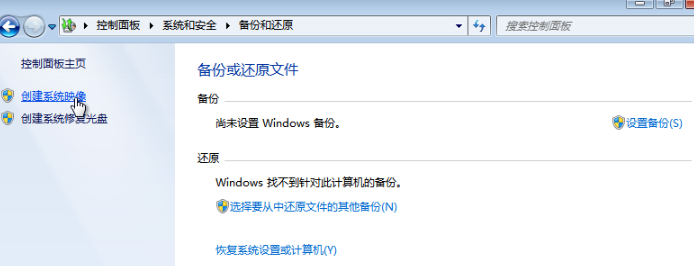
#3. Then save the backup on a disk other than C drive (D drive, etc.) and click Next.
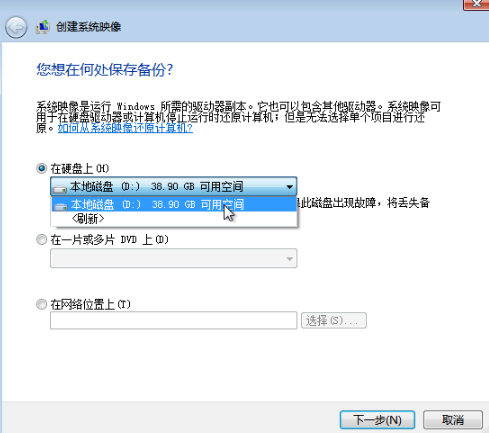
#4. Finally, we click to start the backup.
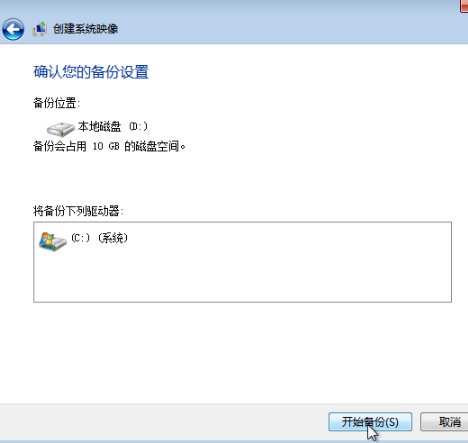
#5. After the backup is successful, a prompt to create a system repair disc will pop up, click [No]. The backup is now complete!
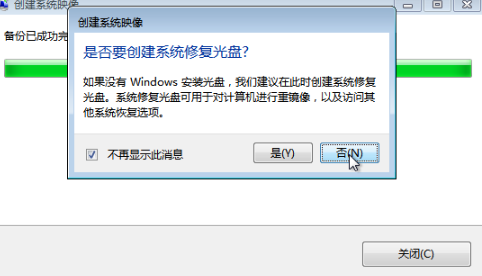
#The above is a detailed tutorial on how to operate win7 image backup! Hope it helps everyone!
The above is the detailed content of Detailed tutorial on win7 image backup. For more information, please follow other related articles on the PHP Chinese website!

Hot AI Tools

Undresser.AI Undress
AI-powered app for creating realistic nude photos

AI Clothes Remover
Online AI tool for removing clothes from photos.

Undress AI Tool
Undress images for free

Clothoff.io
AI clothes remover

Video Face Swap
Swap faces in any video effortlessly with our completely free AI face swap tool!

Hot Article

Hot Tools

Notepad++7.3.1
Easy-to-use and free code editor

SublimeText3 Chinese version
Chinese version, very easy to use

Zend Studio 13.0.1
Powerful PHP integrated development environment

Dreamweaver CS6
Visual web development tools

SublimeText3 Mac version
God-level code editing software (SublimeText3)

Hot Topics
 1387
1387
 52
52


