 Common Problem
Common Problem
 Solution to the problem that Win7 prompts certificate error and navigation is blocked
Solution to the problem that Win7 prompts certificate error and navigation is blocked
Solution to the problem that Win7 prompts certificate error and navigation is blocked
In daily work, we often use IE browser to log in to the mailbox, but when we log in, the system prompts that the certificate error navigation has been blocked. So how to solve the problem when you encounter Win7 prompting that the certificate error navigation has been blocked? For those who have never heard of it, please read the article compiled by the editor below!
How to prevent Win7 from prompting certificate error navigation.
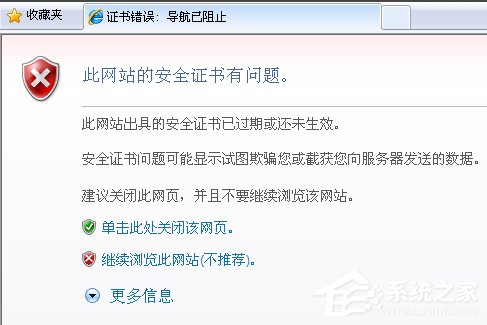
Methods/steps:
1. If you see this error message, please select "Continue browsing this website (not recommended)" , ignore the certificate warning, and continue to access the website. It should be reminded that although the page can be accessed normally at this time, the address bar will turn red, and the "CertificationError" notification message will also appear next to the security status bar next to the address bar.
2. Click the red "Certificate Error Link" on the address bar, you can see the "Untrusted Certificate" prompt. Microsoft's suggestion is to close the page, which is not our goal. For more information about this certificate, select View Certificate.
3. Then, click the "Install Certificate" button. A certificate installation wizard will appear. Click the "Next" button to continue. When entering the CertificationStore step, be careful not to select "Based on the certificate type." , Automatically select certificate store", instead, select "Place all certificates into the following store" and click the Browse button at the back to manually specify the storage path as "Trusted Root Certification Authority", if you are using English IE7, and then specify 'TrustedRootCertificationAuthorities'. After the installation is completed, the system will pop up a security warning dialog box, confirm and the installation will be successful.
4. After successfully importing the certificate, you do not need to log out or restart the system. Just close all IE windows and reopen them. When you visit the website again, you will not see the annoying certificate error prompt. information, and there will be no obvious red warning. In fact, if you encounter similar certificate errors on other websites, you can try to follow this method to solve it.
5. Another very important point is to set the computer's date and time, otherwise it still won't work.
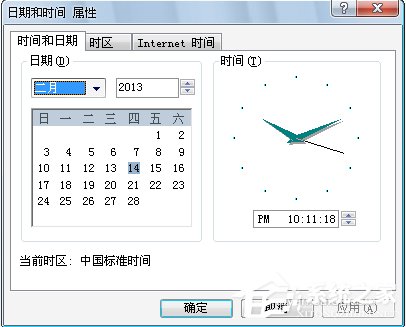
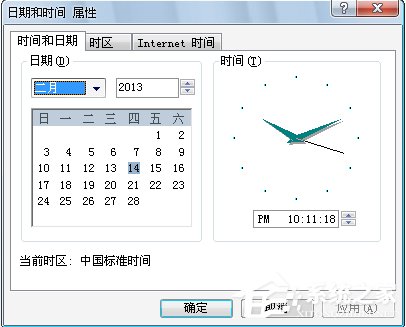
The above mentioned is the solution to the problem that Win7 prompts that the certificate error navigation is blocked. The method is very simple, but when you want to use the above method , setting a good time is very necessary, so everyone should pay attention to it.
The above is the detailed content of Solution to the problem that Win7 prompts certificate error and navigation is blocked. For more information, please follow other related articles on the PHP Chinese website!

Hot AI Tools

Undresser.AI Undress
AI-powered app for creating realistic nude photos

AI Clothes Remover
Online AI tool for removing clothes from photos.

Undress AI Tool
Undress images for free

Clothoff.io
AI clothes remover

Video Face Swap
Swap faces in any video effortlessly with our completely free AI face swap tool!

Hot Article

Hot Tools

Notepad++7.3.1
Easy-to-use and free code editor

SublimeText3 Chinese version
Chinese version, very easy to use

Zend Studio 13.0.1
Powerful PHP integrated development environment

Dreamweaver CS6
Visual web development tools

SublimeText3 Mac version
God-level code editing software (SublimeText3)

Hot Topics
 1389
1389
 52
52
 How to solve mysql cannot connect to local host
Apr 08, 2025 pm 02:24 PM
How to solve mysql cannot connect to local host
Apr 08, 2025 pm 02:24 PM
The MySQL connection may be due to the following reasons: MySQL service is not started, the firewall intercepts the connection, the port number is incorrect, the user name or password is incorrect, the listening address in my.cnf is improperly configured, etc. The troubleshooting steps include: 1. Check whether the MySQL service is running; 2. Adjust the firewall settings to allow MySQL to listen to port 3306; 3. Confirm that the port number is consistent with the actual port number; 4. Check whether the user name and password are correct; 5. Make sure the bind-address settings in my.cnf are correct.
 Solutions to the errors reported by MySQL on a specific system version
Apr 08, 2025 am 11:54 AM
Solutions to the errors reported by MySQL on a specific system version
Apr 08, 2025 am 11:54 AM
The solution to MySQL installation error is: 1. Carefully check the system environment to ensure that the MySQL dependency library requirements are met. Different operating systems and version requirements are different; 2. Carefully read the error message and take corresponding measures according to prompts (such as missing library files or insufficient permissions), such as installing dependencies or using sudo commands; 3. If necessary, try to install the source code and carefully check the compilation log, but this requires a certain amount of Linux knowledge and experience. The key to ultimately solving the problem is to carefully check the system environment and error information, and refer to the official documents.
 Unable to log in to mysql as root
Apr 08, 2025 pm 04:54 PM
Unable to log in to mysql as root
Apr 08, 2025 pm 04:54 PM
The main reasons why you cannot log in to MySQL as root are permission problems, configuration file errors, password inconsistent, socket file problems, or firewall interception. The solution includes: check whether the bind-address parameter in the configuration file is configured correctly. Check whether the root user permissions have been modified or deleted and reset. Verify that the password is accurate, including case and special characters. Check socket file permission settings and paths. Check that the firewall blocks connections to the MySQL server.
 How to solve mysql cannot be started
Apr 08, 2025 pm 02:21 PM
How to solve mysql cannot be started
Apr 08, 2025 pm 02:21 PM
There are many reasons why MySQL startup fails, and it can be diagnosed by checking the error log. Common causes include port conflicts (check port occupancy and modify configuration), permission issues (check service running user permissions), configuration file errors (check parameter settings), data directory corruption (restore data or rebuild table space), InnoDB table space issues (check ibdata1 files), plug-in loading failure (check error log). When solving problems, you should analyze them based on the error log, find the root cause of the problem, and develop the habit of backing up data regularly to prevent and solve problems.
 Navicat's solution to the database cannot be connected
Apr 08, 2025 pm 11:12 PM
Navicat's solution to the database cannot be connected
Apr 08, 2025 pm 11:12 PM
The following steps can be used to resolve the problem that Navicat cannot connect to the database: Check the server connection, make sure the server is running, address and port correctly, and the firewall allows connections. Verify the login information and confirm that the user name, password and permissions are correct. Check network connections and troubleshoot network problems such as router or firewall failures. Disable SSL connections, which may not be supported by some servers. Check the database version to make sure the Navicat version is compatible with the target database. Adjust the connection timeout, and for remote or slower connections, increase the connection timeout timeout. Other workarounds, if the above steps are not working, you can try restarting the software, using a different connection driver, or consulting the database administrator or official Navicat support.
 Can mysql store arrays
Apr 08, 2025 pm 05:09 PM
Can mysql store arrays
Apr 08, 2025 pm 05:09 PM
MySQL does not support array types in essence, but can save the country through the following methods: JSON array (constrained performance efficiency); multiple fields (poor scalability); and association tables (most flexible and conform to the design idea of relational databases).
 Solution to the installation failure caused by corruption of MySQL configuration file during installation
Apr 08, 2025 am 11:27 AM
Solution to the installation failure caused by corruption of MySQL configuration file during installation
Apr 08, 2025 am 11:27 AM
MySQL configuration file corruption can be repaired through the following solutions: 1. Simple fix: If there are only a small number of errors (such as missing semicolons), use a text editor to correct it, and be sure to back up before modifying; 2. Complete reconstruction: If the corruption is serious or the configuration file cannot be found, refer to the official document or copy the default configuration file of the same version, and then modify it according to the needs; 3. Use the installation program to provide repair function: Try to automatically repair the configuration file using the repair function provided by the installer. After selecting the appropriate solution to repair it, you need to restart the MySQL service and verify whether it is successful and develop good backup habits to prevent such problems.
 MySQL download prompts disk write errors how to deal with
Apr 08, 2025 am 11:51 AM
MySQL download prompts disk write errors how to deal with
Apr 08, 2025 am 11:51 AM
MySQL download prompts a disk write error. The solution is as follows: 1. Check whether the disk space is insufficient, clean up the space or replace a larger disk; 2. Use disk detection tools (such as chkdsk or fsck) to check and fix disk errors, and replace the hard disk if necessary; 3. Check the target directory permissions to ensure that the user account has write permissions; 4. Change the download tool or network environment, and use the download manager to restore interrupted download; 5. Temporarily close the anti-virus software or firewall, and re-enable it after the download is completed. By systematically troubleshooting these aspects, the problem can be solved.


