 Common Problem
Common Problem
 What should I do if windows7 network connection is red and I can't connect to the Internet? Windows7 network connection is red and I have a red cross. What to do?
What should I do if windows7 network connection is red and I can't connect to the Internet? Windows7 network connection is red and I have a red cross. What to do?
What should I do if windows7 network connection is red and I can't connect to the Internet? Windows7 network connection is red and I have a red cross. What to do?
Some Windows 7 users find that a red cross appears on the Internet connection symbol of their computer and they cannot connect to the Internet. What should they do if this happens? First check whether the network cable is plugged in. If so, open the run window, type dcomcnfg to enter the computer control panel, start adding to the DCOM configuration, find netprofm, and select run and activate permissions in its properties dialog box , add the target in the customization, type LOCALSERVICE, and finally run NetworkListService in the service project control panel.
What to do if windows7 network connection is red and cannot connect to the Internet:
1: Check whether there is any problem with the connection between the network cable and the computer.
2: If you are sure there is no problem with the connection between the Internet and the computer, return to the desktop, look for the "Run" option in the menu bar, type "dcomcnfg" and press OK.
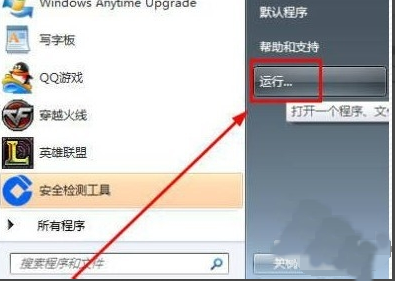
Three: Go to the parts service page.
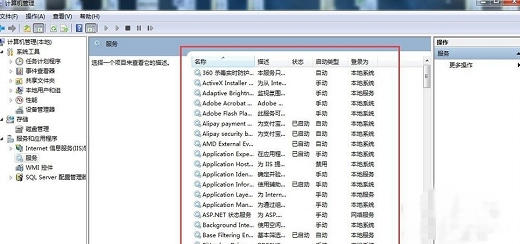
Four: Click on the "Parts Service", "Computer", "My Computer", "DCOM Configuration" options, and finally look for "netprofm ".
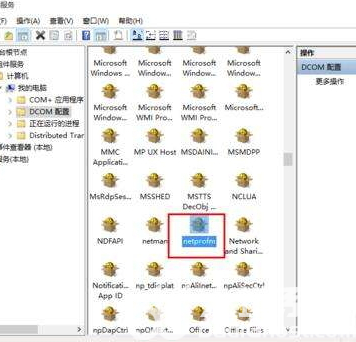
Five: Find the right-click function after "netprofm", select "Security" in the newly opened navigation bar, and select "Run and activate permissions" "Customize below, then click the "Edit" button next to you, enter the word "LOCALSERVICE" in the "Enter target name to select" option in "Add", and finally press OK.
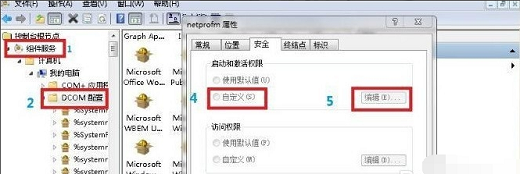
Six: After returning to the page, you also need to pay attention to whether the two options of local operation and local activation are enabled.
Seven: Finally, after typing "dcomcnfg", click on the generated interface, search for "NetworkListService" from the "Service" option, and run it.
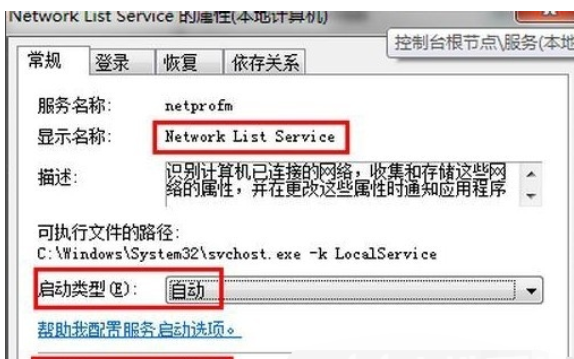
The above is the information about the solution to the red cross in Windows 7 network connection. I hope it can help you.
The above is the detailed content of What should I do if windows7 network connection is red and I can't connect to the Internet? Windows7 network connection is red and I have a red cross. What to do?. For more information, please follow other related articles on the PHP Chinese website!

Hot AI Tools

Undresser.AI Undress
AI-powered app for creating realistic nude photos

AI Clothes Remover
Online AI tool for removing clothes from photos.

Undress AI Tool
Undress images for free

Clothoff.io
AI clothes remover

AI Hentai Generator
Generate AI Hentai for free.

Hot Article

Hot Tools

Notepad++7.3.1
Easy-to-use and free code editor

SublimeText3 Chinese version
Chinese version, very easy to use

Zend Studio 13.0.1
Powerful PHP integrated development environment

Dreamweaver CS6
Visual web development tools

SublimeText3 Mac version
God-level code editing software (SublimeText3)

Hot Topics
 1386
1386
 52
52
 Navicat's solution to the database cannot be connected
Apr 08, 2025 pm 11:12 PM
Navicat's solution to the database cannot be connected
Apr 08, 2025 pm 11:12 PM
The following steps can be used to resolve the problem that Navicat cannot connect to the database: Check the server connection, make sure the server is running, address and port correctly, and the firewall allows connections. Verify the login information and confirm that the user name, password and permissions are correct. Check network connections and troubleshoot network problems such as router or firewall failures. Disable SSL connections, which may not be supported by some servers. Check the database version to make sure the Navicat version is compatible with the target database. Adjust the connection timeout, and for remote or slower connections, increase the connection timeout timeout. Other workarounds, if the above steps are not working, you can try restarting the software, using a different connection driver, or consulting the database administrator or official Navicat support.
 Navicat's method to view PostgreSQL database password
Apr 08, 2025 pm 09:57 PM
Navicat's method to view PostgreSQL database password
Apr 08, 2025 pm 09:57 PM
It is impossible to view PostgreSQL passwords directly from Navicat, because Navicat stores passwords encrypted for security reasons. To confirm the password, try to connect to the database; to modify the password, please use the graphical interface of psql or Navicat; for other purposes, you need to configure connection parameters in the code to avoid hard-coded passwords. To enhance security, it is recommended to use strong passwords, periodic modifications and enable multi-factor authentication.
 Oracle database uninstall tutorial
Apr 11, 2025 pm 06:24 PM
Oracle database uninstall tutorial
Apr 11, 2025 pm 06:24 PM
To uninstall an Oracle database: stop the Oracle service, remove the Oracle instance, delete the Oracle home directory, clear the registry key (Windows only), and delete the environment variables (Windows only). Please back up the data before uninstalling.
 Navicat cannot connect to MySQL/MariaDB/PostgreSQL and other databases
Apr 08, 2025 pm 11:00 PM
Navicat cannot connect to MySQL/MariaDB/PostgreSQL and other databases
Apr 08, 2025 pm 11:00 PM
Common reasons why Navicat cannot connect to the database and its solutions: 1. Check the server's running status; 2. Check the connection information; 3. Adjust the firewall settings; 4. Configure remote access; 5. Troubleshoot network problems; 6. Check permissions; 7. Ensure version compatibility; 8. Troubleshoot other possibilities.
 How to copy and paste mysql
Apr 08, 2025 pm 07:18 PM
How to copy and paste mysql
Apr 08, 2025 pm 07:18 PM
Copy and paste in MySQL includes the following steps: select the data, copy with Ctrl C (Windows) or Cmd C (Mac); right-click at the target location, select Paste or use Ctrl V (Windows) or Cmd V (Mac); the copied data is inserted into the target location, or replace existing data (depending on whether the data already exists at the target location).
 Where is the Redis restart service
Apr 10, 2025 pm 02:36 PM
Where is the Redis restart service
Apr 10, 2025 pm 02:36 PM
How to restart the Redis service in different operating systems: Linux/macOS: Use the systemctl command (systemctl restart redis-server) or the service command (service redis-server restart). Windows: Use the services.msc tool (enter "services.msc" in the Run dialog box and press Enter) and right-click the "Redis" service and select "Restart".
 How to interpret warnings in Tomcat logs
Apr 12, 2025 pm 11:45 PM
How to interpret warnings in Tomcat logs
Apr 12, 2025 pm 11:45 PM
Warning messages in the Tomcat server logs indicate potential problems that may affect application performance or stability. To effectively interpret these warning information, you need to pay attention to the following key points: Warning content: Carefully study the warning information to clarify the type, cause and possible solutions. Warning information usually provides a detailed description. Log level: Tomcat logs contain different levels of information, such as INFO, WARN, ERROR, etc. "WARN" level warnings are non-fatal issues, but they need attention. Timestamp: Record the time when the warning occurs so as to trace the time point when the problem occurs and analyze its relationship with a specific event or operation. Context information: view the log content before and after warning information, obtain
 What to do if Redis memory usage is too high?
Apr 10, 2025 pm 02:21 PM
What to do if Redis memory usage is too high?
Apr 10, 2025 pm 02:21 PM
Redis memory soaring includes: too large data volume, improper data structure selection, configuration problems (such as maxmemory settings too small), and memory leaks. Solutions include: deletion of expired data, use compression technology, selecting appropriate structures, adjusting configuration parameters, checking for memory leaks in the code, and regularly monitoring memory usage.


