What should I do if I can't log in to the qq space web version?
Solutions for failing to log in to the qq space web version: 1. Ensure that the network connection is normal; 2. Try to clear the browser cache and cookies; 3. Try to log in using other browsers; 4. Try to clear the DNS cache; 6. Try contacting the space’s customer service team.

The QQ space web version cannot be logged in. This may be due to a series of factors. In this article, I will introduce some solutions to help you restore the ability to log in to the QQ Space web version.
1. You need to ensure that your network connection is normal. Try opening another web page or application to make sure there's no problem with your network connection. If other web pages and applications can be accessed, the problem is most likely related to the server connection of the QQ Space web version.
2. You can try clearing the browser cache and cookies. Browser cache and cookies store some old web page data, and clearing them may help resolve login issues. You can find the option to clear your cache and cookies in your browser settings.
3. If clearing cache and cookies does not solve the problem, you can also try to log in using another browser. Sometimes, some browsers may be incompatible with QQ Space web version, try using other popular browsers such as Google Chrome, Mozilla Firefox, Microsoft Edge, etc. to log in.
4. In addition, you can also try to reinstall the browser or update the browser version. Sometimes, older versions of browsers may not be able to access certain web pages properly, and upgrading to the latest version may help resolve the issue.
5. If the above method still cannot solve the problem, you can try clearing the DNS cache. The DNS cache stores some domain name resolution information that may have expired. Clearing them may help you re-resolve the domain name of the QQ Space web version. You can enter "ipconfig /flushdns" to clear the DNS cache.
6. Finally, if none of the above methods work, you can try to contact the customer service team of the space. They may provide some further help and guidance to help you restore your login function.
In summary, when the QQ space web version cannot be logged in, first ensure that the network connection is normal, then try to clear the browser cache and cookies, use other browsers or update the browser version, clear the DNS cache, and finally Contact the customer service team for help. I hope the above methods can help you solve the login problem and revisit the QQ Space web version.
The above is the detailed content of What should I do if I can't log in to the qq space web version?. For more information, please follow other related articles on the PHP Chinese website!

Hot AI Tools

Undresser.AI Undress
AI-powered app for creating realistic nude photos

AI Clothes Remover
Online AI tool for removing clothes from photos.

Undress AI Tool
Undress images for free

Clothoff.io
AI clothes remover

AI Hentai Generator
Generate AI Hentai for free.

Hot Article

Hot Tools

Notepad++7.3.1
Easy-to-use and free code editor

SublimeText3 Chinese version
Chinese version, very easy to use

Zend Studio 13.0.1
Powerful PHP integrated development environment

Dreamweaver CS6
Visual web development tools

SublimeText3 Mac version
God-level code editing software (SublimeText3)

Hot Topics
 1376
1376
 52
52
 How to set permission access in QQ space
Feb 23, 2024 pm 02:22 PM
How to set permission access in QQ space
Feb 23, 2024 pm 02:22 PM
How to set permission access in QQ space? You can set permission access in QQ space, but most friends don’t know how to set permission access in QQ space. Next is the diagram of how to set permission access in QQ space brought by the editor for users. Text tutorial, interested users come and take a look! QQ usage tutorial QQ space how to set permission access 1. First open the QQ application, click [Avatar] in the upper left corner of the main page; 2. Then expand the personal information area on the left and click the [Settings] function in the lower left corner; 3. Enter the settings page Swipe to find the [Privacy] option; 4. Next in the privacy interface, select the [Permission Settings] service; 5. Then challenge to the latest page and select [Space Dynamics]; 6. Set up in QQ Space again
 How to set QQ space to be visible for 3 days
Feb 24, 2024 am 09:28 AM
How to set QQ space to be visible for 3 days
Feb 24, 2024 am 09:28 AM
How to set QQ space to be visible for three days? QQ space can be set to be visible for three days, but most friends don’t know how to set QQ space to be visible for three days. Next, the editor brings to users how to set QQ space to be visible for three days. Graphic tutorial, interested users come and take a look together! QQ usage tutorial How to set QQ space to be visible for 3 days 1. First open the QQ application, click [Settings] on the left side of the avatar in the upper left corner, and click [Privacy] on the setting interface; 2. Then in the privacy interface, select [Permission Settings]; 3. Then on the permission setting function page, click the [Friends Dynamic Permission Settings] service option; 4. Next on the Friend Dynamic Settings page, click the [Permissions and Security] function; 5. Select [Allow Viewing Dynamics] on the latest interface again
 Scrapy crawler practice: crawling QQ space data for social network analysis
Jun 22, 2023 pm 02:37 PM
Scrapy crawler practice: crawling QQ space data for social network analysis
Jun 22, 2023 pm 02:37 PM
In recent years, there has been an increasing demand for social network analysis. QQ Zone is one of the largest social networks in China, and its data crawling and analysis are particularly important for social network research. This article will introduce how to use the Scrapy framework to crawl QQ Space data and conduct social network analysis. 1. Introduction to Scrapy Scrapy is an open source web crawling framework based on Python. It can help us quickly and efficiently collect website data through the Spider mechanism, process and save it. S
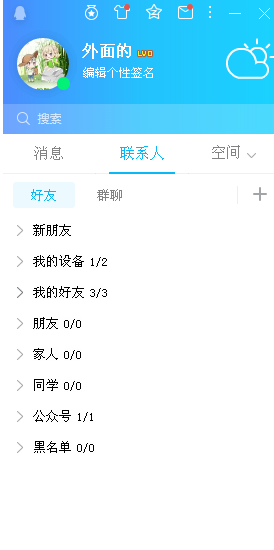 How to set QQ space visitor permissions
Mar 15, 2024 pm 01:22 PM
How to set QQ space visitor permissions
Mar 15, 2024 pm 01:22 PM
As an important platform for us to share our lives and exchange emotions, QQ space carries a lot of personal information and memories. However, as the network environment becomes increasingly complex, how to protect personal privacy and reasonably control space access rights has become the focus of many users. Then the editor of this website brings you this article to introduce in detail the setting method of QQ space visitor permissions. Users who want to know more should not miss it. Come and follow this article to learn more! Then click on the menu option in the lower left corner. Click the Settings option in the menu and click Enter. After entering the settings options, click the permission settings option in the upper right corner. Click on Space Access Permissions. You can set it according to your own needs. You can freely change it according to your own needs in the permission settings.
 What is the reason why QQ space videos cannot be saved to the mobile phone?
Nov 14, 2023 pm 02:59 PM
What is the reason why QQ space videos cannot be saved to the mobile phone?
Nov 14, 2023 pm 02:59 PM
The inability to save QQ space videos to your mobile phone may be due to copyright protection, platform restrictions, technical limitations and security considerations. The solution is as follows: 1. Users can save videos to their mobile phones through the download button or function provided by the platform; 2. Users can search for relevant video download tools in the app store or the Internet and operate according to the tool's instructions.
 QQ space talks about how to intelligently match pictures
Mar 01, 2024 pm 09:13 PM
QQ space talks about how to intelligently match pictures
Mar 01, 2024 pm 09:13 PM
When we publish content in QQ space, we can use the function of smart matching. Some friends are not very familiar with this. Here is an introduction to how to operate it. Open the "QQ" application on your mobile phone, click the personal avatar in the upper left corner of the page after entering, then find and click the "Settings" option in the lower left corner of the pop-up menu page. 2. After entering the settings page, click to select "Privacy" to enter. 3. Next, there is a "Permission Settings" on the privacy page. When you see it, click on it to open it. 4. Click on the "Space Dynamics" item on the permission setting page to enter. 5. After coming to the space settings page, there is a "More Settings" at the bottom, click on it. 6. Click "Space Personalized Recommendation" in the more settings page to enter
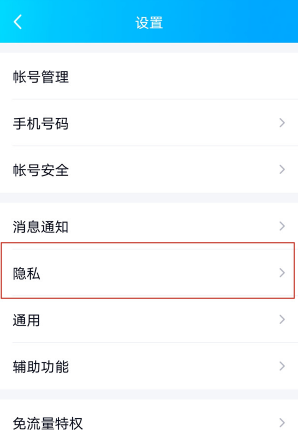 How to set visibility for 3 days in 'QQ Space'
Feb 27, 2024 am 08:43 AM
How to set visibility for 3 days in 'QQ Space'
Feb 27, 2024 am 08:43 AM
Have you ever worried about posting too much private content on QQ Zone? don’t worry! Now you can protect your privacy by setting visibility for 3 days. In this article, we will introduce how to set up 3-day visibility on QQ Zone so that you can share your life and stories with peace of mind while protecting your privacy. How to set QQ space to be visible for 3 days 1. First open the QQ application, click [Settings] to the left of the avatar in the upper left corner, and click [Privacy] in the setting interface; 2. Then in the privacy interface, select [Permission Settings]; 3. After On the permission setting function page, click the [Friend Dynamic Permission Setting] service option; 4. Next, on the friend dynamic setting page, click the [Permission and Security] function; 5. Select [Allow] on the latest interface again
 How to set permission access in 'QQ Space'
Feb 26, 2024 pm 06:04 PM
How to set permission access in 'QQ Space'
Feb 26, 2024 pm 06:04 PM
In the era of social networks, personal privacy protection is particularly important. As a social platform, QQ Zone also needs privacy settings to protect users’ private information. Next, let’s talk about how to set up QQ space permissions to make your space more secure and private. How to set permission access in QQ space 1. First open the QQ application, click [Avatar] in the upper left corner of the main page; 2. Then expand the personal information area on the left and click the [Settings] function in the lower left corner; 3. Enter the settings page and slide to find The [Privacy] option; 4. Next in the privacy interface, select the [Permission Settings] service; 5. Then challenge to the latest page and select [Space Updates]; 6. Click [More Settings] on the QQ Space setting interface again ]; 7. Update



