
After using our computer system for a long time, there will be some lags. If you clean up the garbage and find it useless. At this time, we need to reinstall the system to solve the problem. So how do we reinstall the system win7 What? Today, let’s take a look at the step-by-step tutorial on how to install Windows 7. Let’s take a look together.
1. Download and install it on your computer and reinstall the system software with one click. Prepare a USB flash drive of more than 8GB. Open the software, select the production system, select your U disk in the U disk production, and start production directly by defaulting other parameters.
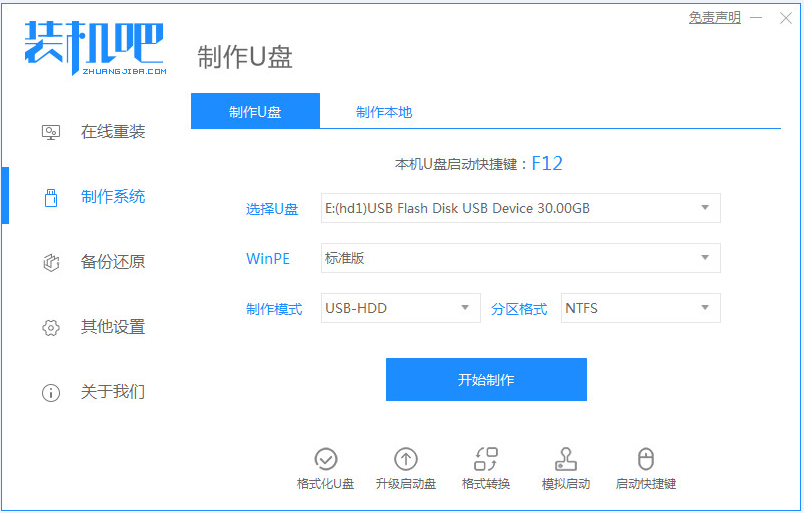
2. In Select System Image, select the system image you want to reinstall, then select and click Start Creation.
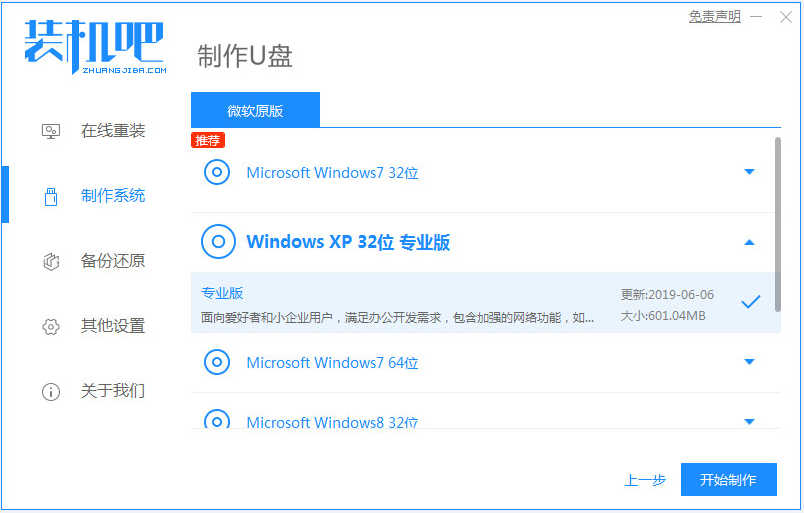
#3. Next, the software will automatically download the relevant required files, please wait patiently.
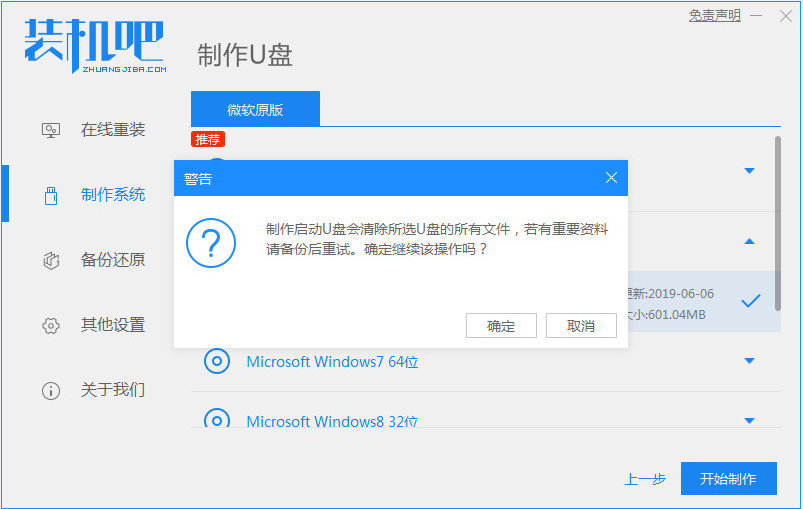
4. Please wait patiently for the production, and then wait for the boot USB disk to be completed.
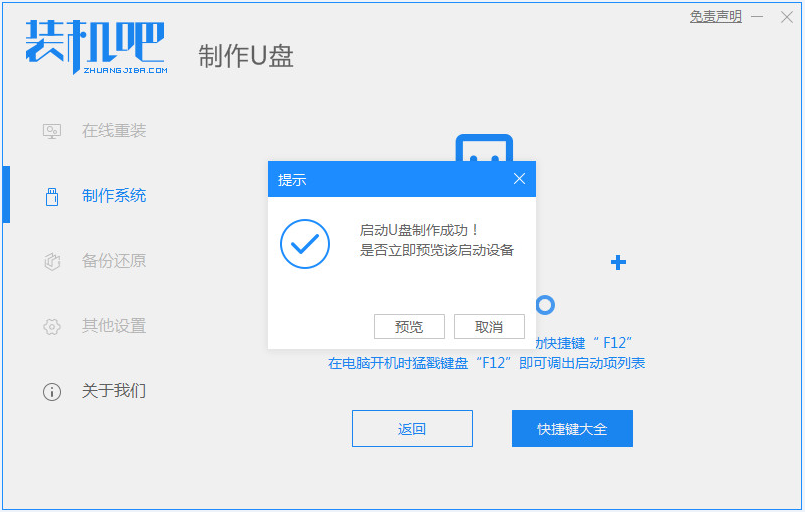
#5. Then we can look at the corresponding computer startup hotkeys.
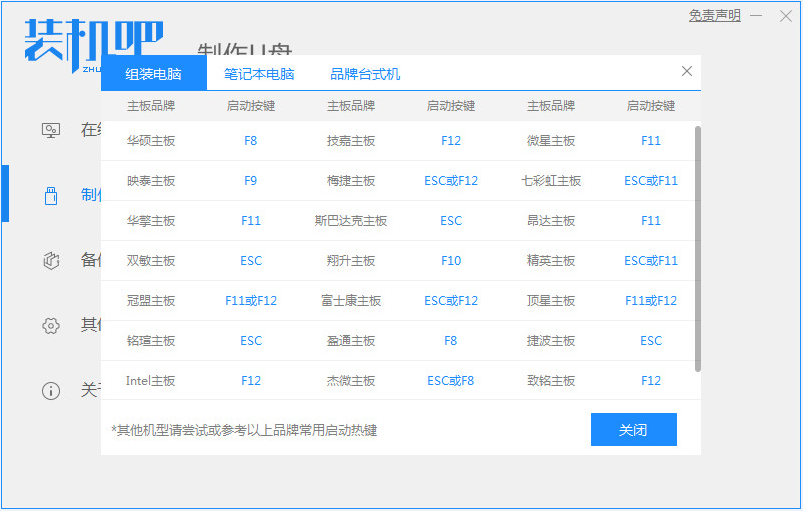
#6. Insert the prepared bootable USB disk into the computer, turn on the computer and quickly press Esc or Del or F12 to enter the Bios settings to boot from the USB disk. Here is the quick boot menu entered by pressing F12, select the USB disk to enter, and then you can start installing the win7 system.
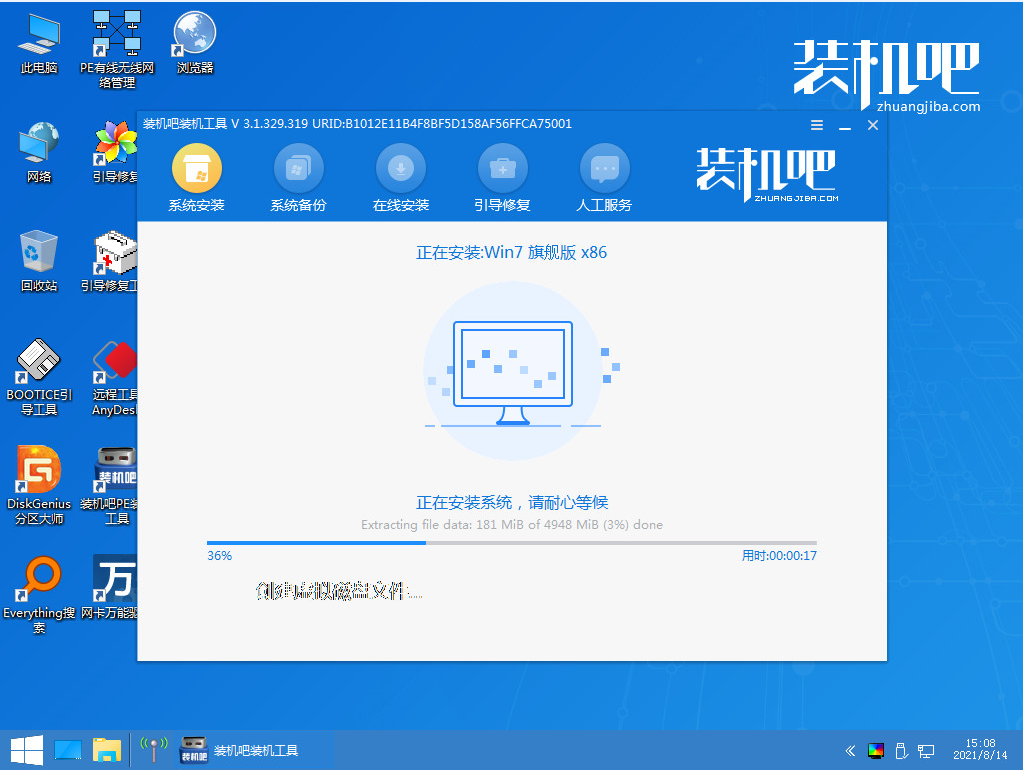
#7. Then wait for the reinstallation to complete and click Restart Now.
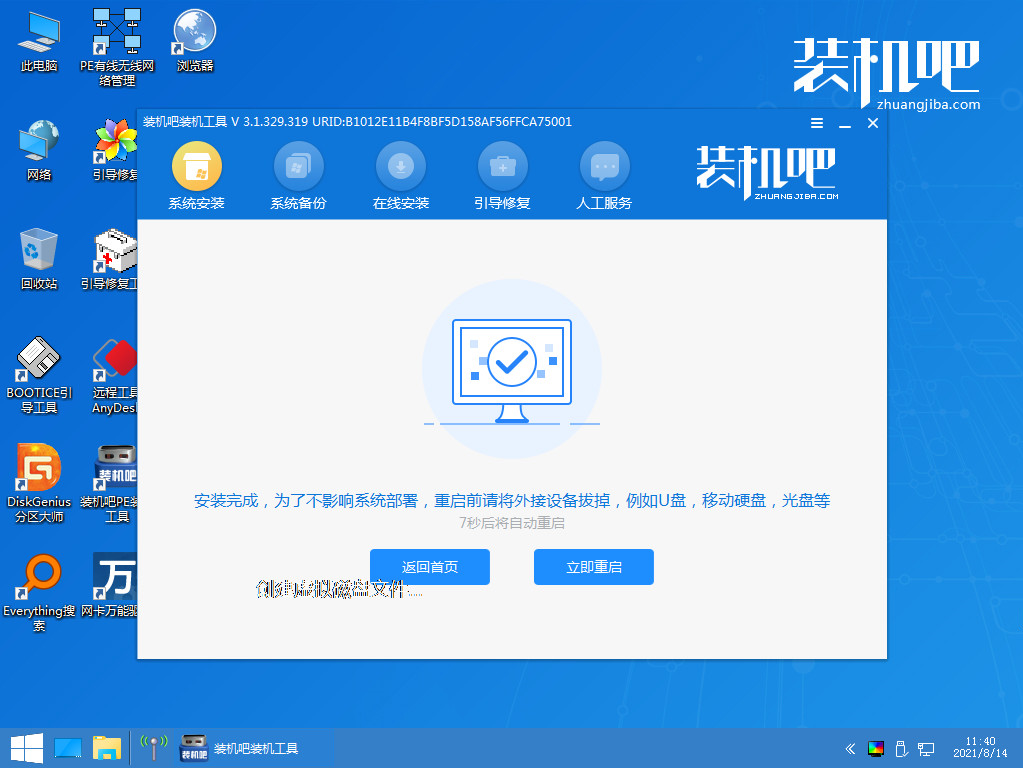
#8. Finally, restart and enter our win7 system desktop.
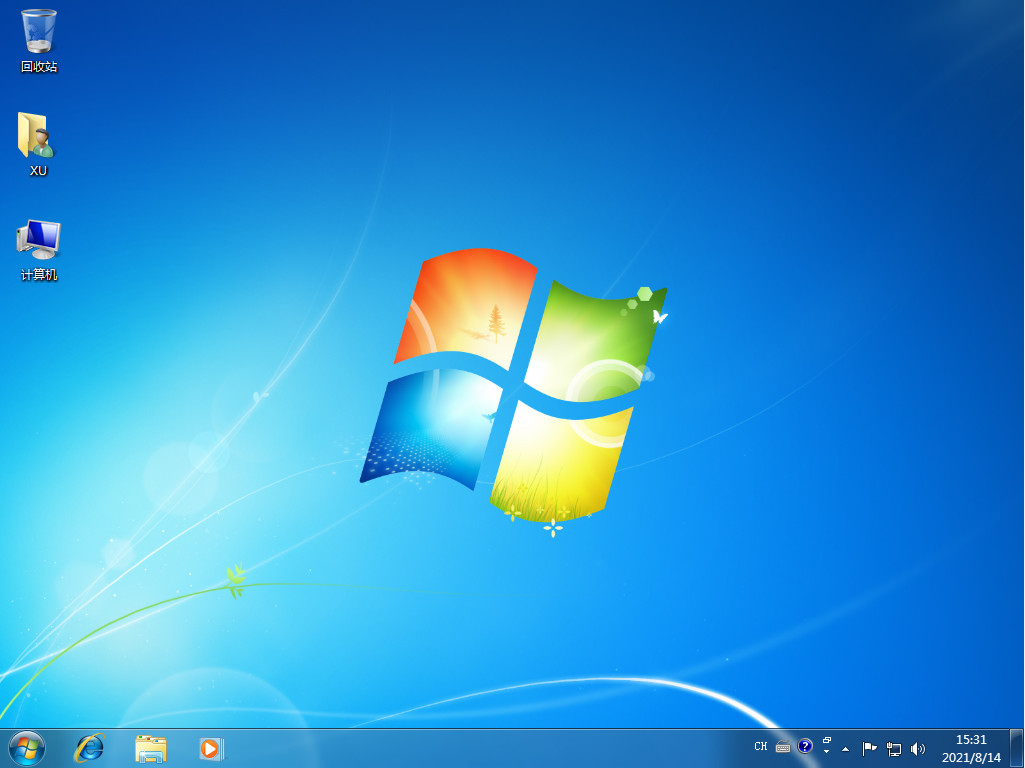
The above is the step-by-step tutorial on how to install Windows 7 on your computer. I hope it can help everyone.
The above is the detailed content of Step-by-step tutorial on how to install Windows 7 on your computer. For more information, please follow other related articles on the PHP Chinese website!




