Teach you how to restore the factory system of Lenovo in win10
Generally, Windows systems generally have factory settings. When the computer system fails and needs to be repaired, you can try to solve it by restoring the factory system. Recently, some netizens plan to restore their Lenovo win10 to factory settings, but they do not know how to perform the restoration operation. The editor below will teach you how to restore factory settings on Lenovo computers.
The specific method is as follows:
1. We need to open the start menu in the lower left corner of the computer, and then click the Settings button to open it.
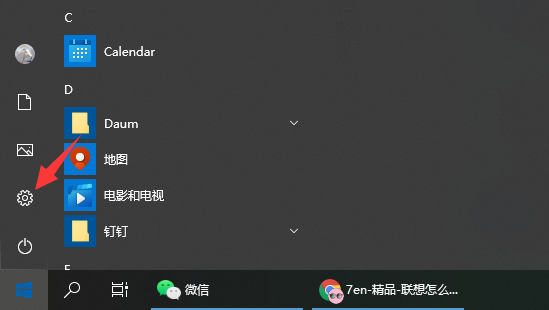
#2. Select Update and Safe Open in the settings interface.
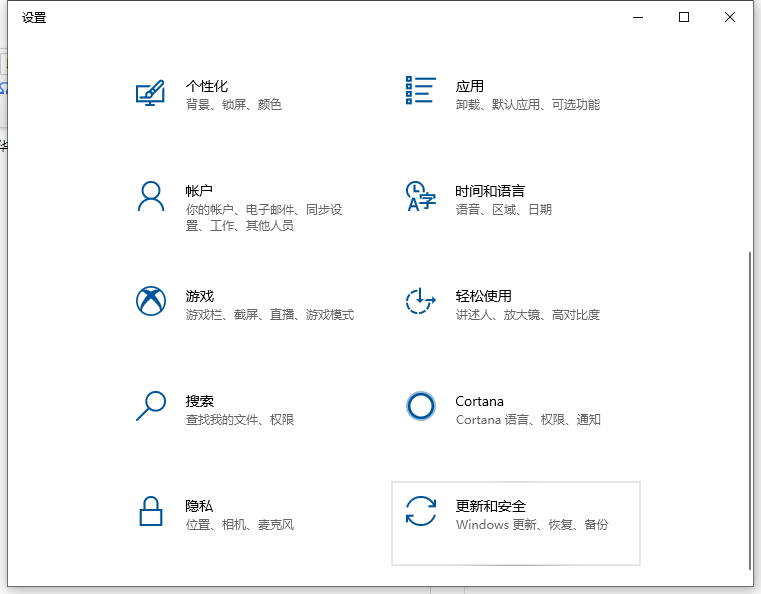
3. Click the recovery bar on the left, then select Reset this PC, and click Start to reset this PC. (If you cannot enter the system, you can also try to force shutdown twice. The third time you turn it on, it will automatically enter the Windows RE repair environment and enter the win10 safe mode operation)
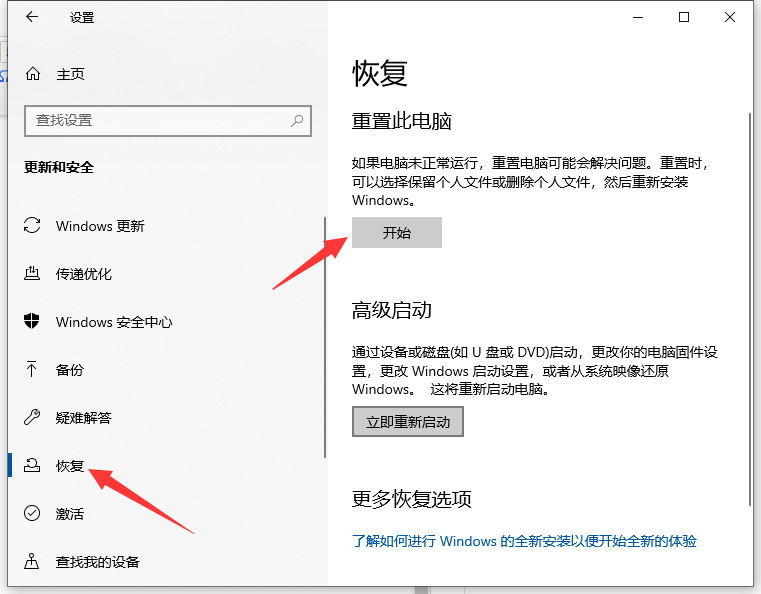
4. Choose the appropriate option based on your personal needs. My personal suggestion is to keep my files. If you have backup files in advance, you can choose to delete all contents and reset completely.
1) Keep my files: Delete apps and settings but keep personal files.
2) Delete everything: Delete all personal files, apps and settings.
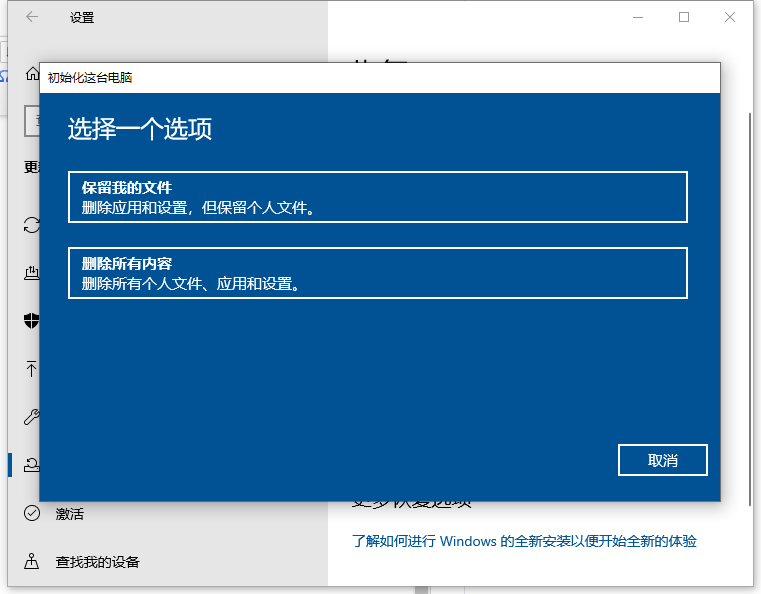
#5. If the editor chooses to keep my files, you will be prompted to delete the application list to facilitate reinstallation later. Then you can click Reset Computer and wait patiently for the reset to complete.
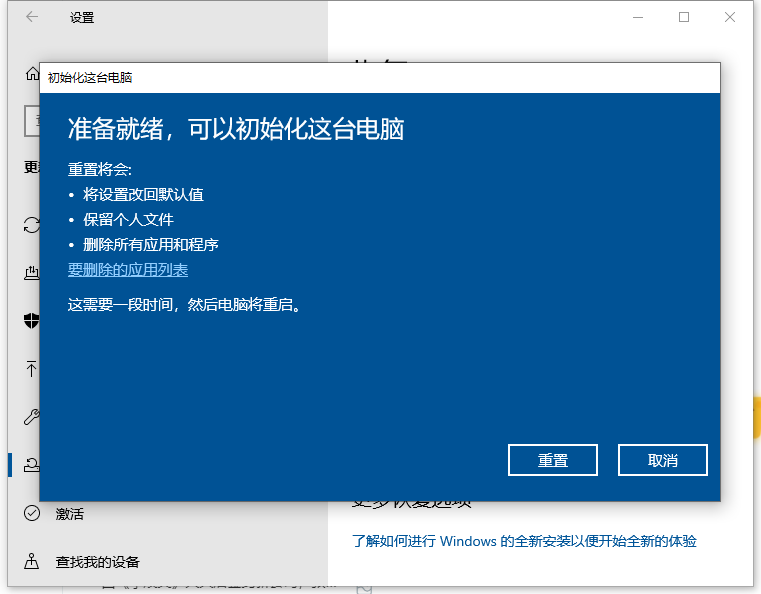
#The above is how to restore the factory settings of Lenovo computers. Friends in need can refer to the tutorial to operate.
The above is the detailed content of Teach you how to restore the factory system of Lenovo in win10. For more information, please follow other related articles on the PHP Chinese website!

Hot AI Tools

Undresser.AI Undress
AI-powered app for creating realistic nude photos

AI Clothes Remover
Online AI tool for removing clothes from photos.

Undress AI Tool
Undress images for free

Clothoff.io
AI clothes remover

AI Hentai Generator
Generate AI Hentai for free.

Hot Article

Hot Tools

Notepad++7.3.1
Easy-to-use and free code editor

SublimeText3 Chinese version
Chinese version, very easy to use

Zend Studio 13.0.1
Powerful PHP integrated development environment

Dreamweaver CS6
Visual web development tools

SublimeText3 Mac version
God-level code editing software (SublimeText3)

Hot Topics
 1359
1359
 52
52
 In-depth search deepseek official website entrance
Mar 12, 2025 pm 01:33 PM
In-depth search deepseek official website entrance
Mar 12, 2025 pm 01:33 PM
At the beginning of 2025, domestic AI "deepseek" made a stunning debut! This free and open source AI model has a performance comparable to the official version of OpenAI's o1, and has been fully launched on the web side, APP and API, supporting multi-terminal use of iOS, Android and web versions. In-depth search of deepseek official website and usage guide: official website address: https://www.deepseek.com/Using steps for web version: Click the link above to enter deepseek official website. Click the "Start Conversation" button on the homepage. For the first use, you need to log in with your mobile phone verification code. After logging in, you can enter the dialogue interface. deepseek is powerful, can write code, read file, and create code
 deepseek web version official entrance
Mar 12, 2025 pm 01:42 PM
deepseek web version official entrance
Mar 12, 2025 pm 01:42 PM
The domestic AI dark horse DeepSeek has risen strongly, shocking the global AI industry! This Chinese artificial intelligence company, which has only been established for a year and a half, has won wide praise from global users for its free and open source mockups, DeepSeek-V3 and DeepSeek-R1. DeepSeek-R1 is now fully launched, with performance comparable to the official version of OpenAIo1! You can experience its powerful functions on the web page, APP and API interface. Download method: Supports iOS and Android systems, users can download it through the app store; the web version has also been officially opened! DeepSeek web version official entrance: ht
 How to solve the problem of busy servers for deepseek
Mar 12, 2025 pm 01:39 PM
How to solve the problem of busy servers for deepseek
Mar 12, 2025 pm 01:39 PM
DeepSeek: How to deal with the popular AI that is congested with servers? As a hot AI in 2025, DeepSeek is free and open source and has a performance comparable to the official version of OpenAIo1, which shows its popularity. However, high concurrency also brings the problem of server busyness. This article will analyze the reasons and provide coping strategies. DeepSeek web version entrance: https://www.deepseek.com/DeepSeek server busy reason: High concurrent access: DeepSeek's free and powerful features attract a large number of users to use at the same time, resulting in excessive server load. Cyber Attack: It is reported that DeepSeek has an impact on the US financial industry.



