Step-by-step tutorial on how to set up USB flash drive for ASUS motherboard
U disk boot, many people must not know what it means, right? When the computer system crashes, U disk boot can play an absolutely big role, because we can use the U disk to restart Install the system, so today I will follow the editor to take a look at the step-by-step tutorial on how to set up a USB disk boot for the ASUS motherboard. Let's learn it together.
1. Restart the ASUS computer and press esc or f8 to enter the BIOS settings, change the bios to Simplified Chinese, and then press F7 to enter the advanced mode, as shown in the figure below;

2. After entering advanced mode, press the → direction key to move to the "Startup" option, select the secure boot menu, and then press Enter to enter key management, clear the key, and turn off secure boot;
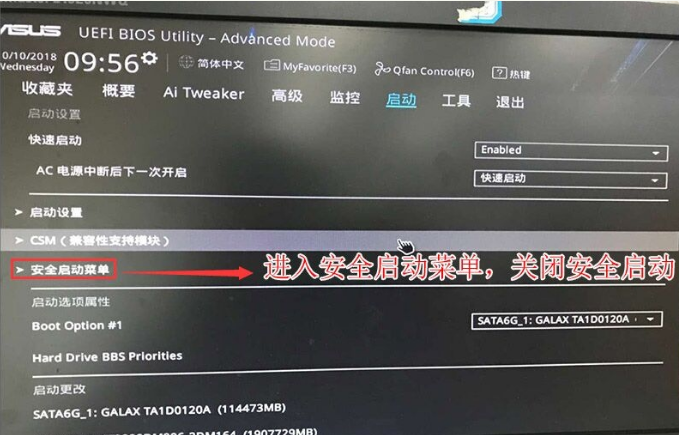
3. Return to the "Secure Boot Menu" option and change the operating system type to "Other Operating Systems", as shown in the figure below;
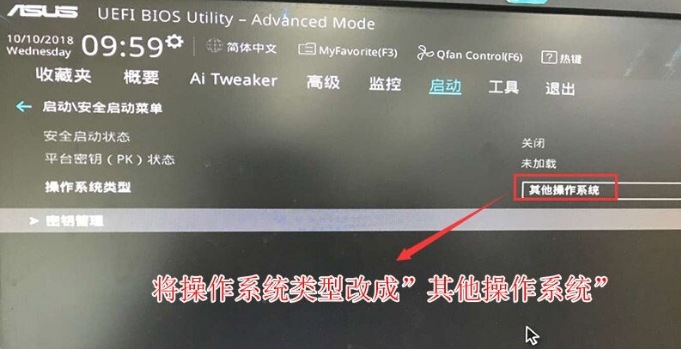
4. Return to the "Startup" option, change CSM from disabled to enabled, and enable compatibility mode, as shown in the figure below;
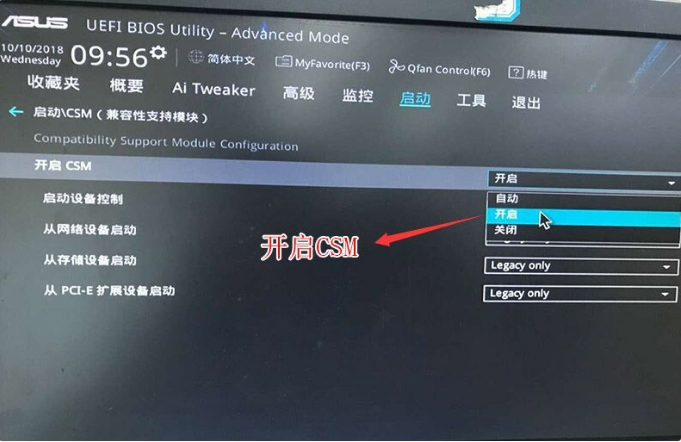
5. Continue to change the boot option# 1 option is changed to normal boot, and the first startup item is set to normal hard disk boot. If you use uefi gpt, you must choose the UEFI boot partition with Windwos Boot Manager, and then press F10 to save the settings;
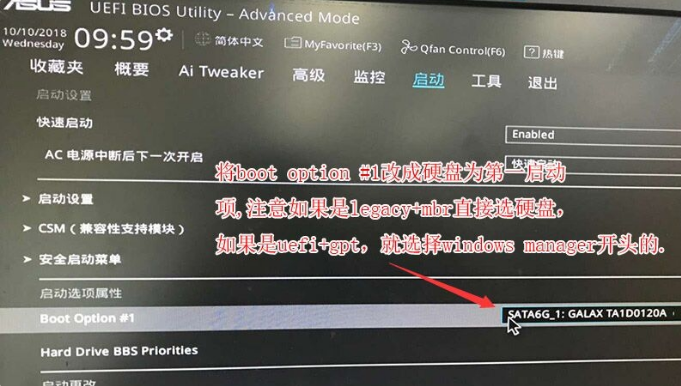
6. Insert the U disk boot disk, restart and press ESC to select the U disk boot item recognized, and press Enter;

The above is the ASUS motherboard Here is a step-by-step tutorial on how to set up a USB drive to boot. I hope it can help everyone.
The above is the detailed content of Step-by-step tutorial on how to set up USB flash drive for ASUS motherboard. For more information, please follow other related articles on the PHP Chinese website!

Hot AI Tools

Undresser.AI Undress
AI-powered app for creating realistic nude photos

AI Clothes Remover
Online AI tool for removing clothes from photos.

Undress AI Tool
Undress images for free

Clothoff.io
AI clothes remover

Video Face Swap
Swap faces in any video effortlessly with our completely free AI face swap tool!

Hot Article

Hot Tools

Notepad++7.3.1
Easy-to-use and free code editor

SublimeText3 Chinese version
Chinese version, very easy to use

Zend Studio 13.0.1
Powerful PHP integrated development environment

Dreamweaver CS6
Visual web development tools

SublimeText3 Mac version
God-level code editing software (SublimeText3)

Hot Topics
 1386
1386
 52
52
 'Valkyrie' joins hands with 'Silver', Biostar displays two Intel Z890 motherboards
Jun 09, 2024 am 11:14 AM
'Valkyrie' joins hands with 'Silver', Biostar displays two Intel Z890 motherboards
Jun 09, 2024 am 11:14 AM
According to news from this website on June 5, according to foreign media TechPowerUp, Biostar exhibited two LGA1851 socket Z890 motherboards supporting Intel's next-generation desktop CPU at the 2024 Taipei International Computer Show. These two motherboards are the flagship Z890VALKYRIE "Valkyrie" and the mainstream Z890A-SILVER. Both are ATX specifications and do not have pre-installed wireless network cards. This website summarizes the detailed parameters of the two motherboards as follows: Z890VALKYRIE continues the gold-powder double-wing elements of the "Valkyrie" family, uses a 23-phase power supply design, and is equipped with 4 DDR5 memory slots. ▲Image source TechPowerUp, the same as below. This motherboard provides 3 alloy-reinforced PCIeG
 ASUS Tianxuan Air 14-inch gaming notebook released: equipped with up to Ryzen AI 9 HX 370, 110W full machine performance, starting from 7,299 yuan
Jul 23, 2024 am 12:42 AM
ASUS Tianxuan Air 14-inch gaming notebook released: equipped with up to Ryzen AI 9 HX 370, 110W full machine performance, starting from 7,299 yuan
Jul 23, 2024 am 12:42 AM
According to news from this website on July 22, ASUS released the Tianxuan Air2024 gaming notebook with a 14-inch screen at the Tianxuan 2024 summer new product launch conference held tonight, priced from 7,299 yuan. Tianxuan Air2024 is the first 14-inch notebook product in ASUS Tianxuan series. It adopts a new design, supports 180° opening and closing for the first time, and has a new square power interface. The A and D sides of this computer are made of metal, and the corners of the fuselage are polished using CNC technology. The fuselage weighs about 1.46kg and is about 16.9mm thick. In terms of performance, Tianxuan Air is equipped with the new 12-core Zen5 architecture AMD Ryzen AI9HX370 processor, built-in Radeon 890MGPU with 16CURDNA3.5 architecture, and built-in NPU with a computing power of 50
 The system has posted in safe mode ASUS motherboard
Jun 19, 2024 am 07:35 AM
The system has posted in safe mode ASUS motherboard
Jun 19, 2024 am 07:35 AM
After the computer is turned on, it prompts The system has posted in safe mode. You can set it in the BIOS to ignore the F1 error. Although it does not prompt, it directly enters the BIOS when it is turned on. Sometimes F1 is useless every time it is turned on. Then you need to restart the BIOS, and then exit the BIOS to enter the system. . thesystemhaspostedinsafemode=The system is in safe mode. This problem is relatively common on ASUS motherboards. As long as you turn off the XMP of the memory and adjust the memory frequency back to normal, you can boot normally without the thesystemhaspostedinsafemode error. Updating the latest motherboard BIOS should be OK.
 ASUS ROG Dragon Scale ACE EXTREME carbon fiber mouse and Night Demon EXTREME mechanical keyboard released by the National Bank: priced at 1,799 yuan / 3,599 yuan
Jul 17, 2024 pm 02:27 PM
ASUS ROG Dragon Scale ACE EXTREME carbon fiber mouse and Night Demon EXTREME mechanical keyboard released by the National Bank: priced at 1,799 yuan / 3,599 yuan
Jul 17, 2024 pm 02:27 PM
According to news from this website on July 13, in addition to ROG Handheld X, ASUS also released the national bank prices of three ROG peripheral products at BiliBiliWorld 2024 today. The new products are expected to go on sale in August. ROG Dragon Scale ACE EXTREME Mouse: Initial Price: 1,799 Yuan ROG Night Demon EXTREME Keyboard: Initial Price: 3,599 Yuan ROG Prism 2 Headphones: 1,599 Yuan, 300 RMB off for 1,299 Yuan ROG Dragon Scale ACE EXTREME Mouse According to reports, ROG Dragon Scale ACE EXTREME gaming mouse adopts Carbon fiber shell, weight only 47g. In terms of performance, the Dragon Scale ACEEXTREME mouse is equipped with a 42KDPI AIMPOINTPRO optical sensor and a
 'The world's first Thin Mini ITX motherboard supporting AM5', ASRock releases X600TM-ITX: up to 96GB memory, 4 external monitors
Jul 27, 2024 am 10:37 AM
'The world's first Thin Mini ITX motherboard supporting AM5', ASRock releases X600TM-ITX: up to 96GB memory, 4 external monitors
Jul 27, 2024 am 10:37 AM
According to news from this site on July 27, ASRock recently announced the launch of the X600TM-ITX motherboard, claiming to be "the world's first ThinMiniITX motherboard that supports AM5". The motherboard size is 17*17 cm and supports AMD Ryzen 9000/8000/7000 series processing. device. ASRock said that this motherboard is suitable for products such as mini computers, all-in-one computers, smart mirrors, educational tools, and home theater computers, and can handle various tasks in daily offices, presentations, and work. X600TM-ITX supports the latest AM5 processor, which improves performance by up to 1.33 times compared to the previous generation. This means faster speeds, increased multitasking capabilities, better gaming experiences, faster data processing, and
 ASUS releases BIOS update for Z790 motherboards to alleviate instability issues with Intel's 13th/14th generation Core processors
Aug 09, 2024 am 12:47 AM
ASUS releases BIOS update for Z790 motherboards to alleviate instability issues with Intel's 13th/14th generation Core processors
Aug 09, 2024 am 12:47 AM
According to news from this website on August 8, MSI and ASUS today launched a beta version of BIOS containing the 0x129 microcode update for some Z790 motherboards in response to the instability issues in Intel Core 13th and 14th generation desktop processors. ASUS's first batch of motherboards to provide BIOS updates include: ROGMAXIMUSZ790HEROBetaBios2503ROGMAXIMUSZ790DARKHEROBetaBios1503ROGMAXIMUSZ790HEROBTFBetaBios1503ROGMAXIMUSZ790HEROEVA-02 joint version BetaBios2503ROGMAXIMUSZ790A
 ASUS ROG 8 gaming phone 'QQ Speed Mobile Game' customized limited edition released: super competitive racing car model, permanent league A car, priced at 4999 yuan
Jul 18, 2024 am 04:28 AM
ASUS ROG 8 gaming phone 'QQ Speed Mobile Game' customized limited edition released: super competitive racing car model, permanent league A car, priced at 4999 yuan
Jul 18, 2024 am 04:28 AM
According to news on July 13, the customized limited edition of ASUS ROG8 "QQ Speed Mobile Game" was officially released at BiliBiliWorld 2024 today, offering a 12GB+256GB obsidian black configuration and priced at 4,999 yuan. The limited collection gift box of "QQ Speed Mobile Game" contains a physical car model of a super competitive racing car, a flame card pin and a customized protective case. This phone is also equipped with a customized theme of "QQ Speed", which integrates classic IP elements such as Little Orange, Four Great Car Gods, and Speed into the desktop UI, lock screen interface, caller ID, screen clock and other scenes. In addition, players who purchase the ROG8 "QQ Speed Mobile Game" customized limited edition mobile phone can also choose any one of the S-League permanent A cars: S-Star Chaser S-Skywalker S-Time Messenger. If all 3 cars are
 ASUS Lingyao 16 Air notebook goes on sale in China: 1.1cm thick, Ryzen AI 9 HX370, starting from 12,999 yuan
Jul 28, 2024 pm 06:00 PM
ASUS Lingyao 16 Air notebook goes on sale in China: 1.1cm thick, Ryzen AI 9 HX370, starting from 12,999 yuan
Jul 28, 2024 pm 06:00 PM
According to news from this site on July 28, the Chinese version of the Asus Lingyao 16Air notebook is now on sale, equipped with AMD Ryzen AI9HX370 processor, and the 32GB+1TB version is priced at 12,999 yuan. In terms of appearance, the Lingyao 16 Air notebook is made of Ceraluminum high-tech ceramic aluminum material and CNC technology. It is available in two colors: snowy white and mountain gray. It is about 1.1cm thick and weighs 1.49kg. Lingyao 16Air is equipped with the new AMD Ryzen AI9HX370 processor, equipped with 12C24TZen5 core, 16CURDNA3.5 architecture Radeon890M core display, and the NPU computing power reaches 50TOPS. This computer is also equipped with a dual-fan VC vapor chamber cooling system that can provide 28W



