How to bypass User Account Control in Win10?
How to bypass User Account Control in Win10? I believe that some users here are not very clear about how to operate. Regarding this matter, today I will provide you with a detailed explanation of how to skip user account control in Win10. Friends in need should not miss it. The operation process is simple and can be solved with one click. It makes sense, let’s take a look.
1. Application Task Scheduler Creation
Previous publications have introduced in detail some ways to bypass UAC reminders. Most of them must be completed by installing external software tools or using unique commands, and Some of them depend on the administrator's feature settings of the program itself, and the program may malfunction after reinstallation. In fact, without relying on any external programs or instructions, you can create UAC reminder-free program shortcuts using only the Windows 10 Task Scheduler. This method of increasing authority is operated through the operating system's program and has nothing to do with the software itself, so it is more reliable. The specific method is as follows:
First enter "task scheduler" in the search box of the taskbar icon, and then run the task scheduler. In the Task Scheduler dialog box, follow the "Practical → Create Daily Task" menu bar instructions. Next fill in the task name, make sure the "Run with maximum privileges" checkbox is selected, and select "Windows 10" from the "Configuration" list.
How to skip User Account Control in Win10?
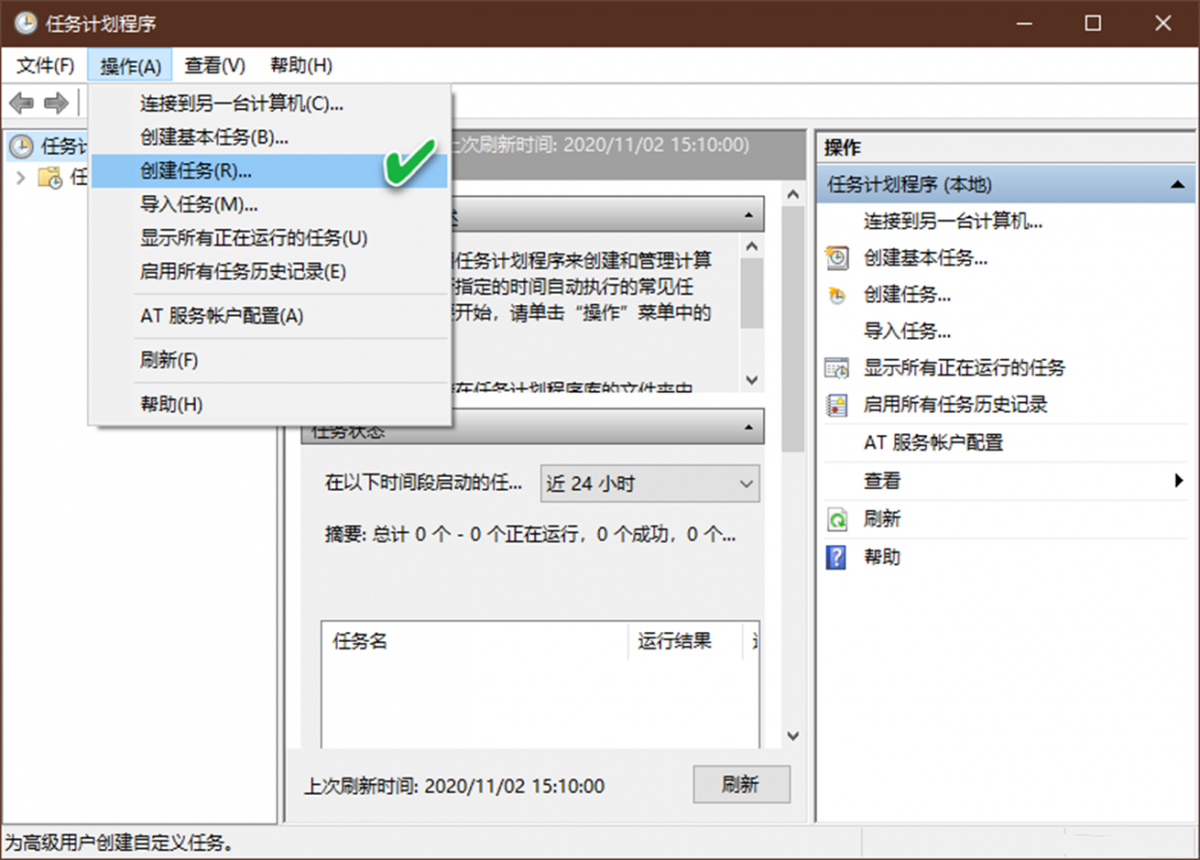
Then, click the "Action" menu bar and select the "New" button to add a new operation. In the new action dialog box, select the "Run Program" action and access the exact location of the target program that needs to be run without UAC prompts. Finally click "OK".
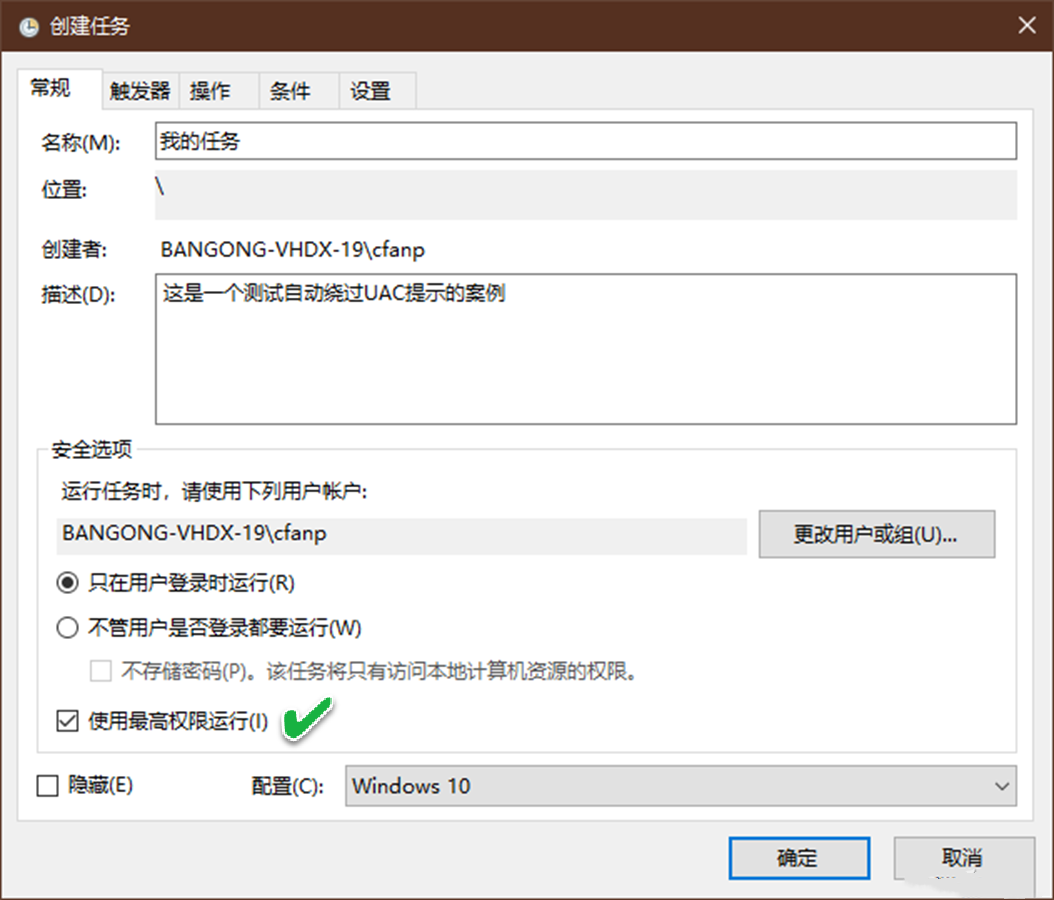
# Please make sure the "Allow running daily tasks on demand" box in the Settings menu bar is checked for the selection to take effect. Daily tasks can be added to the Task Scheduler Gallery by clicking the Clear button. Follow the right-click command to manually test the program.
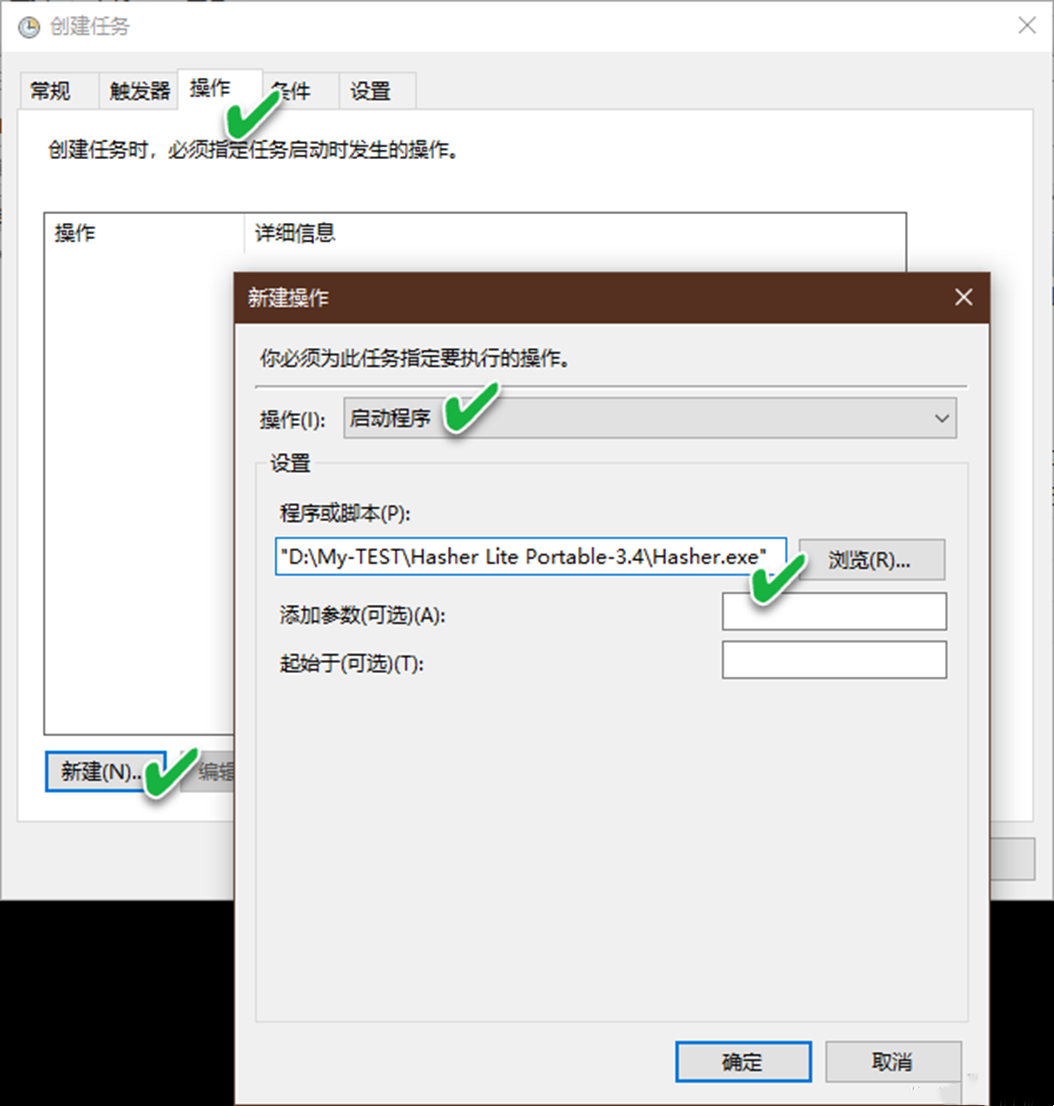
Finally, create a desktop shortcut for the task. During the process of creating a desktop shortcut, enter the following content in the "Location" box (note to change the task name, in this case "My Tasks"):
schtasks/run/TN" [Task Name]”
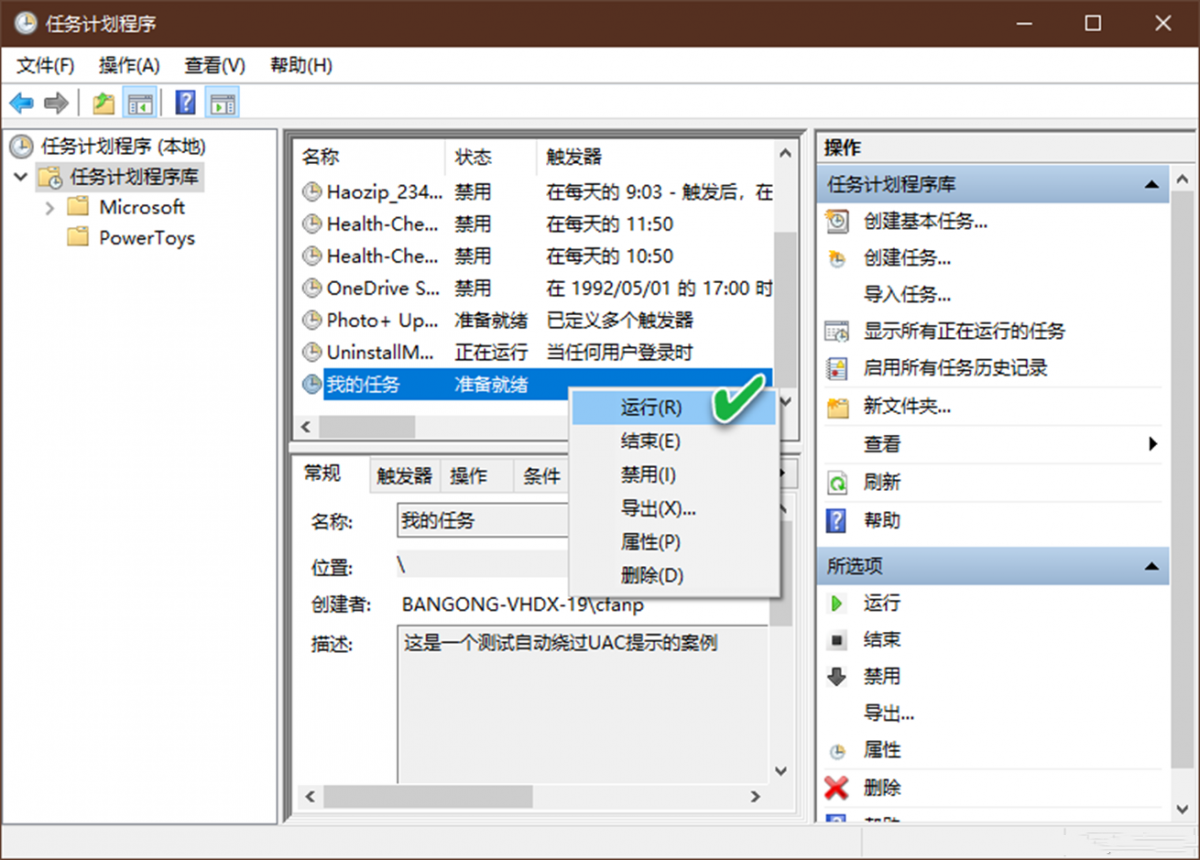
In this way, when you need to run the above program without UAC prompt, just double-click the desktop shortcut.
2. Use a variety of third-party software to create
Using WinaeroTweaker software, you can quickly create shortcuts that do not pop up UAC prompts. Run WinaeroTweaker and locate "Shortcuts→ElevatedShortcut" in the left navigation bar. Then in the Target box of the right view, locate and type the target executable by accessing it, and select the direction of the shortcut to be created in the Shortcutlocation box (the default is the desktop). By clicking the "CreateElevatedShortcut" button you can create a program shortcut that is immune to User Account Control (UAC) prompts.
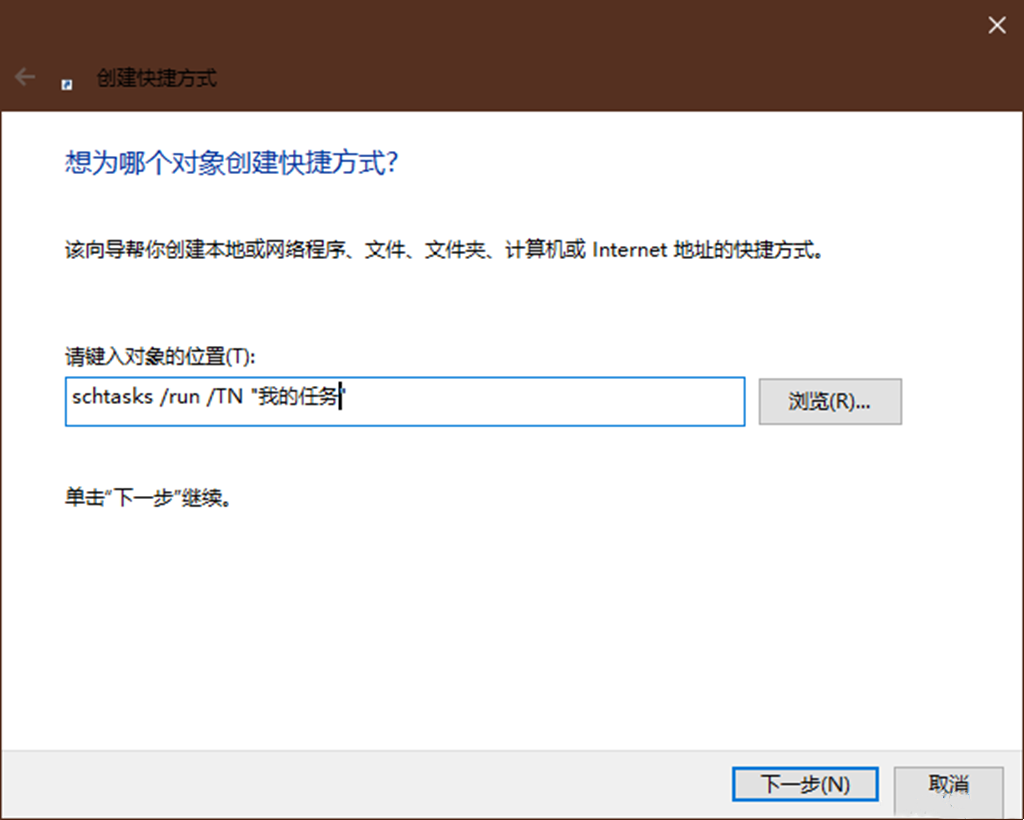
Another software you can use to create UAC-free reminders is UACPass. After running UACPass, first drag and drop the set program into the green box below the software, and then use some of the buttons above to create shortcuts in different situations: such as using USBMode to create shortcuts in the USB controller, Use the Startup button to create a Windows auto-run shortcut, and the Default button in the default setting is used to create a shortcut on the desktop.
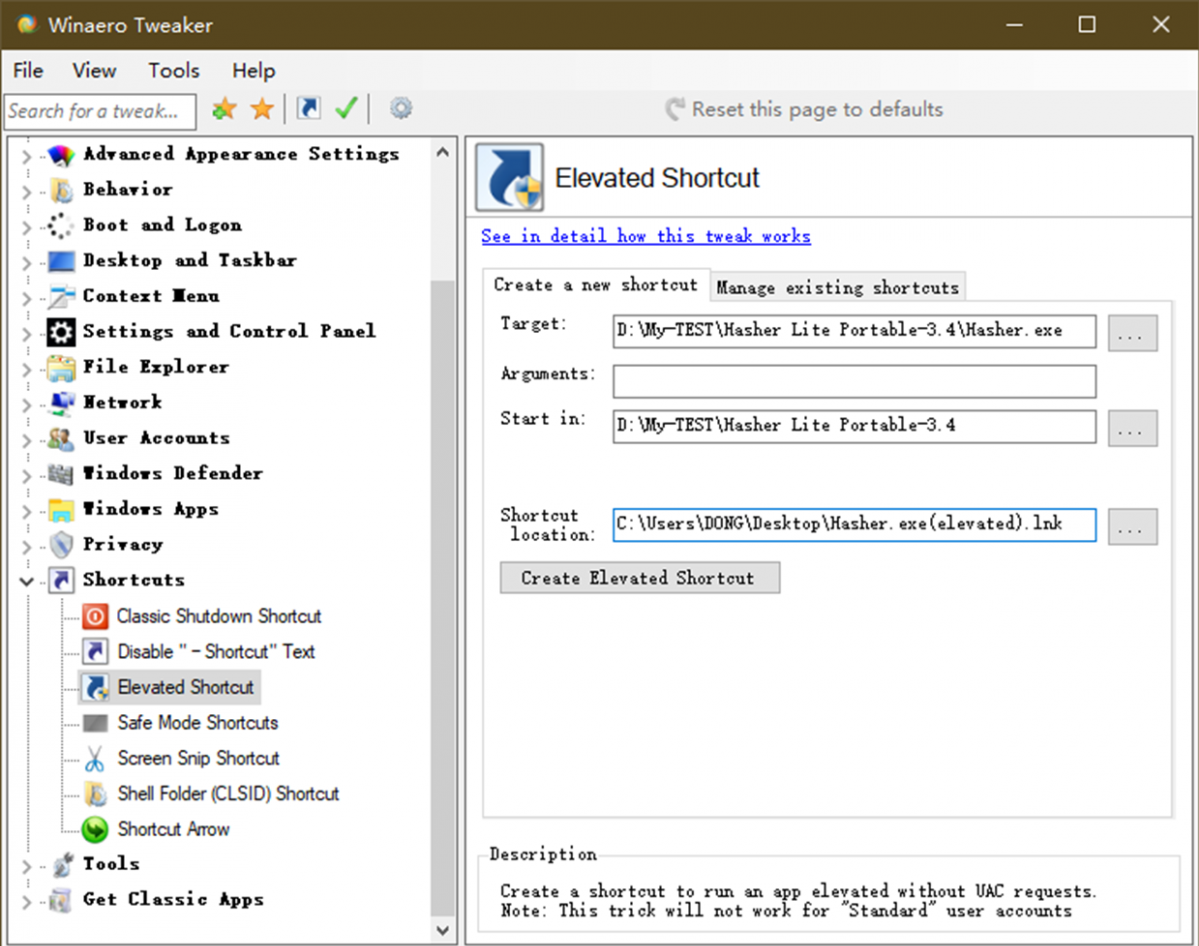
Since the above shortcuts are loaded into the system in the form of task plans, if the created shortcuts are deleted directly, the task plan information will still remain. Before deleting the shortcut, you must drag and drop the shortcut into the UACPass dialog box in order to delete this task schedule. In addition, after clicking the settings button in the upper right corner, you can also delete all created daily tasks through a pop-up dialog box.
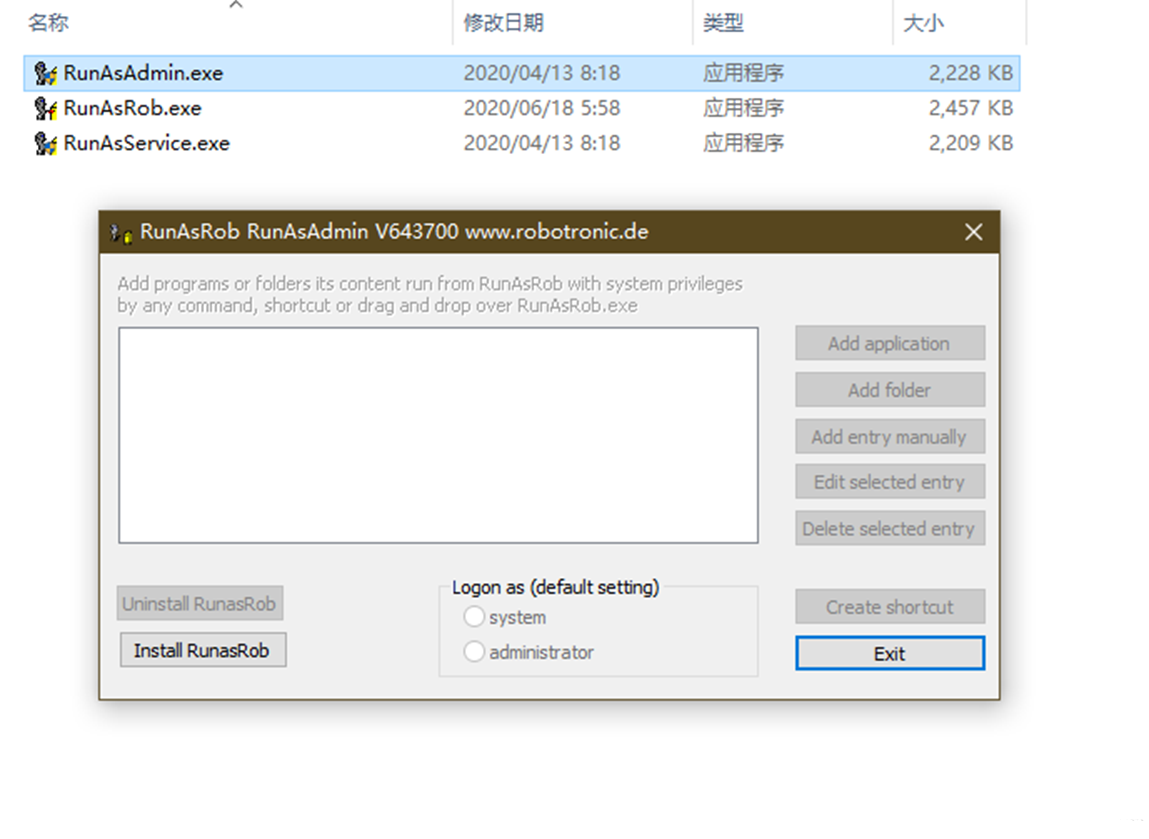
In addition, we can use RunAsRob mobile software to generate shortcuts without UAC reminders. RunAsRob works by installing itself as a standard Windows service and then using it to quietly run other software that requires a UAC prompt. When actually using it, first run RunAsAdmin.exe, then press the "InstallRunasRob" button to install the service (otherwise the UAC prompt cannot be disabled), and then press the "Addapplication" button to access the added executable program. You can create a program shortcut that exempts you from UAC reminders by clicking on the new content and selecting "Createshortcut".
The above is the detailed content of How to bypass User Account Control in Win10?. For more information, please follow other related articles on the PHP Chinese website!

Hot AI Tools

Undresser.AI Undress
AI-powered app for creating realistic nude photos

AI Clothes Remover
Online AI tool for removing clothes from photos.

Undress AI Tool
Undress images for free

Clothoff.io
AI clothes remover

Video Face Swap
Swap faces in any video effortlessly with our completely free AI face swap tool!

Hot Article

Hot Tools

Notepad++7.3.1
Easy-to-use and free code editor

SublimeText3 Chinese version
Chinese version, very easy to use

Zend Studio 13.0.1
Powerful PHP integrated development environment

Dreamweaver CS6
Visual web development tools

SublimeText3 Mac version
God-level code editing software (SublimeText3)





