Tutorial on how to restore the computer system to win7
Nowadays, it is very easy to install a system, but when there is a problem with the computer that cannot be solved, people usually think of reinstalling the system, but in fact there is an easier way to do it, that is, after installing the system, finally It is best to back up the system. When there is a problem with the system, just choose system restore. So how to restore the system in win7? If you don’t know how to restore the system in win7, let’s take a look with the editor.
1. First open the Control Panel in the Start menu. After opening the Control Panel, open the [Backup and Restore] option among the many options in the Control Panel;
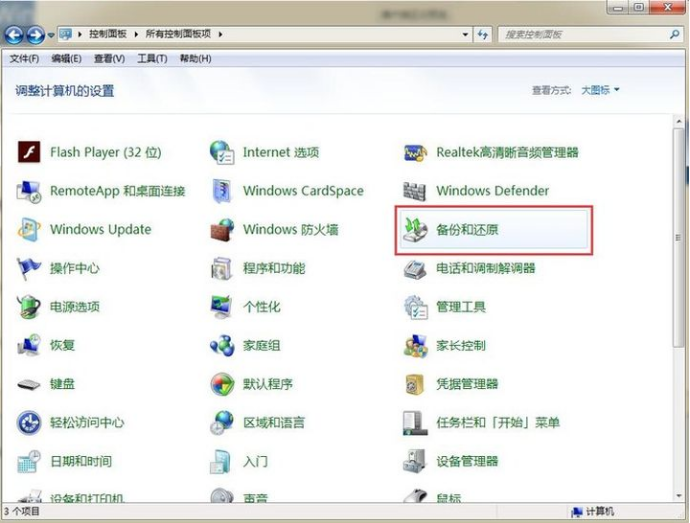
2. Then select Restore System Settings and Computer in the next interface. If your computer does not have the restore function enabled, you may need to enable this function;
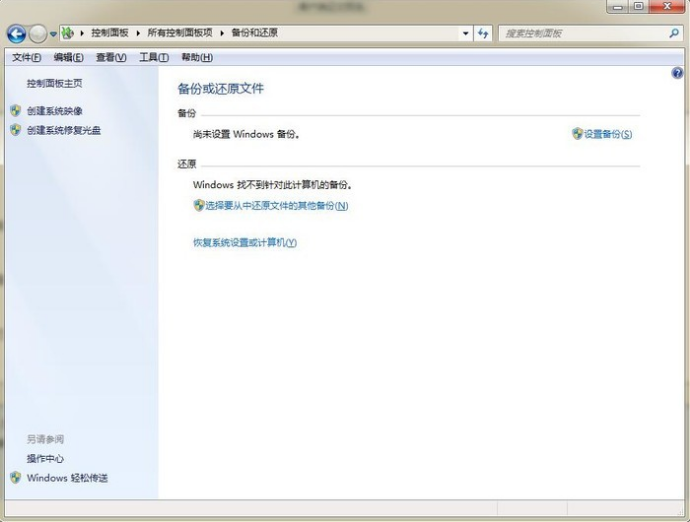
3. If this function is available, click directly to open system restore;
4. Then the wizard for restoring files and settings will start. You only need to follow the wizard's prompts. Just click Next;
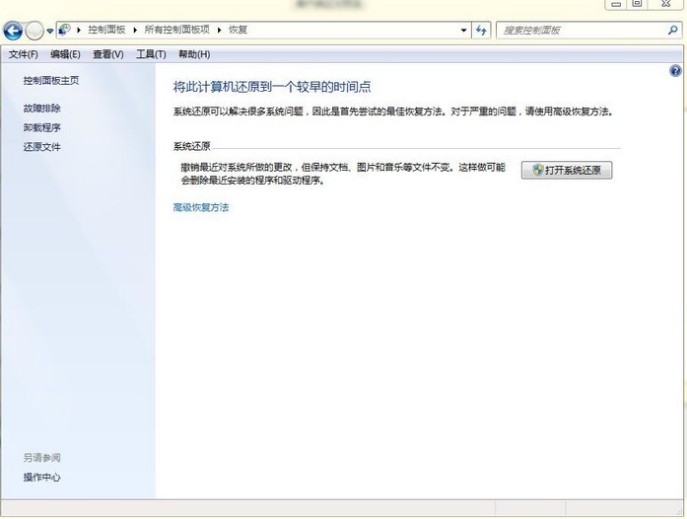
5. Then, among the system restore point options, select a restore point. Make sure that the selected restore point is the restore point when the system was normal, because if it is an abnormal restore point, problems will occur;
6. After confirmation, a confirmation page will appear, which displays detailed information about the restore. After you have to ensure that there are no errors, click the Finish button to start the system restore. The system restore will restart, and then Enter related restore operations during the boot process;
The above are the detailed steps on how to system restore win7. I hope it can help everyone.
The above is the detailed content of Tutorial on how to restore the computer system to win7. For more information, please follow other related articles on the PHP Chinese website!

Hot AI Tools

Undresser.AI Undress
AI-powered app for creating realistic nude photos

AI Clothes Remover
Online AI tool for removing clothes from photos.

Undress AI Tool
Undress images for free

Clothoff.io
AI clothes remover

AI Hentai Generator
Generate AI Hentai for free.

Hot Article

Hot Tools

Notepad++7.3.1
Easy-to-use and free code editor

SublimeText3 Chinese version
Chinese version, very easy to use

Zend Studio 13.0.1
Powerful PHP integrated development environment

Dreamweaver CS6
Visual web development tools

SublimeText3 Mac version
God-level code editing software (SublimeText3)

Hot Topics
 Solution to the problem that Win11 system cannot install Chinese language pack
Mar 09, 2024 am 09:48 AM
Solution to the problem that Win11 system cannot install Chinese language pack
Mar 09, 2024 am 09:48 AM
Solution to the problem that Win11 system cannot install Chinese language pack With the launch of Windows 11 system, many users began to upgrade their operating system to experience new functions and interfaces. However, some users found that they were unable to install the Chinese language pack after upgrading, which troubled their experience. In this article, we will discuss the reasons why Win11 system cannot install the Chinese language pack and provide some solutions to help users solve this problem. Cause Analysis First, let us analyze the inability of Win11 system to
 Solution for Win11 unable to install Chinese language pack
Mar 09, 2024 am 09:15 AM
Solution for Win11 unable to install Chinese language pack
Mar 09, 2024 am 09:15 AM
Win11 is the latest operating system launched by Microsoft. Compared with previous versions, Win11 has greatly improved the interface design and user experience. However, some users reported that they encountered the problem of being unable to install the Chinese language pack after installing Win11, which caused trouble for them to use Chinese in the system. This article will provide some solutions to the problem that Win11 cannot install the Chinese language pack to help users use Chinese smoothly. First, we need to understand why the Chinese language pack cannot be installed. Generally speaking, Win11
 How to restore chat spark on TikTok
Mar 16, 2024 pm 01:25 PM
How to restore chat spark on TikTok
Mar 16, 2024 pm 01:25 PM
On Douyin, a short video platform full of creativity and vitality, we can not only enjoy a variety of exciting content, but also have in-depth communications with like-minded friends. Among them, chat sparks are an important indicator of the intensity of interaction between the two parties, and they often inadvertently ignite the emotional bonds between us and our friends. However, sometimes due to some reasons, the chat spark may be disconnected. So what should we do if we want to restore the chat spark? This tutorial guide will bring you a detailed introduction to the content strategy, hoping to help everyone. How to restore the spark of Douyin chat? 1. Open the Douyin message page and select a friend to chat. 2. Send messages and chat to each other. 3. If you send messages continuously for 3 days, you can get the spark logo. On a 3-day basis, send pictures or videos to each other
 How to use shortcut keys to take screenshots in Win8?
Mar 28, 2024 am 08:33 AM
How to use shortcut keys to take screenshots in Win8?
Mar 28, 2024 am 08:33 AM
How to use shortcut keys to take screenshots in Win8? In our daily use of computers, we often need to take screenshots of the content on the screen. For users of Windows 8 system, taking screenshots through shortcut keys is a convenient and efficient operation method. In this article, we will introduce several commonly used shortcut keys to take screenshots in Windows 8 system to help you take screenshots more quickly. The first method is to use the "Win key + PrintScreen key" key combination to perform full
 Sharing tips for obtaining administrator privileges in Win11
Mar 08, 2024 pm 06:45 PM
Sharing tips for obtaining administrator privileges in Win11
Mar 08, 2024 pm 06:45 PM
Share tips on obtaining Win11 administrator rights. Microsoft's latest operating system, Windows 11, brings a new experience to users, but sometimes we need to obtain administrator rights to perform some specific operations during system operations. In the Win11 system, it is not difficult to obtain administrator rights. You only need to master some skills to complete it easily. This article will share some tips on obtaining administrator rights in Win11 to help you operate the system better. 1. Use shortcut keys to obtain administrator rights in Win11 system, use
 Comparing the performance of Win11 and Win10 systems, which one is better?
Mar 27, 2024 pm 05:09 PM
Comparing the performance of Win11 and Win10 systems, which one is better?
Mar 27, 2024 pm 05:09 PM
The Windows operating system has always been one of the most widely used operating systems on personal computers, and Windows 10 has long been Microsoft's flagship operating system until recently when Microsoft launched the new Windows 11 system. With the launch of Windows 11 system, people have become interested in the performance differences between Windows 10 and Windows 11 systems. Which one is better between the two? First, let’s take a look at W
 Win11 Tips Sharing: Skip Microsoft Account Login with One Trick
Mar 27, 2024 pm 02:57 PM
Win11 Tips Sharing: Skip Microsoft Account Login with One Trick
Mar 27, 2024 pm 02:57 PM
Win11 Tips Sharing: One trick to skip Microsoft account login Windows 11 is the latest operating system launched by Microsoft, with a new design style and many practical functions. However, for some users, having to log in to their Microsoft account every time they boot up the system can be a bit annoying. If you are one of them, you might as well try the following tips, which will allow you to skip logging in with a Microsoft account and enter the desktop interface directly. First, we need to create a local account in the system to log in instead of a Microsoft account. The advantage of doing this is
 Win10 sleep time modification tips revealed
Mar 08, 2024 pm 06:39 PM
Win10 sleep time modification tips revealed
Mar 08, 2024 pm 06:39 PM
Win10 Sleep Time Modification Tips Revealed As one of the currently widely used operating systems, Windows 10 has a sleep function to help users save power and protect the screen when not using the computer. However, sometimes the default sleep time does not meet the needs of users, so it is particularly important to know how to modify the Win10 sleep time. This article will reveal the tips for modifying the sleep time of Win10, allowing you to easily customize the system’s sleep settings. 1. Modify Win10 sleep time through “Settings” First, the simplest fix





