Introduction to how to turn off the firewall in Windows 10
How to turn off the firewall in Windows 10 has always been a question in the minds of users. Many users are sometimes prohibited from using some software by the firewall, so this problem can only be solved by turning off the firewall. The situation of users using Win10 According to the following, turning off the firewall may affect security, but if you want to know how to turn it off, please refer to the following introduction on how to turn off the firewall in Windows 10.
How to turn off the firewall in Windows 10
Step 1. Right-click on the computer icon on the Win10 desktop, and then select "Properties"
Step 2. After entering the computer properties , and then click "Operation Panel Home" in the upper left corner, as shown in the figure below.
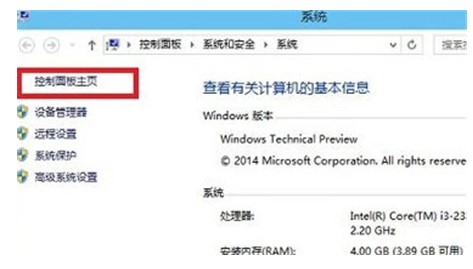
Step 3. After entering the Win10 operation panel, go to [System and Security]-[Windows Firewall], and then click [Turn Windows Firewall on or off] on the left 】,As shown below.
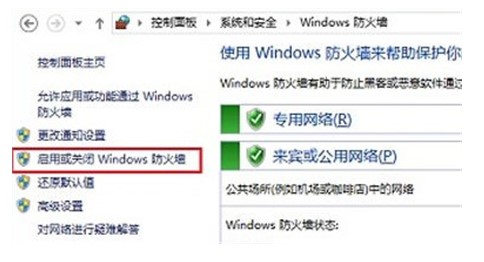
Step 4. Finally, set the options in "Private Network Settings" and "Public Network Settings" in the firewall settings to "Turn off Windows Firewall (not recommended)" "After finishing, click "OK" at the bottom to save.
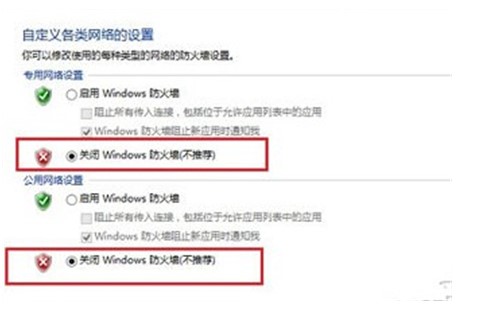
Finally set the "Private Network Settings" and "Public Network Settings" in the firewall settings through the above two steps, you can successfully turn off Win10 Built-in firewall.
The above is the detailed content of Introduction to how to turn off the firewall in Windows 10. For more information, please follow other related articles on the PHP Chinese website!

Hot AI Tools

Undresser.AI Undress
AI-powered app for creating realistic nude photos

AI Clothes Remover
Online AI tool for removing clothes from photos.

Undress AI Tool
Undress images for free

Clothoff.io
AI clothes remover

AI Hentai Generator
Generate AI Hentai for free.

Hot Article

Hot Tools

Notepad++7.3.1
Easy-to-use and free code editor

SublimeText3 Chinese version
Chinese version, very easy to use

Zend Studio 13.0.1
Powerful PHP integrated development environment

Dreamweaver CS6
Visual web development tools

SublimeText3 Mac version
God-level code editing software (SublimeText3)

Hot Topics
 1378
1378
 52
52


