How to stream video or mirror your iPhone or iPad screen using AirPlay
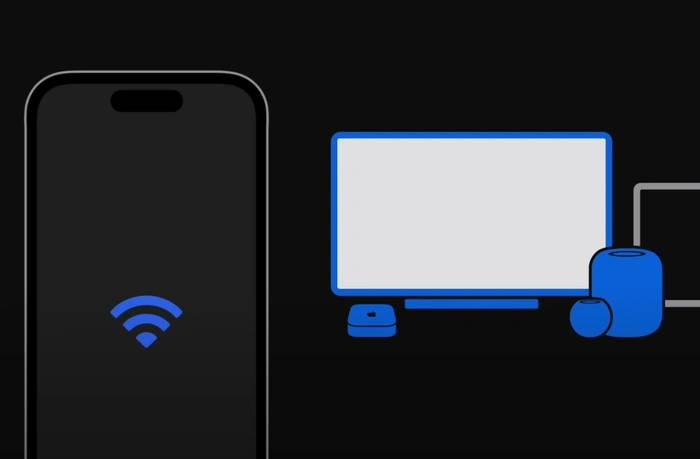
This quick guide will show you how to use AirPlay, Apple's innovative wireless streaming feature to easily share and display content. Allows you to use Wi-Fi to connect your iPhone or iPad to AirPlay-compatible Apple TV, smart TVs, speakers, and Macs, as well as certain third-party speakers and smart TVs, for seamless data transfer.
AirPlay works peer-to-peer on your Apple devices using a local network connection. It uses a combination of technologies, including Real-Time Transport Protocol (RTP) for streaming audio and video and Bonjour for device discovery. Simply put, when using AirPlay, your device sends a data stream, and the receiving device decodes and plays it. This eliminates the need for pesky wires or adapters. To deepen your understanding, here are some of the key features of AirPlay:
- Device Compatibility: AirPlay is compatible with a variety of Apple devices, including iPhone, iPad, MacBook and Apple TV. It also works with some third-party speakers and smart TVs.
- Multi-room audio: With AirPlay 2, Apple introduced the ability to stream audio to multiple speakers simultaneously, creating a synchronized whole-home audio system.
- Video streaming: Air playback is not limited to audio. You can also stream video from your device to an Apple TV or compatible smart TV.
- Screen Mirroring: This feature allows you to replicate your device's screen on a larger monitor, perfect for presentations or sharing photos with a group.
- High Quality Streaming: AirPlay supports streaming of high-resolution and lossless audio formats, ensuring you get the best quality for your media.
AirPlay – Streaming and Screen Mirroring
AirPlay mainly operates in two modes: streaming and screen mirroring. Let’s delve into these to better understand their potential:
- Streaming with AirPlay: This option is great for displaying devices on larger screens media such as videos, photos, or music. You're free to continue using your iPhone or iPad while you stream content from compatible apps on your device to another screen. Additionally, you can control playback, including play, pause, fast forward, and rewind your content.
- Use AirPlay for screen mirroring: For a more immersive sharing experience, this mode will accurately reflect the content on the device screen to a larger screen in real time. on the display. This means everything from your apps, notifications, new messages, and more will be mirrored to the larger display.
How to Stream and Mirror with AirPlay: A Step-by-Step Guide
To take advantage of the power of AirPlay, your iPhone, iPad, and AirPlay devices must be connected to the same Wi-Fi network. Here's a detailed walkthrough to get you started:
Streaming with AirPlay
- When viewing a video or other media on your device, click on the video controls Convenient air play button.
- Select the device to stream to from the list.
- If the selected AirPlay device is not signed in to your Apple ID, it may prompt you to enter a code on its display. Simply enter this code on your device and press OK.
- To end your streaming session, simply tap the AirPlay button again and select your device from the list.
Screen Mirroring Using AirPlay
- To start mirroring, visit the Control Center on your device.
- Select "Screen Mirroring" and then select the device you want to mirror your screen to.
- Similar to the streaming process, if your AirPlay device is not signed in to your Apple ID, a code may pop up on its screen. Enter this code on your device and click OK.
The beauty of screen mirroring is that everything you do on your device is displayed on the larger screen in real time at the same time.
Resources
AirPlay is a proprietary protocol stack developed by Apple Inc. that allows wireless transmission of audio, video and photos, as well as associated metadata between devices. Originally released in 2010, it is an integral part of the Apple ecosystem, enhancing your experience by providing seamless connectivity and sharing capabilities.
To explore the technical specifications and regulations related to AirPlay, the Wi-Fi Alliance, Apple’s official AirPlay page, and the Digital Living Network Alliance (DLNA) provide detailed information. These resources can also help you learn how to resolve any questions you have about non-Apple device compatibility issues.
AirPlay provides an easy way to enjoy your content on a larger display or share your screen during a presentation or family gathering. Seamless integration into your Apple devices gives you a smoother, more intuitive user experience, further enhancing sharing, streaming and display capabilities.
The above is the detailed content of How to stream video or mirror your iPhone or iPad screen using AirPlay. For more information, please follow other related articles on the PHP Chinese website!

Hot AI Tools

Undresser.AI Undress
AI-powered app for creating realistic nude photos

AI Clothes Remover
Online AI tool for removing clothes from photos.

Undress AI Tool
Undress images for free

Clothoff.io
AI clothes remover

AI Hentai Generator
Generate AI Hentai for free.

Hot Article

Hot Tools

Notepad++7.3.1
Easy-to-use and free code editor

SublimeText3 Chinese version
Chinese version, very easy to use

Zend Studio 13.0.1
Powerful PHP integrated development environment

Dreamweaver CS6
Visual web development tools

SublimeText3 Mac version
God-level code editing software (SublimeText3)

Hot Topics
 Error code 801c03ed: How to fix it on Windows 11
Oct 04, 2023 pm 06:05 PM
Error code 801c03ed: How to fix it on Windows 11
Oct 04, 2023 pm 06:05 PM
Error 801c03ed is usually accompanied by the following message: Administrator policy does not allow this user to join the device. This error message will prevent you from installing Windows and joining a network, thereby preventing you from using your computer, so it is important to resolve this issue as soon as possible. What is error code 801c03ed? This is a Windows installation error that occurs due to the following reason: Azure setup does not allow new users to join. Device objects are not enabled on Azure. Hardware hash failure in Azure panel. How to fix error code 03c11ed on Windows 801? 1. Check Intune settings Log in to Azure portal. Navigate to Devices and select Device Settings. Change "Users can
 How to fix device disabled (error code 22) in Windows 10/11
Aug 04, 2023 pm 03:17 PM
How to fix device disabled (error code 22) in Windows 10/11
Aug 04, 2023 pm 03:17 PM
Is the "This device is disabled" code 22 error in Device Manager preventing you from using a new or old device on your PC? Don’t worry because we are here to help you solve this problem. A code 22 error means the device has been manually disabled and sometimes re-enabling it does not help. Whatever the cause, here are 10 ways to fix the “This device is disabled” code 10 error on Windows 22/PC and make that hardware work again. 1. Unplug and replug new hardware New hardware you plug into your PC may start working again after a quick removal and reinstallation. So if it's a device plugged in via USB, go ahead and unplug it. Then, wait a few seconds and plug it back in. Now, check if the device is showing up in device manager
 8 Ways to Reinstall Safari on iPhone
Sep 16, 2023 am 11:17 AM
8 Ways to Reinstall Safari on iPhone
Sep 16, 2023 am 11:17 AM
Web browsing is an essential function of mobile devices, and browsers facilitate it effectively. These browsers also support the installation of content blockers and other tools to personalize your browsing experience. Apple's iOS platform uses Safari as its default browser. In rare cases, you may find that Safari browser is missing from your device. If you encounter this situation, the following steps will guide you on how to restore it. Can you reinstall Safari on iPhone? Safari is a built-in application on iOS devices and cannot be deleted or uninstalled due to its protected system status. If the app seems to be missing from your device, you may be dealing with an error, or the app may be hidden for various reasons.
 What device is prru?
Apr 14, 2023 pm 04:59 PM
What device is prru?
Apr 14, 2023 pm 04:59 PM
PRRU refers to pico base station equipment, which is an active device. It is a small, low-power, low-power indoor coverage radio frequency unit, that is, an indoor base station. The PRRU has the functions of a receiver and a transmitter, that is, it converts the digital signal (first converted into an intermediate frequency signal) into a radio frequency signal at the remote end, and then amplifies and transmits it; or it receives the radio frequency signal received by the antenna and converts it into a digital signal. and then passed to the baseband processing unit.
 Fix: The driver cannot be loaded on this device in Windows 11
Apr 15, 2023 pm 08:22 PM
Fix: The driver cannot be loaded on this device in Windows 11
Apr 15, 2023 pm 08:22 PM
Drivers are key software that facilitates command relay between the operating system and the corresponding device. But what if you encounter Adrivercannotloadonthisdevice error in Windows 11? You will see this error message when booting the operating system, and its effects may or may not be noticeable initially, depending on the affected drivers. However, over time, the driver may stop functioning with the corresponding device. Therefore, you must troubleshoot the error. Also, in most cases, the faulty driver will be listed in the error box, making it easier for you to continue. How to fix A driver could not be loaded on this device error in Windows 11? 1.
 How to re-enable cellular options on Windows 11
Sep 18, 2023 am 10:29 AM
How to re-enable cellular options on Windows 11
Sep 18, 2023 am 10:29 AM
The laptop's cellular capabilities generally work fine, and users can insert a SIM card or use an eSIM. But recently, some people have reported that the cellular option is missing in Windows 11. Regardless of whether they restart the PC or unplug and reinsert the SIM card, the cellular option does not appear in Windows 11. Keep in mind that some Windows 10 users are also facing the same issue. Why don't my mobile network settings show up on Windows 11? Outdated, incompatible, corrupt or problematic drivers Cellular data network operators are facing issues Network adapter is disabled eSIM profile is not working or corrupt How to enable missing cellular option again on Windows 11? Before we start using a slightly complex
 How to stream video or mirror your iPhone or iPad screen using AirPlay
Jul 14, 2023 pm 07:53 PM
How to stream video or mirror your iPhone or iPad screen using AirPlay
Jul 14, 2023 pm 07:53 PM
This quick guide will show you how to use AirPlay, Apple's innovative wireless streaming feature to easily share and display content. Allows you to use Wi-Fi to connect your iPhone or iPad to AirPlay-compatible Apple TVs, smart TVs, speakers, and Macs, as well as certain third-party speakers and smart TVs, for seamless data transfer. AirPlay operates on a peer-to-peer basis, connecting your Apple devices through the local network. It uses a combination of technologies, including Real-Time Transport Protocol (RTP) for streaming audio and video and Bonjour for device discovery. Simply put, when you use AirPlay, your device sends a stream of data and then
 Please update your device settings to accept media transfers
Feb 19, 2024 pm 12:24 PM
Please update your device settings to accept media transfers
Feb 19, 2024 pm 12:24 PM
We will show you how to fix media transfer error when connecting your phone to PC via USB cable. When you try to import photos and videos from your phone to your computer, you may encounter a "Please update your device's settings to accept media transfers" error message displayed by the Photos app. Please update your device settings to accept media transfers Update your device settings to allow media transfers to resolve the error message. Restart your two devices Use different USB cables Check your Android phone settings Install the MTP USB device driver Use other methods to transfer your photos and videos Let’s get started. 1] Restart both devices It is recommended that you first try to restart your devices, including computers and phones, when you encounter a temporary failure. Heavy





