
Win7 customers reported that there was no sound after turning on the computer, resulting in a poor user experience. It may be that the sound card driver is missing or damaged. Simply updating the sound card driver can solve the problem. However, many customers do not understand the update operation of the sound card driver, so the editor will provide you with an example tutorial.
How to upgrade the sound card driver:
1. Right-click "This Computer", then click "Manage" and open the dialog box.
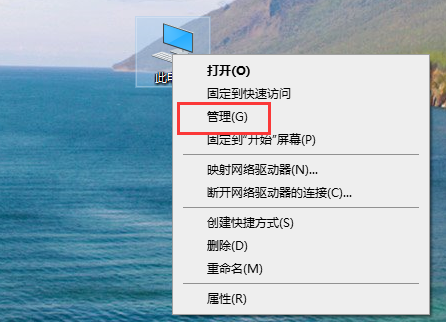
#2. Find "Network Adapter" on the page, open the Network Adapter dialog box and look for the "Sound, Short Video and Game Controller" option.
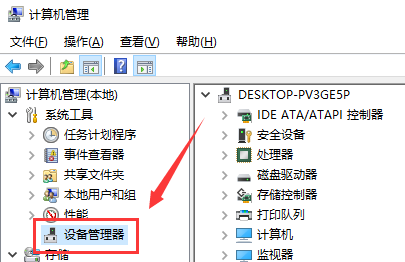
3. Right-click the "kx10k1Audio (3552)" option, and then select "Properties".
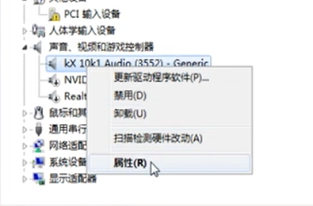
#4. Select "Driver" in the pop-up properties page to see the date and version information.
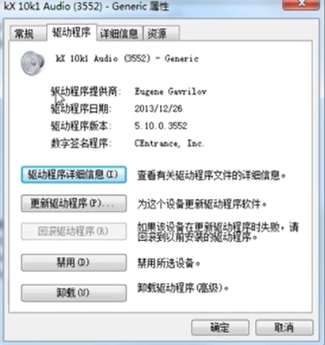
5. Click "Update Driver" and select the upgrade method as "Automatically search for updated driver software" in the pop-up platform.
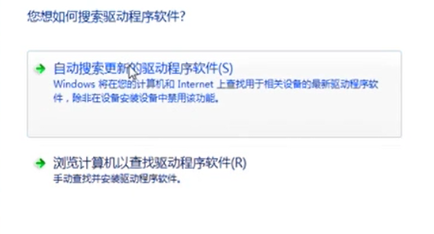
#6. After clicking the upgrade method, the system will be launched directly on the Internet and computer search.
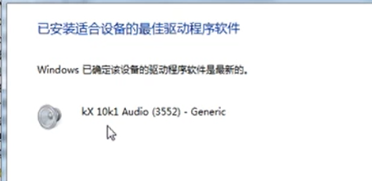
The above is the detailed content of How to update Win7 sound card driver? Win7 upgrade sound card driver. For more information, please follow other related articles on the PHP Chinese website!
 How to turn off win10 upgrade prompt
How to turn off win10 upgrade prompt
 The difference between lightweight application servers and cloud servers
The difference between lightweight application servers and cloud servers
 CMD close port command
CMD close port command
 The difference between external screen and internal screen broken
The difference between external screen and internal screen broken
 How to jump with parameters in vue.js
How to jump with parameters in vue.js
 Cell sum
Cell sum
 How to intercept harassing calls
How to intercept harassing calls
 virtual digital currency
virtual digital currency




