
We are known as the missing gateway and it is the default option for devices connecting subnets to external networks. Not long ago, a friend mentioned that he wanted to create a network gateway but was confused about where to place the computer and how to set it up. The following small series will bring you the default gateway setting method of Win7 flagship version.
How to set the default gateway for Win7 Ultimate Edition:
1. Click the Start menu, find and open the Control Panel, and then click Network and Sharing Center.
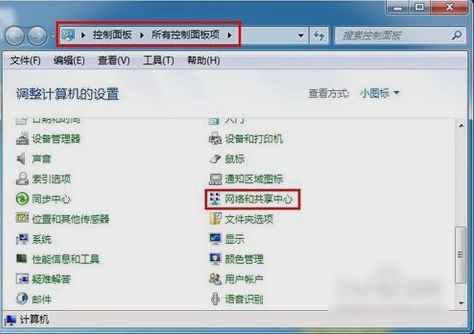
#2. Then find and click on the replacement adapter device.
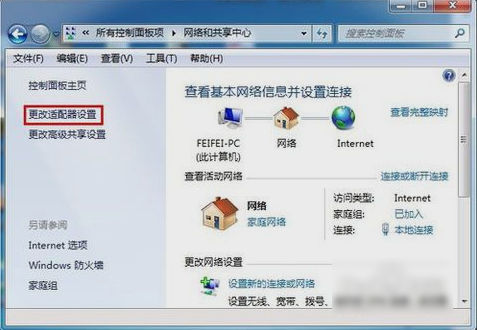
3. Next, in the window that opens, right-click the local area connection and click Properties.
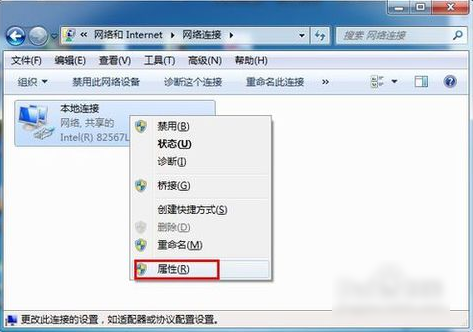
4. After opening, find the Internet Protocol version (TCP/IPV4), and then double-click to open it.
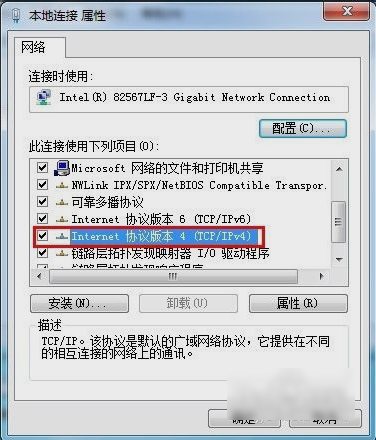
5. Then check Use the following IP address in the opened Internet Protocol version (TCP/IPv4) properties, then enter the IP address and subnet mask, and then enter the default gateway address, and finally click Confirm.
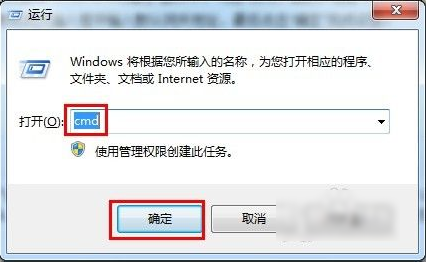
6. Finally test the gateway. First open the operation window, enter CMD and click OK. After opening, enter the command ping192.168.1.1-t. If the information shows that data is received successfully, the default gateway is configured successfully.
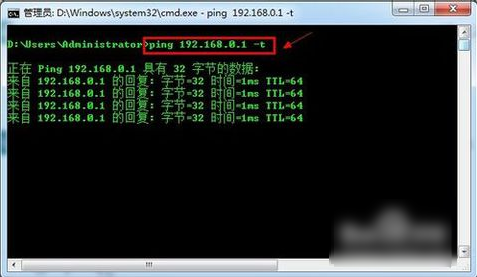
The above is the detailed content of How to set the default gateway of Win7 Ultimate Edition. For more information, please follow other related articles on the PHP Chinese website!
 How to fix the computer default gateway is unavailable
How to fix the computer default gateway is unavailable
 How to create a new folder in webstorm
How to create a new folder in webstorm
 How to configure JDK environment variables
How to configure JDK environment variables
 How to enter BIOS on thinkpad
How to enter BIOS on thinkpad
 Ouyi trading platform app
Ouyi trading platform app
 What are the python artificial intelligence libraries?
What are the python artificial intelligence libraries?
 Solution to java success and javac failure
Solution to java success and javac failure
 How to use the Print() function in Python
How to use the Print() function in Python
 Advantages of downloading the official website of Yiou Exchange App
Advantages of downloading the official website of Yiou Exchange App




